Web browsers, like Google Chrome and Mozilla Firefox, accumulate data over time that can slow down performance or take up unnecessary storage. This junk includes cached files, browsing history, cookies, and more. Clearing this junk can help improve speed and free up space. In this tutorial, we’ll walk you through how to clear junk in Google Chrome and Firefox, improving your browsing experience.
Why You Should Clear Junk in Google Chrome and Firefox
Before diving into the steps, it’s important to understand the benefits:
- Improved Performance: Over time, cached files and cookies can slow down your browser. By clearing them, you free up memory and improve the loading speed of websites.
- Enhanced Privacy and Security: Stored cookies and browsing history can compromise your privacy. Clearing these items can reduce the risk of tracking and personal data exposure.
- Free Up Space: Cached images, files, and other temporary data can take up valuable disk space. Deleting them helps keep your computer storage optimized.
- Fix Browsing Issues: If you’re experiencing slowdowns, errors, or other issues, clearing junk can often resolve them.
Let’s start with the steps for each browser.
How to Clear Junk in Google Chrome
- Open Google Chrome
- Launch Google Chrome by clicking on its icon on your desktop or in your taskbar.
- Access the Chrome Settings
- Click the three-dot menu icon
 in the top-right corner of the browser window. Select Settings from the dropdown menu.
in the top-right corner of the browser window. Select Settings from the dropdown menu.
- Click the three-dot menu icon
- Go to Privacy and Security
- In the Settings page, scroll down to the Privacy and security section. Click on Delete browsing data.
- In the Settings page, scroll down to the Privacy and security section. Click on Delete browsing data.
- Choose What to Clear
- A pop-up window will appear. Here, you can select what to clear:
- Browsing History: A list of the websites you’ve visited.
- Cookies and Site Data: Small files that store your login details and other site preferences.
- Cached Images and Files: These are temporary files that help websites load faster.
- You can also choose Passwords and other sign-in data if you want to clear saved passwords.
- Select the time range for which you want to clear the data (e.g., the past hour, past week, or all time).
- A pop-up window will appear. Here, you can select what to clear:
- Click Delete Data
- After selecting what you want to clear, click the Clear data button. Google Chrome will now begin clearing junk based on your selections.
- After selecting what you want to clear, click the Clear data button. Google Chrome will now begin clearing junk based on your selections.
- Restart Chrome
- Once the process is complete, restart your browser for the changes to take effect.
How to Clear Junk in Mozilla Firefox
- Open Mozilla Firefox
- Start by opening Mozilla Firefox from your desktop or taskbar.
- Access Firefox Settings
- In the top-right corner of the browser, click the three horizontal lines
 (the hamburger menu). Select Settings from the dropdown menu.
(the hamburger menu). Select Settings from the dropdown menu.
- In the top-right corner of the browser, click the three horizontal lines
- Go to Privacy & Security
- In the left sidebar, click on Privacy & Security. (Image given in next step)
- Clear Cookies and Site Data
- Scroll down to the Cookies and Site Data section. Click Clear Data.
- Scroll down to the Cookies and Site Data section. Click Clear Data.
- Choose What to Clear
- A pop-up window will appear asking what you want to clear:
- Cookies and Site Data: Clears cookies and other site-related data. One of the easiest ways to clear junk in Google Chrome and Firefox is by deleting cookies and cached images.
- Cached Web Content: Removes cached files that help websites load faster.
- You can select all the options if you want to clear all junk files. Once you’ve made your selection, click the “Clear” button.
- A pop-up window will appear asking what you want to clear:
- Manage Cookies and Site Data
- Click on Manage Data
- Click on Remove All to remove cookies data for the all sites you have visited before. Then click on Save Changes. You can also remove cookies data manually for the selected sites by clicking on Remove Selected.
- Click on Manage Data
- Clear All Cookies and Site Data
- Click on Clear Now to remove all junk data.
- You can see the image which is saying that Your stored cookies, site data and cache are currently using 0 bytes of disk space. Yup, unnecessary junk files are cleared from your firefox browser.
- Click on Clear Now to remove all junk data.
- Turn Off History
- In Privacy & History tab, scroll down until you find History. As shown in image, click on the dropdown menu next to “Firefox will” and select the option Never remember history. Choosing this option means Firefox won’t save your browsing history, cookies, or site data.
- In Privacy & History tab, scroll down until you find History. As shown in image, click on the dropdown menu next to “Firefox will” and select the option Never remember history. Choosing this option means Firefox won’t save your browsing history, cookies, or site data.
- Restart Firefox
- To ensure the changes take effect, restart Mozilla Firefox.
Additional Tips for Maintaining a Clean Browser
- Use Incognito/Private Mode
- Browsing in Incognito (in Chrome) or Private Mode (in Firefox) prevents your browser from storing any browsing history, cookies, or cache. It’s a good way to avoid accumulating junk in the first place. Don’t forget to clear junk in Google Chrome and Firefox if you’re experiencing any issues with browsing speed.
- Set Automatic Data Deletion
- Both Chrome and Firefox offer settings to automatically delete browsing data when you close the browser. You can enable this under Settings > Privacy and Security to ensure your browser stays clean. Clear junk in Google Chrome and Firefox to resolve slow page load times and other browser issues.
- Limit Extensions:
- Too many browser extensions can slow down your browser and accumulate unnecessary data. Regularly review and remove any extensions you no longer need.
- Disable Autoplay for Videos:
- Some websites store video content or media cache. Disabling autoplay can prevent unnecessary files from being saved to your browser.
- Clear Junk Automatically:
- Both browsers allow you to set up automatic clearing of browsing data when you close the browser. This can save you time and effort in the long run. Extensions like Click&Clean (Chrome) or Clear Cache (Firefox) can help you clear junk with just one click. These extensions automate the process and make it faster.
FAQ (Frequently Asked Question)
- Is there any shortcut to open a window to clear junk in google chrome?
- Yes. You can use the keyboard shortcut Ctrl + Shift + Del (Windows) or Command + Shift + Del (Mac) to open the window to clear junk in google chrome.
- What is the use of “Never remember history” in Mozilla Firefox?
- To prevent Firefox from remembering your browsing history, select Never remember history in the Privacy & Security settings, which is equivalent to always using Private Browsing mode.
- Is it essential to clear junk in Mozilla Firefox regularly?
- Actually, you dont need specific time to clear junk in Mozilla Firefox. While regular clearing of Firefox cache isn’t strictly essential, doing so periodically can improve browser performance, privacy, and potentially fix issues with websites not loading correctly.
- What does Never remember history option in Mozilla Firefox?
- It essentially puts you in Private Browsing mode permanently and Cookies and site data are cleared when you close Firefox.
Conclusion
Clearing junk in Google Chrome and Firefox is a quick and effective way to improve browser performance and free up space. By following the steps in this tutorial, you can easily clear browsing history, cookies, and cached files. Regularly cleaning your browser will help maintain a smooth and fast browsing experience. This guide offers an easy way to clear junk in Google Chrome and Firefox, enhancing your browsing experience by eliminating unnecessary files and data.
I hope this post can helps you to clear junk in Google Chrome and Firefox. If you found this post helpful, please share this post with your friends and family. If you have any question in your mind or you are facing any problem then feel free to ask your question in the comment section. We will try our best to help you. You can read more such interesting articles here.
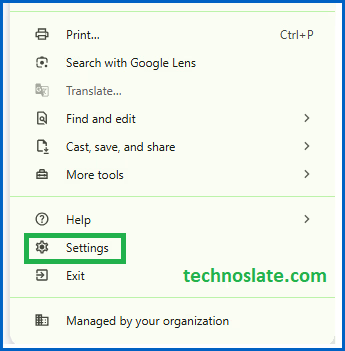
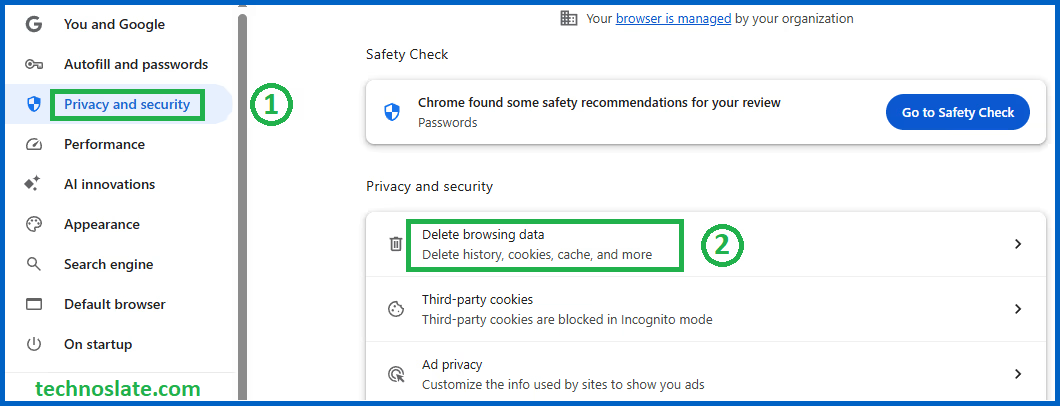
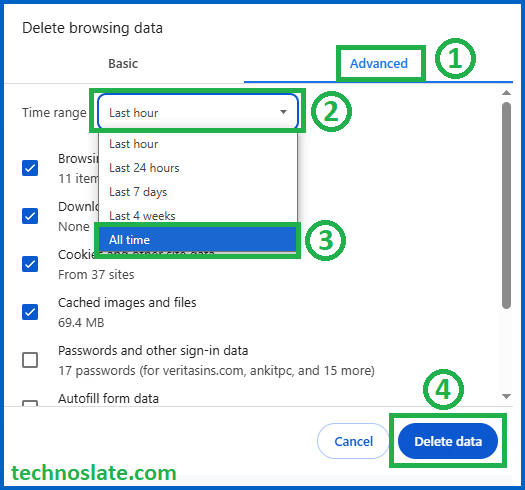
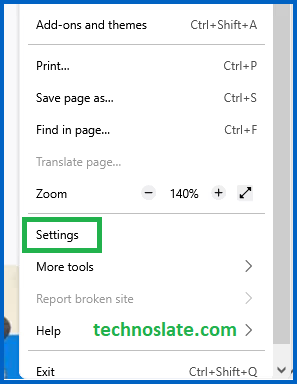
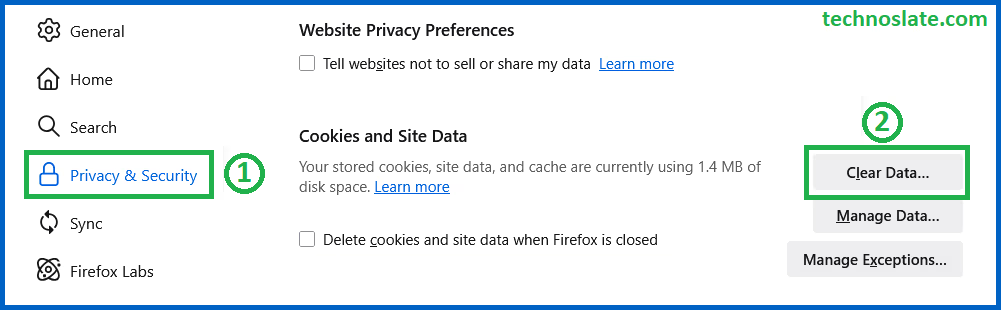
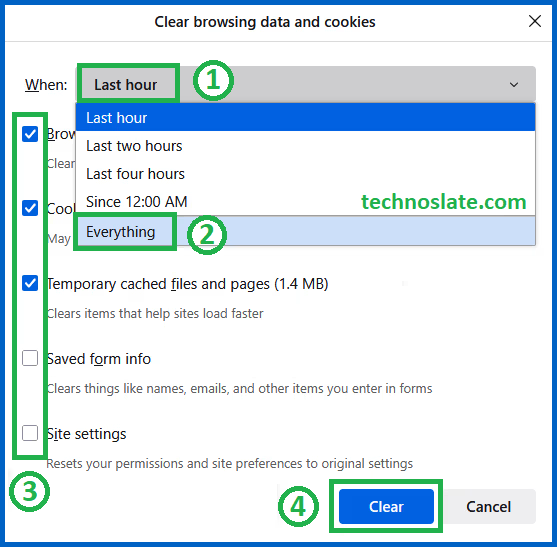
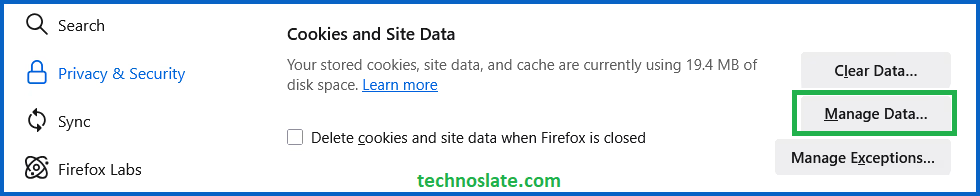
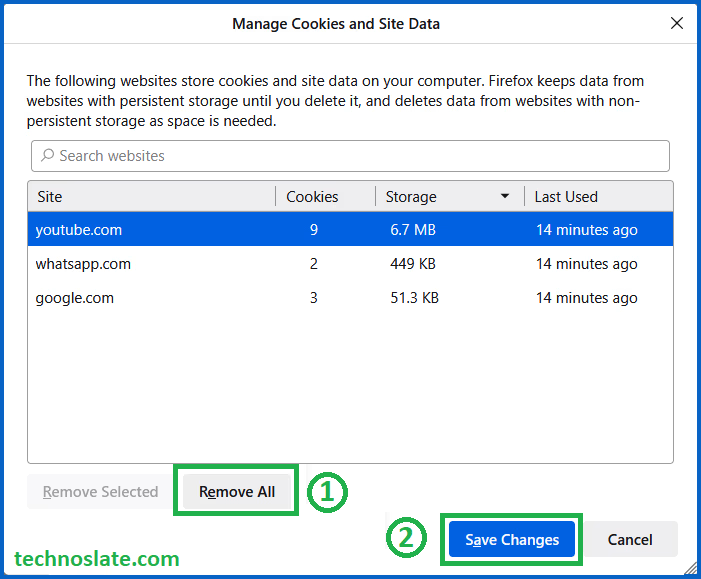
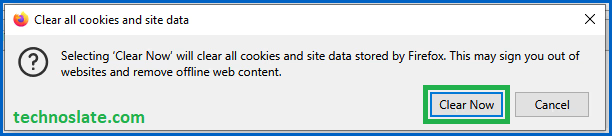
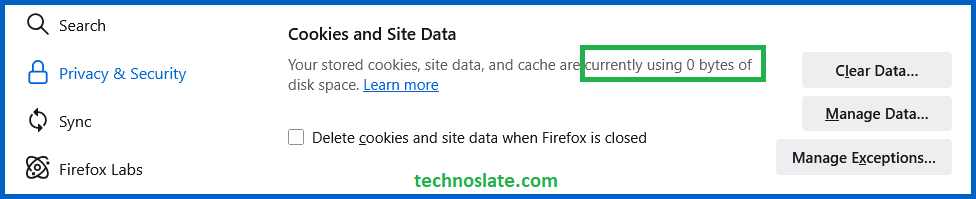
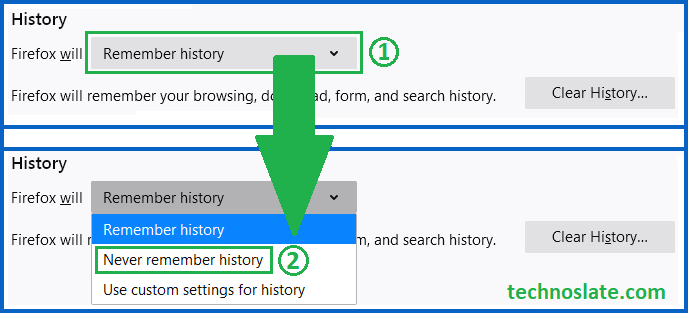
Pingback: Renan Alves