Many users are unaware of the hidden features in Mozilla Firefox that can drastically improve their browsing experience. Hidden Features in Mozilla Firefox offer users a powerful and customizable browsing experience that often goes unnoticed by the average user. While Firefox is well known for its speed, privacy tools, and open-source foundation, it’s the hidden capabilities tucked beneath the surface that make it stand out among modern browsers. Mozilla Firefox is not only a fast and privacy-focused browser, but it also comes with a variety of useful features and tricks that can enhance your browsing experience.
Below are some hidden tricks in Firefox that can make your web browsing easier, more secure, and more customized. Some of the hidden features in Mozilla Firefox are only accessible through experimental settings, offering a glimpse into future innovations. Whether you’re a casual user or a developer, the hidden features in Mozilla Firefox can significantly enhance your digital life.
1. Enable Dark Mode
If you prefer browsing in low light or want to reduce eye strain, you can easily switch Firefox to Dark Mode.
- Open Firefox. Go to the Menu (three horizontal lines) in the top-right corner.
- Select Settings.
- Under the General section, scroll down to Language and Appearance.
- Choose the Dark option under Firefox Theme.
2. Use Picture-in-Picture Mode for Videos
Users looking to save time should try out the hidden features in Mozilla Firefox like built-in picture-in-picture video playback. With Firefox’s Picture-in-Picture mode, you can pop out videos from websites (like YouTube) and keep watching them while you browse other tabs.
- Right-click on a video (e.g., on YouTube).
- Select Picture-in-Picture from the context menu. The video will pop out and float in a small window that you can move around while continuing to browse.
3. Pin Tabs for Easy Access
Advanced tab management is made possible by several hidden features in Mozilla Firefox. You can pin your most-used tabs to keep them always open and easily accessible.
- Right-click on a tab you want to pin.
- Select Pin Tab. The tab will shrink to an icon and stay at the leftmost part of the tab bar, even if you close and reopen the browser.
4. Save Pages as PDF
Firefox lets you easily save any webpage as a PDF, which is great for keeping important information.
- Press Ctrl + P (Windows) or Cmd + P (Mac) to open the Print dialog.
- From the printer options, select Save as PDF. Click Save and choose where you want to save the file.
5. Use Containers to Separate Online Identities
If you’re a multitasker, you’ll appreciate the hidden features in Mozilla Firefox like container tabs for separating work and personal browsing. Firefox’s Container Tabs feature allows you to isolate your activities online, so your browsing data (cookies, logins) doesn’t mix.
- Install the Firefox Multi-Account Containers extension from the Firefox Add-ons site.
- Once installed, click the container icon (near the URL bar) and click multiple times on Next, then select the type of container (e.g., Work, Personal).
- Each container opens in its own tab, preventing websites from tracking your activity across different accounts.
6. Quickly Find Text on a Page
Finding specific text on a webpage is easy in Firefox.
- Press Ctrl + F (Windows) or Cmd + F (Mac) to open the Find bar.
- Type the word or phrase you want to search for, and Firefox will highlight it on the page.
- You can click the up and down arrows to cycle through all occurrences.
7. Manage Your Passwords with Firefox Lockwise
Firefox has its own built-in password manager called Lockwise that securely saves and autofills your login credentials.
- Open Menu > Passwords. Here, you can view and manage saved passwords, or you can enable auto-fill for passwords across websites.
8. Take a Screenshot of a Web Page
One of the best hidden features in Mozilla Firefox is the built-in screenshot tool, which allows you to capture full pages easily. Firefox has a built-in screenshot tool that allows you to capture the entire webpage or just a selected area.
- Right-click on the page and choose Take Screenshot.
- You can select Save Full Page to capture the entire webpage or drag to select a specific area. After taking the screenshot, you can save it or copy the link.
9. Use the “Reader Mode” for Cleaner Content
Firefox’s “Reader View” is also a game-changer, stripping away unnecessary clutter and ads to provide a clean, distraction-free reading environment. One of the lesser-known hidden features in Mozilla Firefox is the Reader View, which strips clutter from web pages for distraction-free reading. Reader Mode removes all the distractions (ads, sidebars, etc.) from an article, so you can focus on just the text and images.
- While reading a page, click on the Reader Mode icon (a book with lines) in the address bar. The page will reformat for easier reading. You can also adjust the text size and background color for your comfort.
10. Speed Up Your Browser with “about:config”
Power users love discovering hidden features in Mozilla Firefox like the advanced configuration settings available via about:config. For advanced users, Firefox’s about:config settings let you fine-tune various browser settings for better performance. There’s a lot to love in the hidden features in Mozilla Firefox, especially the performance tuning options.
- Type about:config in the address bar and press Enter.
- Accept the risk warning.
- Here, you can change settings related to privacy, security, and performance. For example, you can adjust the network.http.pipelining setting to improve loading speed.
11. Customize the Firefox Toolbar
By exploring the hidden features in Mozilla Firefox, you can customize the toolbar to better suit your workflow. You can easily add or remove buttons from the toolbar to make Firefox fit your needs.
- Right-click on the Toolbar and choose Customize toolbar…
- Drag and drop buttons, like Home, Bookmarks, and Extensions, onto the toolbar. You can also remove any unnecessary buttons to clean up your interface.
12. Keyboard Shortcuts for Faster Navigation
Firefox has many useful keyboard shortcuts to help you navigate quickly.
Common Shortcuts:
- Ctrl + T (Windows) or Cmd + T (Mac) to open a new tab.
- Ctrl + Shift + T (Windows) or Cmd + Shift + T (Mac) to reopen the last closed tab.
- Ctrl + L (Windows) or Cmd + L (Mac) to highlight the address bar.
- Ctrl + W (Windows) or Cmd + W (Mac) to close the current tab.
13. Sync Your Firefox Data Across Devices
With Firefox Sync, you can sync your browsing history, passwords, bookmarks, and open tabs across multiple devices.
- Go to Menu > Sign in to Firefox.
- Create or log into your Mozilla account to start syncing your data.
- Once set up, all your Firefox data will be available across devices (laptop, mobile, etc.).
14. Use “Web Developer Tools” for Testing Websites
Many developers rely on hidden features in Mozilla Firefox such as the powerful Developer Tools for debugging. Firefox includes robust Web Developer Tools for debugging and testing websites.
- Right-click on any page and select Inspect to open the developer tools.
- From here, you can inspect HTML and CSS, monitor network activity, and test how your site behaves on different screen sizes.
15. Create a Custom Search Engine
If you use a search engine frequently, you can add it to Firefox’s search bar for quicker access.
- Click on the search engine icon left to the address bar. Select the last option Search Settings.
- Click on search engine name to change the default search engine.
- You can customize your search engine options or install one from the Firefox Add-ons store.
Conclusion
One reason tech enthusiasts prefer Firefox is the rich set of hidden features in Mozilla Firefox not found in other browsers. Some of the most powerful hidden features in Mozilla Firefox are tucked away in the Developer Edition. These are just some of the many tricks Firefox has up its sleeve. From privacy-focused features to advanced customization options, Firefox is packed with tools that can make your browsing experience more efficient and secure. You can enhance your privacy even further with hidden features in Mozilla Firefox like fingerprinting protection.
These hidden features in Mozilla Firefox transform it from a standard browser into a versatile, privacy-focused tool adaptable for any workflow. Exploring these options not only boosts productivity but also deepens control over your digital experience. Additionally, features like “Container Tabs” allow users to isolate web activity into different contexts—such as work, shopping, or social media—enhancing privacy and productivity.
Few people know that Firefox includes a powerful picture-in-picture video mode, allowing videos to pop out and stay visible while you browse other sites. By diving into these hidden gems, users unlock the full potential of one of the most trusted browsers in the world. Give these tricks a try and enjoy a more personalized, smooth, and private experience with Mozilla Firefox!
I hope you loved this article about Hidden Features in Mozilla Firefox. If this post helped you then please share it with your friends and family to know about it. If you have any questions then feel free to ask in comment section. We will try our best to help you. You can read more such interesting articles here.
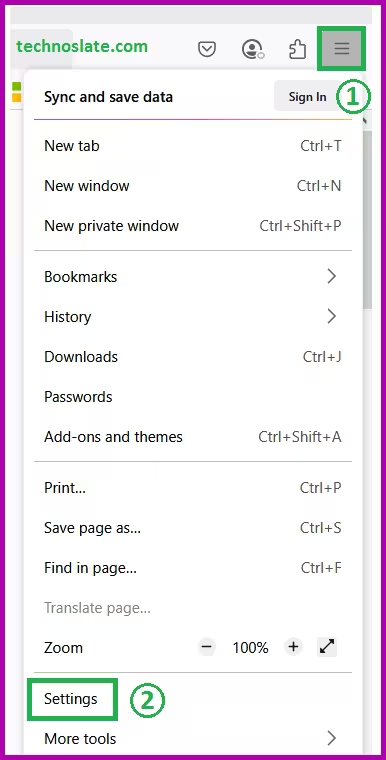
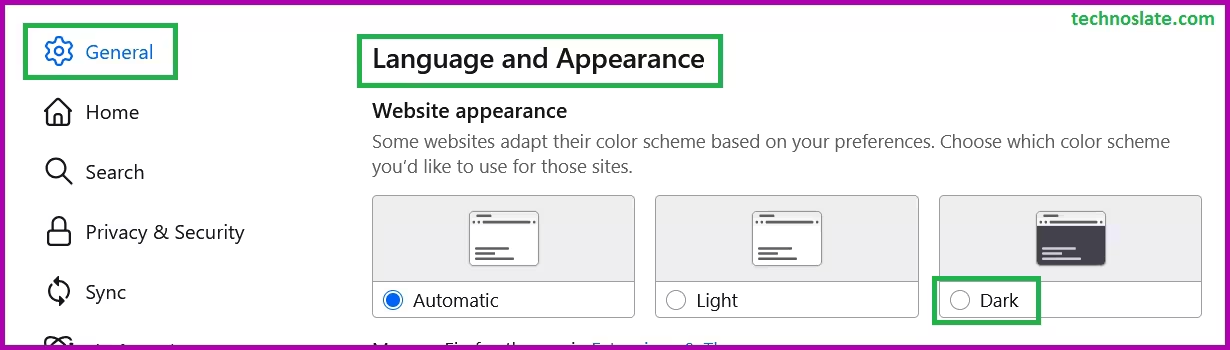
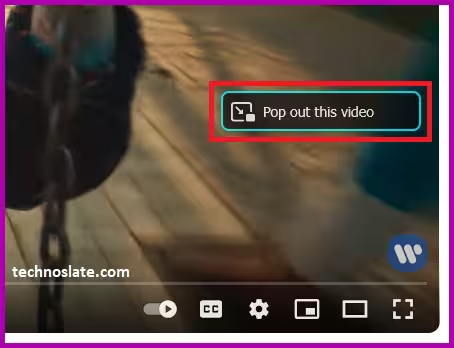
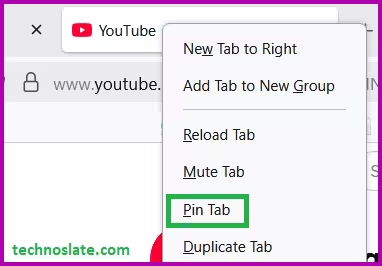
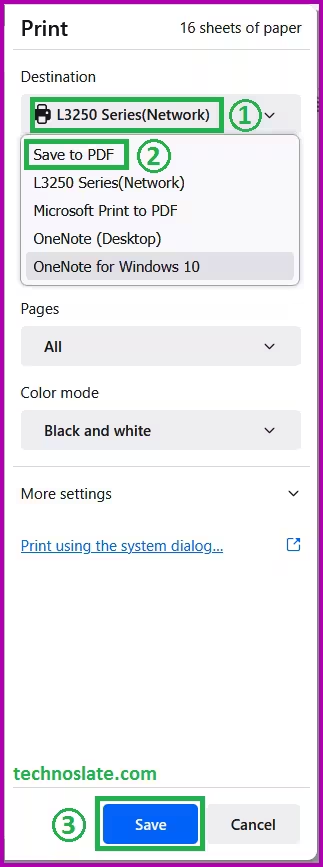
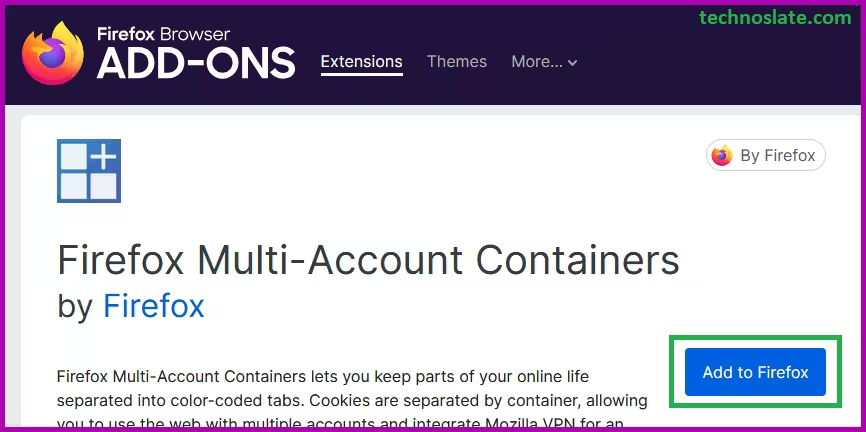
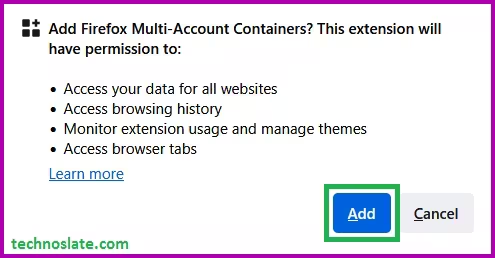
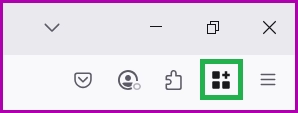
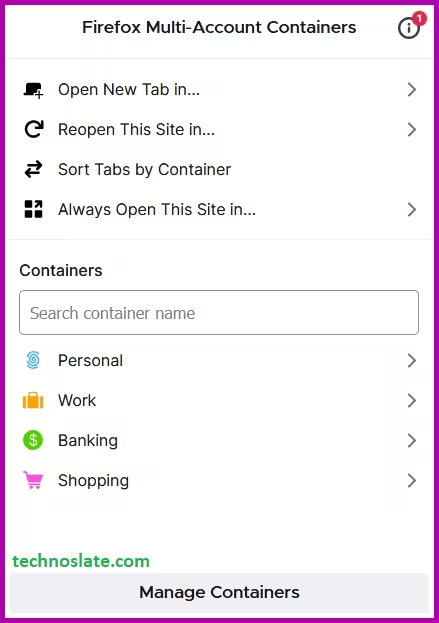
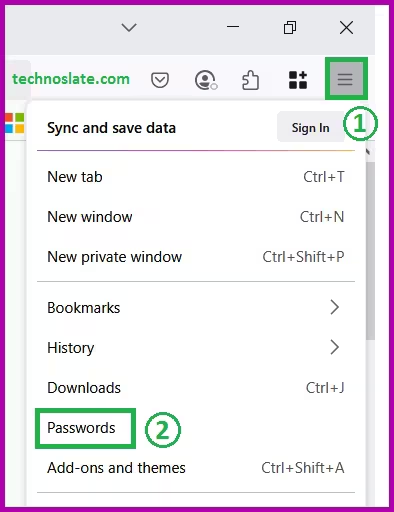
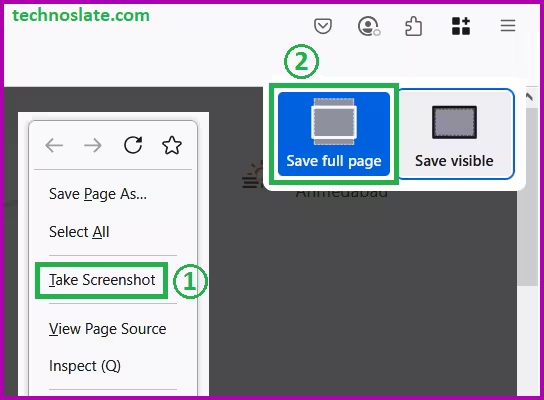

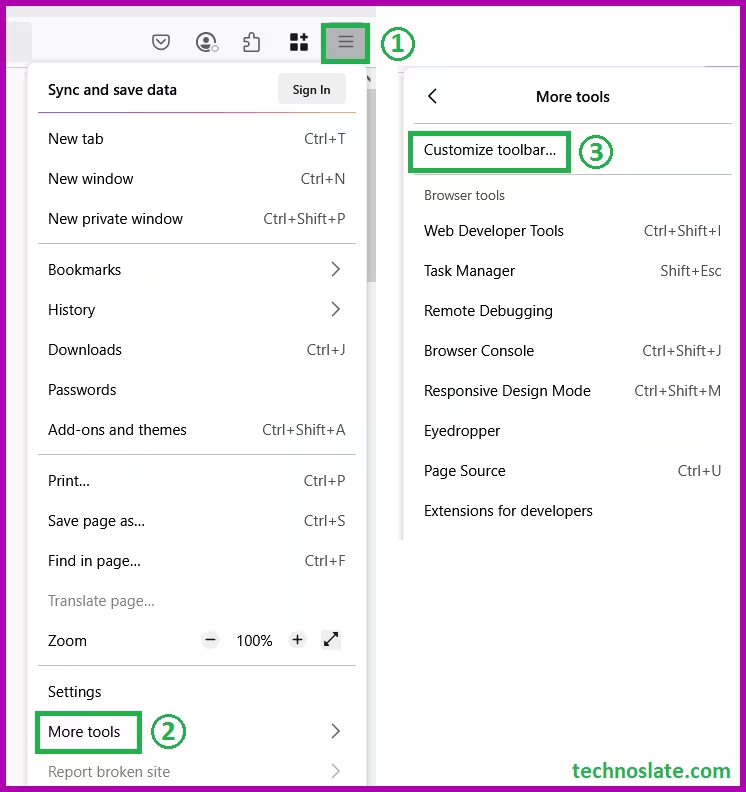
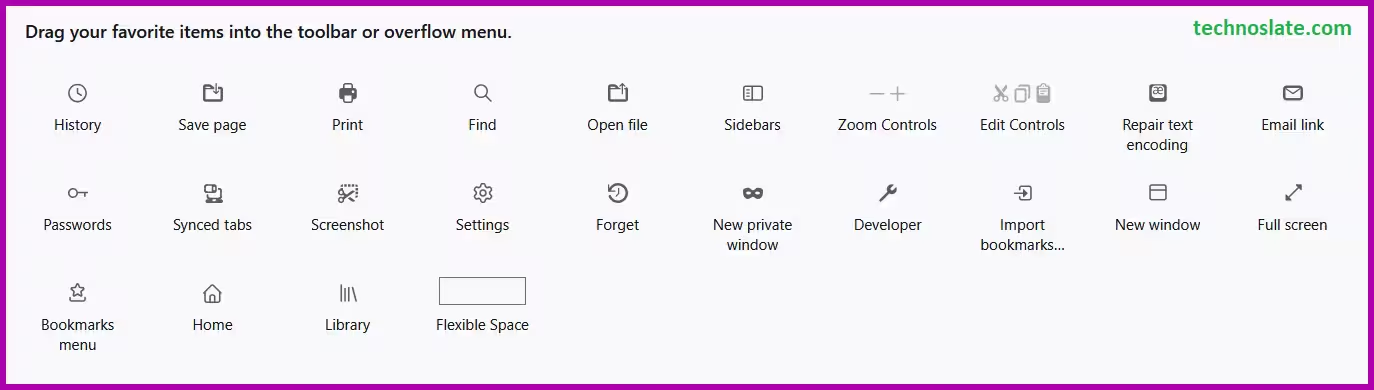
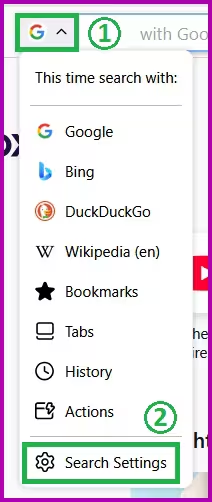
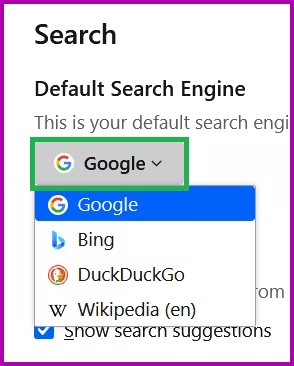
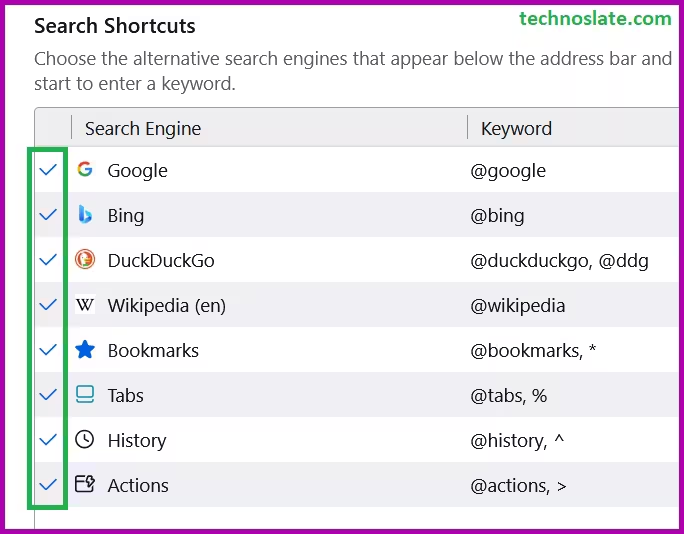
ye to mujhe pata hi nahi tha, thanks bro batane ke liye
Many many thanks brother… It’s really work..thank you
i used chrome for many years but now i’m back to firefox again … 🙂
I’m thrilled with anticipation to try this all!
I use Firefox since the early 2000’s and I will stick to Mozilla no matter what.
Very Nice bruh