Default Download Location… Nowadays everyone uses the internet. Downloading videos, games, software from the internet is a common task in daily life. Whenever you download a file from the internet or any other source it is saved in the Downloads folder by default. No matter how big the file size is, it can be 1kb or 10gb.
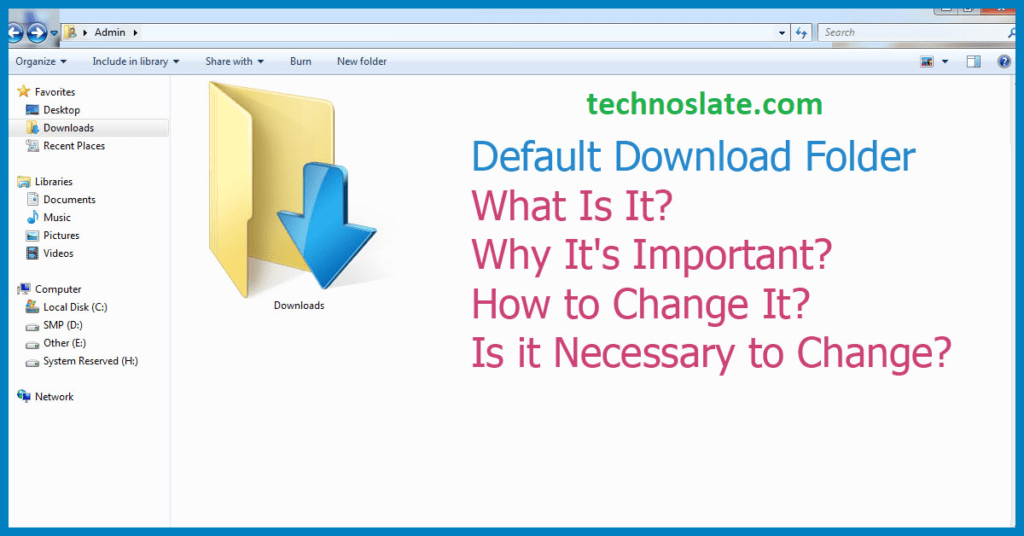
Reasons behind Low Performance of Computer
Have you ever noticed that your computer performance is decreasing or your system is lagging?
I have seen many people who downloaded all the files in C drive and have a lot of free space in other drives. After some time they complain about system lagging. But if your system is lagging and the second drive is empty then there is no point in downloading files to C drive.
Why Do We Need to Change the Default Download Location?
If your C drive partition is filled with lots of files, it can affect the computer performance. Because Windows needs some free space to function properly (to run background services and other stuff). So if you change the download folder to some other drive instead of C drive then your system performance may increase.
Google Chrome has a default setting as default download location and that is the Downloads folder and the path to access the download folder is C:\Username\Downloads. This folder is in C drive which is the system drive/partition. If the size of C partition increases, computer performance decreases.
What is the Solution?
Basically, there are two solutions to deal with the situation.
- Move your large file to another drive every time the download is completed.
- Change the default download folder to another drive.
I believe the second option is much better for us as it requires only one attempt whereas in the first option we have to transfer the file every time we download it (a large size file). Let’s see how to achieve this.
After changing the default folder, whenever you download something, it will be stored in a folder on some other drive instead of C drive. So the system can use more space to run efficiently.
How to Change Default Download Location in Google Chrome
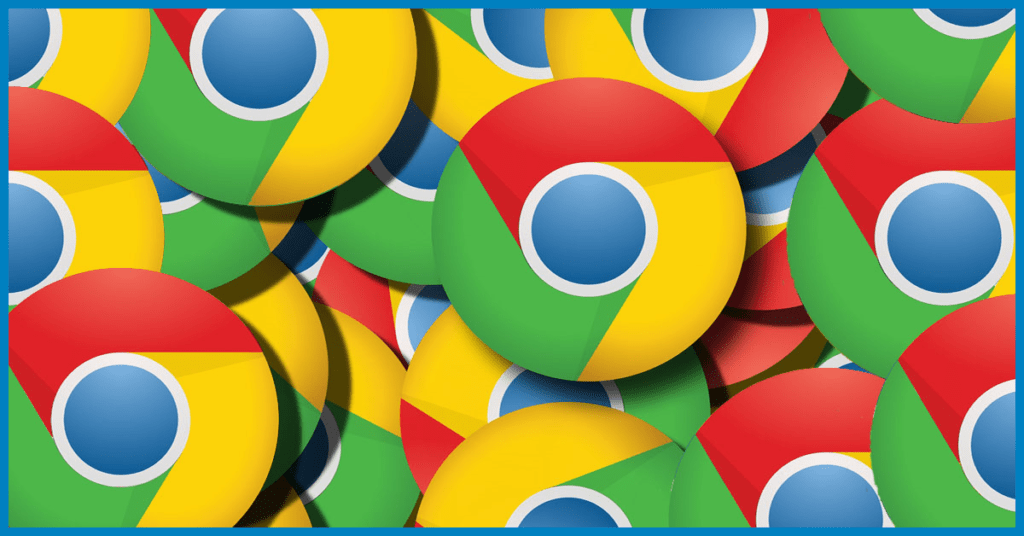
Chrome can set certain folders for downloading or ask the user where to save each file before downloading.
- Open Google Chrome. If you don’t have it already you can download it from here.
- Click on the three vertical dots icon, this will open a drop-down menu. This button is located in the upper-right corner of your browser screen. Scroll down until you find Settings option in the menu.
- Head to the Downloads Option. Click the Change button.
- Now, go to your desired folder and then click on the button Select Folder (as shown in the image).
- You are Done. Now, Restart your browser.
Now, whenever you download any type of file it gets moved to your selected folder and in future you will never worry about low space in your C drive.
Change Default Download Location in Mozilla Firefox
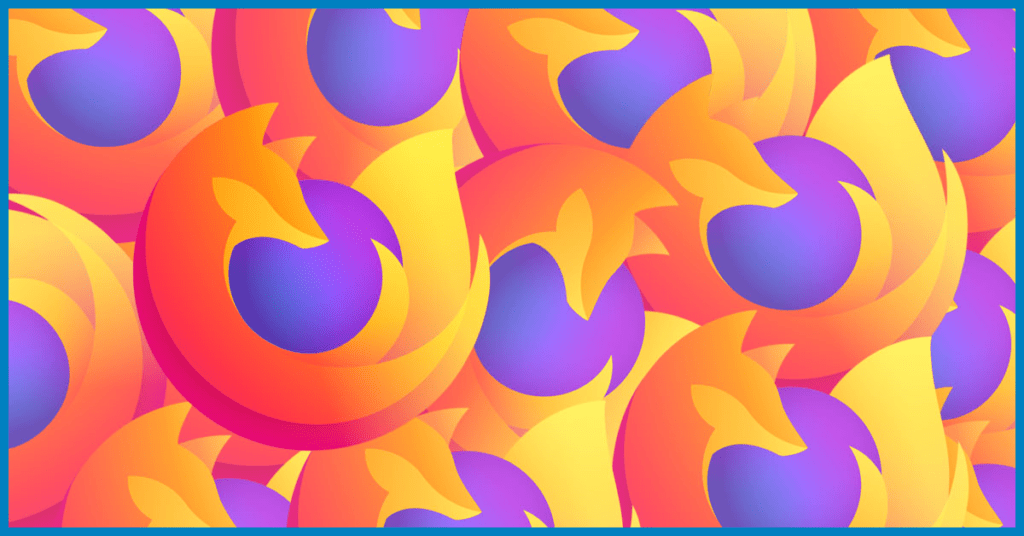
- Open Mozilla Firefox browser. If you don’t have it already you can download it from here.
- Click on the three horizontal lines, this will open a drop-down menu. This button is located in the upper-right corner of your browser screen. Click on Settings.
- Go to the Downloads under Files and Applications section. Click Browse.
- Now, go to your folder and select it and then press the Choose Folder button. Done
- Restart your browser.
FAQ: Default Download Location
Why should I change my Default Download Location?
The default download location in almost every browser is the system’s Downloads folder, whether you use Google’s Chrome browser or Mozilla’s Firefox browser or any other browser. But changing the default download location of any browser will definitely improve the performance of your device because then any large file you download will not load on your system. This will improve device performance and in addition you will not need to move the file to another location every time a large file download completes.
Now, you know very well about how to change default download location in google chrome and mozilla firefox. If this post helped you then please share it with your friends and family to know about it. If you have any questions then feel free to ask in comment section. We will try our best to help you. You can read more such interesting articles here.
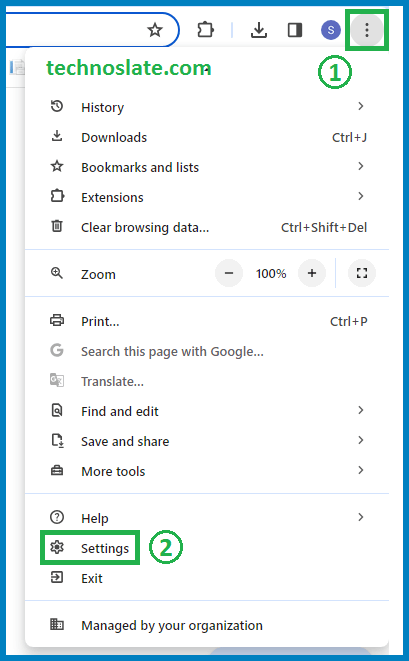
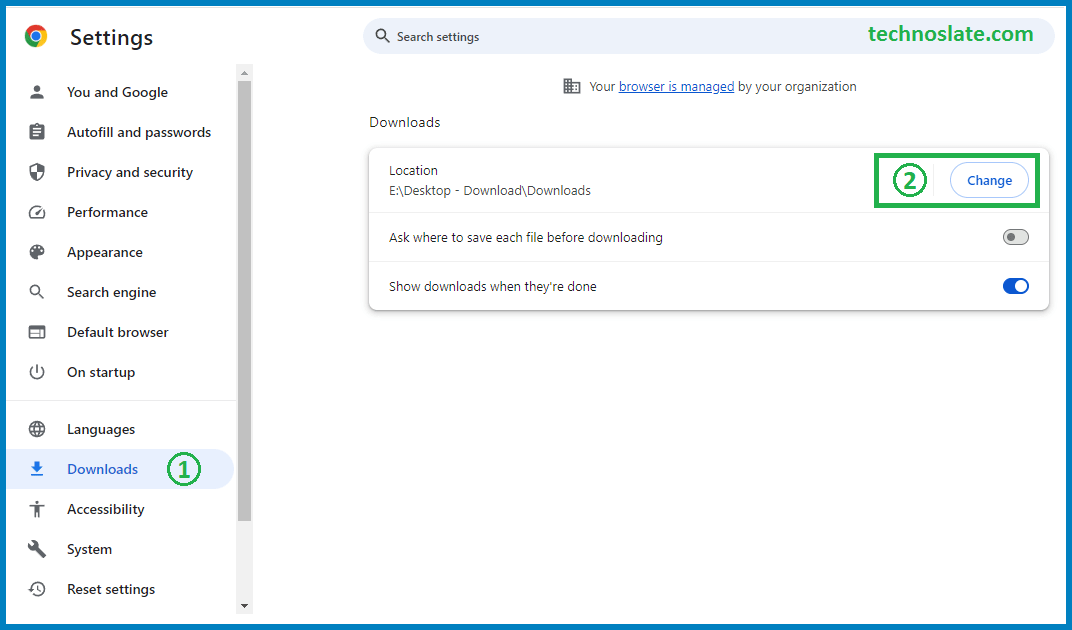
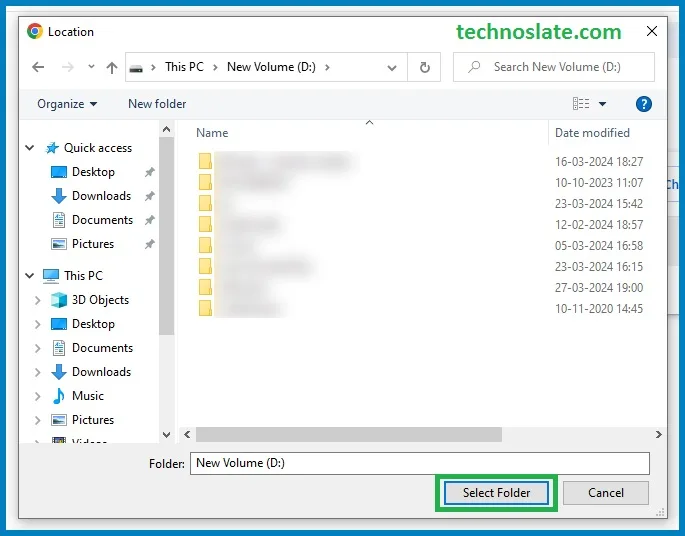
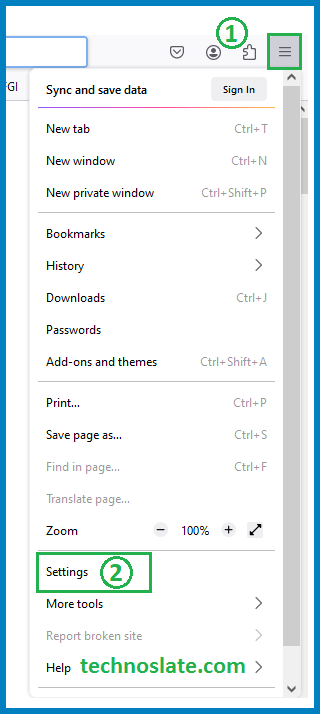
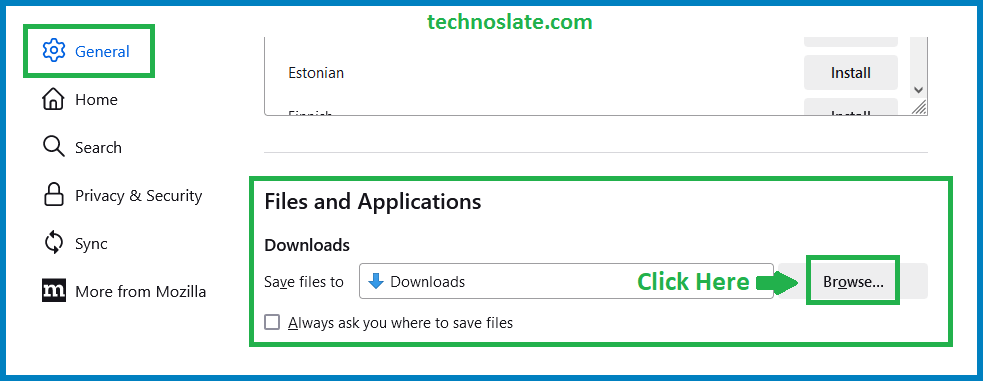
honestly, i love your content bro 🤜