Learn how to effortlessly change Default Apps in Windows 11 and personalize your experience in minutes! Have you ever double-clicked a file on your Windows 11 PC, only to have it open in the wrong app? Maybe it’s a PDF launching in Microsoft Edge instead of your preferred reader, or images opening in an unfamiliar program. It can be frustrating — but the good news is, you can easily change which apps Windows uses by default.
Whether you’re setting a new browser, music player, or photo viewer, Windows 11 gives you full control over your file associations. In this guide, we’ll walk you through the simple steps to change default apps, so your files always open the way you want them to. If you’ve recently upgraded to Windows 11, you might notice that some Default Apps in Windows 11 automatically reset during the installation process. Also some third-party apps may override Default Apps in Windows 11 settings during installation, so it’s a good idea to double-check after installing new software.
When you open a file—like a photo, video, or document—Windows 11 uses a default apps to open it. For example, it might open pictures in the Photos app or web links in Microsoft Edge. But what if you prefer using a different app, like Google Chrome, VLC Media Player, or Adobe Reader? Good news is that you can easily change the default apps in Windows 11 to match your preferences. This guide will show you how to do it step by step.
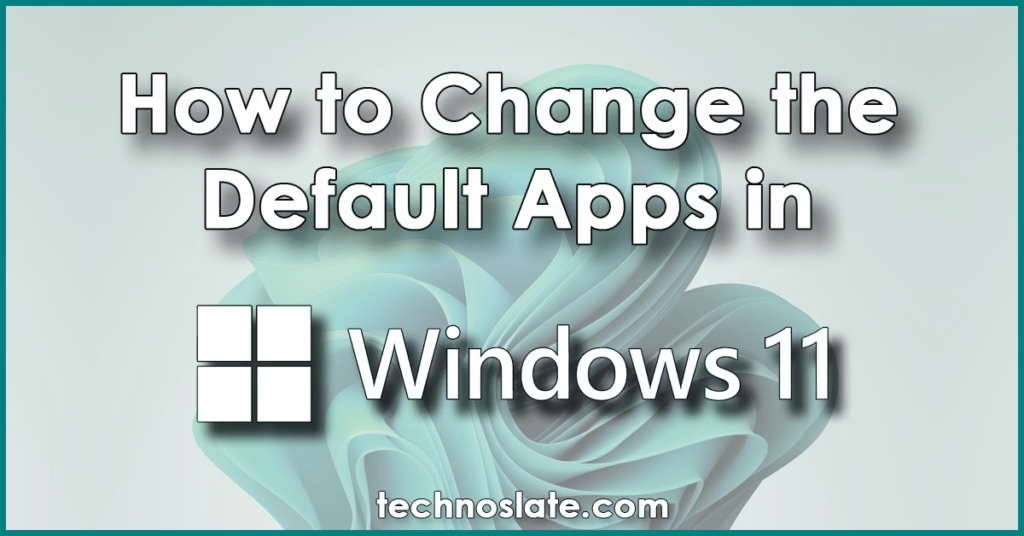
Why Should You Change the Default Apps in Windows 11?
Windows 11, like its predecessors, comes with a set of default applications that automatically open certain types of files. For example, Microsoft Edge is the default browser, the Photos app opens image files, and Windows Media Player may be used for videos and music. While these default apps work fine for many users, they may not always be the most efficient, familiar, or feature-rich options available. Here are the reasons to change the default apps in Windows 11.
- Personal Preference and Familiarity
- Everyone has their own preferred software. You might be more comfortable using Google Chrome or Mozilla Firefox instead of Microsoft Edge, or you may prefer VLC Media Player over Windows Media Player for watching videos. Changing the default apps allows you to work with tools you’re familiar with, boosting productivity and comfort. You can choose your favorite programs instead of the ones Windows picks for you.
- Better Performance or Features
- Some third-party applications offer features that default Windows apps simply don’t. For example, Adobe Acrobat Reader has more robust PDF editing and annotation tools than Microsoft Edge. Similarly, advanced media players like VLC or PotPlayer can handle more file formats and offer better playback controls than the built-in apps. Opening files in apps you’re familiar with saves time and avoids confusion.
- Improved Workflow
- When you’re constantly working with certain file types, using your preferred app can streamline your workflow. Imagine editing images: instead of the Photos app, you may want them to open directly in Photoshop or another editing program. This saves time and reduces frustration from having to right-click and choose Open with… every time. Some file types work better in specific programs. For example, PDF files open more reliably in Adobe Reader than in a web browser and Adobe Reader offers more advanced features than any web browser.
- Customization and Control
- Changing default apps gives you greater control over your computer experience. You decide how your system behaves, rather than adapting to Microsoft’s default choices. This is especially useful if you use specialized software in a professional or creative setting. Choosing the right default apps helps keep files looking and working the way you expect, which is great for work, school, or personal use. Using your own apps can give you more control over your settings and data. Some users prefer browsers or viewers that block ads or track less.
- Avoiding Unwanted App Behavior
- Some default apps are linked with online services or collect data in ways users may not prefer. By switching to more privacy-focused or offline-capable apps, you maintain better control over your digital footprint. Default Windows apps are simple, but other programs often offer extra tools like editing, customization, or better performance.
Steps to Change the Default Apps in Windows 11
Follow these easy steps to change which app opens a certain type of file:
- Press Windows + I to open the Settings menu. On the left panel, click Apps, then select Default apps from right side options.
- Under Related settings, select the option Choose defaults by file type
- In the search box, search for the file extension (like
.pdfor.jpgor .bmp or .mp4) whose default app you want to change. The system will show you the current default application of the file extension you searched for. Click the arrow next to the application name (as shown in the image below). - Now the system will show you the applications you can use for your file type. Select your preferred app and click on Set as Default.
- Now, go back a step and you will find your favorite app as the default app.
That’s it! You’ve successfully changed the default apps in Windows 11 for that file type or function.
Examples of Common Default Apps Changes
- Web browser → Switch from Edge to Chrome or Firefox
- Email app → Set Outlook or Thunderbird instead of Mail
- Video player → Use VLC instead of Movies & TV
- Photo viewer → Use Windows Photo Viewer or another app
- PDF files → Open with Adobe Reader instead of Microsoft Edge
In Summary
Changing the default apps in Windows 11 helps you make your computer work the way you want. It’s easy, fast, and gives you more control over your daily tasks. Changing the default apps in Windows 11 ensures your files open in the apps that work best for you and your computer feel more personal, faster, and easier to use. It’s a small change that brings big benefits in how you work and play every day. Whether it’s for speed, familiarity, features, or privacy, having the right software handling your tasks can make a big difference in your overall computing experience.
Now, you know very well about why should you (and how to) change the default apps in windows 11. If this post helped you then please share it with your friends and family to know about it. If you have any questions then feel free to ask in comment section. We will try our best to help you. You can read more such interesting articles here.




