What Is a Debloater Tool?
A Debloater tool is a simple program (usually written in PowerShell or Batch) that helps you remove unnecessary apps, features, and background services from Windows 10 things that are considered unnecessary, intrusive, or resource-consuming which slow down your computer and eat up memory even if you don’t use them. These are commonly referred to as bloatware. In short, Debloater tools are like digital minimalists — they strip your system down to the essentials.
These tools are created by power users or developers and are designed to:
- Uninstall pre-installed apps like Xbox, Skype, Cortana, and Feedback Hub
- Disable telemetry, tracking, or unnecessary background tasks
- Turn off services like Windows Tips, Advertising ID, or Suggested Apps
Reasons Why Your PC needs a Debloater Tool
Even in the present day, Windows 10 is bloated by default. If reasons given below are sounds familiar, a debloater tools may help. Many users find that:
- Their computer takes a long time to start, even if it’s relatively new.
- Even when no applications are running, a significant amount of RAM is being used, which slows down overall performance.
- Unnecessary or unfamiliar background services often run without the user’s knowledge, consuming system resources.
- On laptops, these unwanted processes and apps can drain the battery faster than usual.
- Even after reinstalling Windows, the system doesn’t feel smooth due to preloaded apps and default settings.
- Debloating can significantly improve system speed, responsiveness, and overall performance.
- Removing unnecessary apps and services helps reduce background activity, freeing up CPU and memory.
- By disabling Windows telemetry and tracking features, users can protect their privacy and limit data sharing with Microsoft.
- Debloater tools allow users to personalize their Windows setup by keeping only the features and apps they actually use.
How Debloater Tools can Help You
- Removing Pre-installed Microsoft Store Apps
- Windows often comes with several built-in apps that you didn’t choose to install, such as Xbox, Candy Crush, Weather, News, Skype, Paint 3D, etc. Even if you don’t use them, they still take up storage space and sometimes run in the background. Debloater tools help identify and safely remove these unused apps to clean up your system. And some features like Mixed Reality Portal or Xbox Game Bar come pre-installed but are useful only for specific users. If you don’t use them, debloater tools can remove these features safely, helping you save storage space and reduce background resource usage.
- Disabling Telemetry Services
- Windows constantly collects data from your device and sends it to Microsoft – this process is called telemetry. It includes system performance data, crash reports, and user activity. Debloater tools can disable these telemetry features to protect your privacy and reduce background processes that use system resources.
- Disabling or Removing Cortana
- Cortana is Microsoft’s voice assistant, which many users don’t need. It runs in the background and uses RAM even when you’re not using it. Debloater tools can disable or remove Cortana to free up memory and improve performance.
- Removing OneDrive (optional)
- If you don’t use OneDrive for cloud storage, it can still run in the background, sync files, and send notifications. Debloater tools can uninstall OneDrive to keep your system clean. But this step is optional and only recommended if you’re sure you don’t need it.
- Disabling Ads and Suggestions
- Windows often shows suggestions or even ads in the Start Menu, lock screen, or Settings app, which can clutter your experience. Debloater tools can disable this promotional content, giving you a cleaner and less distracting interface.
- Turning Off Tips, Notifications, and Background Services
- Windows frequently pushes notifications, tips, and feature suggestions that aren’t always helpful. Debloater tools can turn off these unnecessary messages and background services to create a quieter, more focused working environment.
Before You Use Any Debloater…
Debloating can be powerful — but it also requires caution. Sometimes, a debloater tools accidentally removes important system apps or services, which can affect the stability of the device. If deeply integrated system components are deleted, the phone or computer may start freezing, certain features may stop working, or the system might fail to boot. Modifying or removing system apps can void your device’s warranty and prevent you from getting official support in the future.
Many debloater tools are not well-tested and may contain errors that can cause the system to crash or behave unpredictably. Some tools remove many apps without informing the user, so you might not even realize what was deleted until something stops working. If a tools is downloaded from an unknown or untrusted source, it may contain viruses or malware, posing a risk to your personal data and security. Here’s what you must do first:
- Create a System Restore Point
- In case something breaks or something goes wrong, you can revert easily. Search for Restore Point in Start Menu, open it, and click Create.
- Backup Important Data
- Save important files to an external drive or cloud storage. Debloating doesn’t usually affect personal files, but it’s better to be safe. Test on a secondary system or virtual machine if you’re unsure about it.
- Read the Script Source
- Always use tools from well-known GitHub pages or trusted tech communities. Avoid shady downloads. Only use debloater tools from trusted sources like GitHub or reputable tech communities. Avoid downloading random tools from unknown websites.
- Know What You’re Removing
- Some apps may be required for your device (e.g., camera app, drivers, etc.). Most good debloaters allow customization. Avoid removing components like the Microsoft Store, Edge, or system libraries unless you know what you’re doing.
- Review the script or tool options carefully. Some apps might seem unnecessary but could be useful later (e.g., Microsoft Store, OneDrive). Not all apps that look like “bloatware” are safe to remove—some are used for updates, drivers, or stability.
- Run as Administrator
- Most tools need admin rights to make system changes.
- Right-click on debloater script or tool and choose the option Run as Administrator.
- Disconnect from the Internet (Optional)
- For privacy-focused users, disconnecting ensures no telemetry data is sent while debloating.
3 Trusted Debloater Tools for Windows 10
1. Bloatbox by Mirinsoft
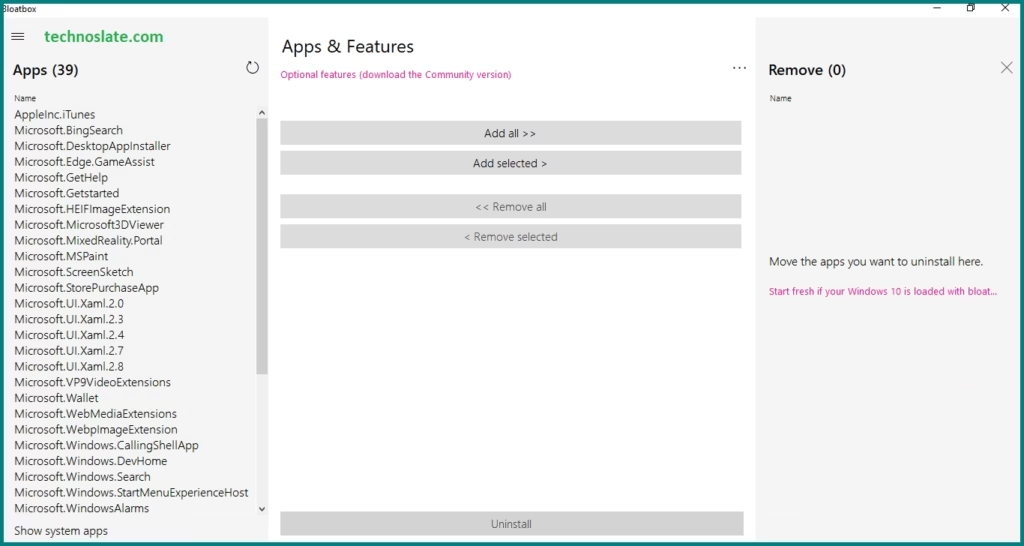
This tool is perfect for new users who want to clean up their system gradually without taking big risks. Bloatbox allows users to pick and choose exactly which apps they want to uninstall. It doesn’t perform any automatic actions, giving users complete control over what happens. It’s designed to remove Microsoft Store apps safely without altering essential system settings.
The interface is extremely beginner-friendly and easy to use, even for people with no technical experience. It avoids changing critical parts of the operating system, reducing the risk of errors. You can carefully choose which apps to remove, one by one, with no risk of deleting something important by mistake. The tool is small in size, runs quickly, and is generally considered safe to use.
It lacks the advanced system-level customization that PowerShell scripts can provide. You won’t be able to automate background process or service removal using this tool alone. To disable telemetry or background tracking services, you’ll need to use it alongside SharpApp.
2. Windows10Debloater by Sycnex
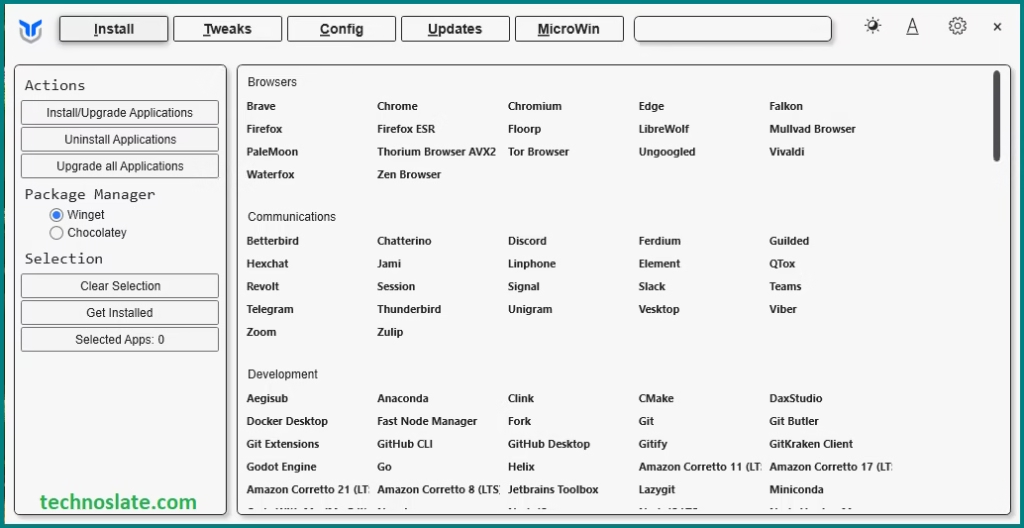
Best suited for users with some tech knowledge who want deep customization but still prefer a user-friendly tool. It removes unwanted pre-installed Windows apps like Xbox, 3D Viewer, Maps, and Zune Music to reduce system clutter. The tool can turn off features like Cortana, OneDrive (if you choose), and data tracking (telemetry). It helps improve performance by stopping unnecessary background apps from running. If you remove something important by mistake, you can use the tool to reinstall Microsoft Store or essential apps.
You can use it through a graphical interface or via PowerShell commands, whichever you’re comfortable with. You have full control over what gets removed or kept, so it’s easy to tailor the process to your needs. It includes tool to bring back key system features or apps if you change your mind. The tool is regularly updated and supported by an active community on GitHub.
It can disable OneDrive, which could be a problem for users who rely on it for file syncing. Some antivirus programs might flag the tool’s interface as suspicious, even though it’s safe to use. It’s not ideal for absolute beginners, as incorrect use of the tool could lead to removing necessary features.
3. Chris Titus Tech’s Windows Utility
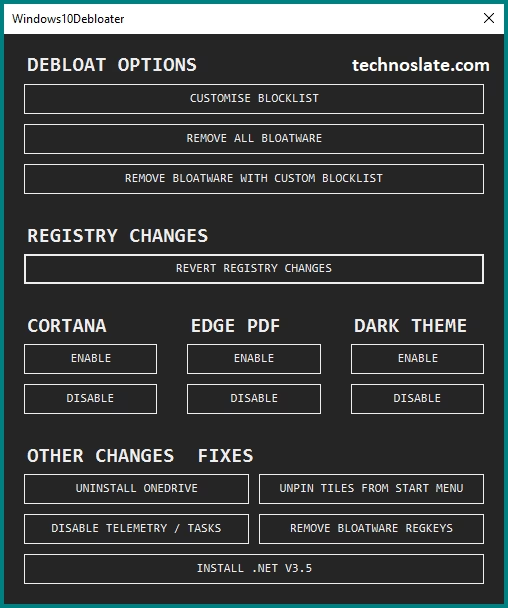
It’s perfect for advanced users or tech enthusiasts who frequently optimize or maintain Windows systems. It lets users choose how aggressively they want to remove bloatware, with three preset levels of cleanup. The tool disables unnecessary services, tracking features, and unneeded apps to boost privacy and performance. It includes options to optimize system settings for faster speed and smoother performance. You can switch between presets tailored for gaming or productivity-focused (workstation) use. It also integrates package managers like Chocolatey and Winget to make installing apps easier and more powerful.
You can fine-tune nearly every part of the system based on your needs and preferences. It includes both safe settings for general use and aggressive tweaks for advanced users who want maximum performance. The utility goes beyond removing apps, offering system-wide improvements like service tweaks, scheduler adjustments, and more. Created by Chris Titus, a well-known tech YouTuber, the tool has a strong following and helpful online community.
New users may feel overwhelmed by the number of available settings and customization choices. If you use the more extreme debloat options, you might lose useful features or services accidentally. While experienced users appreciate the control, it may be overkill for people who just want basic cleanup.
Which One Should You Choose?
| Feature | Bloatbox | Windows10Debloater | Chris Titus Utility |
|---|---|---|---|
| User Level | Beginner | Intermediate | Advanced |
| Customizable? | ✅ Yes | ✅ Yes | ✅ Fully |
| Visual Interface | ✅ GUI | ✅ GUI & CLI | ✅ GUI Menu |
| Removes Telemetry? | ❌ No | ✅ Yes | ✅ Yes |
| One-Click Debloat? | ❌ No | ✅ Yes | ✅ Yes |
| Can Restore Apps? | ✅ Yes | ✅ Partially | ❌ (manual) |
| Safe for New Users? | ✅ Yes | ⚠️ With Care | ⚠️ Too complex |
How to Use a Debloater Tool – Step-by-Step (Safe Way)
- Step 1: Choose a Reputable Tool
- You can find these on GitHub or community forums like r/Windows10 or r/Windows11. Some popular and safe debloater tools for Windows include:
- Step 2: Download the Tool/Script
- If it’s a PowerShell script:
- Go to the GitHub page.
- Click Raw, then right-click > Save As to download.
- If it’s a PowerShell script:
- Step 3: Enable PowerShell Script Execution (if needed)
- Open PowerShell as Administrator.
- This command allows you to run scripts just for the current session (safe and temporary). Run this command:
Set-ExecutionPolicy Bypass -Scope Process -Force
- Step 4: Run the Debloater Tool
- Navigate to the folder where the
.ps1script is saved. - Right-click the file > “Run with PowerShell” OR in PowerShell:
- cd “C:\Path\To\Script”
.\Windows10Debloater.ps1
- cd “C:\Path\To\Script”
- Some tools (like Windows10Debloater) come with a GUI version too:
- .\Windows10DebloaterGUI.ps1
- Navigate to the folder where the
- Step 5: Choose What to Remove
- Take your time here. It’s smart to remove only what you understand. Most tools give you options like:
- Remove all bloatware
- Select specific apps
- Revert changes
- Disable telemetry
- Tweak privacy settings
- Take your time here. It’s smart to remove only what you understand. Most tools give you options like:
- Step 6: Reboot Your System
- After the script execution finishes, reboot to ensure changes apply.
Real-World Benefits
Here’s what many users report after using trusted debloaters:
| Feature | Before Debloat | After Debloat |
|---|---|---|
| Boot Time | 1 min 45 sec | 35–45 sec |
| Idle RAM Usage | 3.2 GB | 1.8 GB |
| CPU Idle Load | 15–20% | 2–5% |
| Background Apps | 30+ | 6–10 |
When You Should Not Use a Debloater
While debloaters are helpful, avoid them if:
- You’re using a corporate-managed PC (could break policies)
- You rely on apps like Xbox Game Bar, Cortana, or OneDrive
- You don’t understand what the tool is doing
- You’ve already heavily modified your Windows system manually
Final Thoughts
Debloating your Windows 10 PC is still one of the most effective ways to improve performance — especially if you’re not ready to upgrade to Windows 11 or buy new hardware. But remember: with great power comes great responsibility. A debloater tool is not a magic wand — it’s a toolkit. When used wisely, it removes digital clutter, improves speed, and extends the life of your PC.
I hope this post will help you to understand Debloater tool and it will work properly for you and you will not get any wrong output. If you found this post helpful, please share this post with your friends and family. If you have any question in your mind or you are facing any problem then feel free to ask your question in the comment section. We will try our best to help you. You can read more such interesting articles here.