Microsoft Word is a powerful word processing tool, and while many people are familiar with its basic features, there are a ton of hidden tips and tricks that can boost your productivity and make your work much easier. Whether you’re a student, professional, or casual user, here are some hidden tips and tricks in Microsoft Word you probably didn’t know about. Try these tricks in Microsoft Word today. From formatting to shortcuts, we are going to learn the beautifully best and amazingly awesome tricks in Microsoft Word. Let’s proceed to have some of the most useful hidden tips and tricks in Microsoft Word that you might not know about:
1. Use the Format Painter to Copy Formatting Quickly
If you want to copy the formatting from one part of your document to another (like bold, italics, font size, etc.), you can use the Format Painter. Formatting tables is easy once you know these tricks in Microsoft Word.
- Select the text with the formatting you want to copy.
- Go to the Home tab and click the Format Painter button (a small paintbrush icon).
- Highlight the text where you want to apply the formatting. You can double-click the Format Painter icon to keep copying the formatting to multiple locations.
2. Navigate Quickly Between Headings (Document Map)
If you’re working with a long document with headings, you can quickly navigate between them by using the Navigation Pane.
- Press Ctrl + F to open the Navigation Pane.
- This will show a list of all headings in your document. You can click on any heading to jump to that section of the document.
3. Add a Bookmark for Quick Navigation
You won’t believe this advanced tricks in Microsoft Word actually exist. Bookmarks allow you to quickly jump to a specific part of your document. This is useful for long documents with many sections.
- Select the text or place where you want to add the bookmark.
- Go to the Insert tab and click Bookmark. Give the bookmark a name and click Add.
- To jump to a bookmark, go to Insert > Bookmark, select the name, and click Go To.
4. Use the Thesaurus to Find Synonyms
If you want to improve your writing or avoid repeating words, you can use Word’s built-in Thesaurus to find synonyms.
- Right-click the word you want to change. Select Synonyms from the context menu to see a list of suggestions. Or, go to the Review tab and click Thesaurus to open the full thesaurus window.
5. Automatically Insert a Table of Contents
If you’re working on a lengthy document with multiple headings, you can easily create a Table of Contents that will update as you modify the document. Use this awesome feature to save hours as smart tricks in Microsoft Word. Speed up your workflow with this beginner-friendly tricks in Microsoft Word.
- Click where you want the Table of Contents to appear.
- Go to the References tab and click Table of Contents.
- Choose the style you prefer, and Word will generate a Table of Contents based on the headings in your document.
- You can update the table by right-clicking it and choosing Update Field.
6. Use the “Alt” Key for Quick Keyboard Shortcuts
Many Word commands have keyboard shortcuts that can be accessed by pressing the Alt key followed by another key. These shortcuts can save you a lot of time.
- Alt + H: Go to the Home tab.
- Alt + N: Go to the Insert tab.
- Alt + W: Switch to the View tab.
- Alt + F4: Close the current Word document.
7. Create Custom Styles for Formatting Consistency
You can create custom styles to maintain consistent formatting throughout your document. This is especially useful for large projects. Your documents will look more professional with by using these tricks in Microsoft Word.
- Highlight the text you want to format.
- Go to the Home tab, and in the Styles group, click New Style.
- Set your desired formatting options and name the style.
- You can then apply this custom style to other parts of your document for consistency.
8. Use the “Find and Replace” Feature for Quick Edits
The Find and Replace feature isn’t just for finding specific words; you can use it for formatting, replacing text, or even correcting common typos automatically.
- Press Ctrl + H to open the Find and Replace dialog.
- In the Find field, type the text or formatting you want to replace.
- In the Replace field, type the new text or formatting.
- Click Replace All to make all changes at once.
9. Insert Text Boxes and Shapes to Enhance Documents
Word allows you to insert text boxes, shapes, and SmartArt to add extra elements to your documents, like callouts or diagrams.
- Go to the Insert tab.
- Click Text Box, choose a pre-designed text box or draw your own.
- You can also insert shapes, arrows, and SmartArt in the same menu to organize your content visually.
10. Use “Ctrl + Shift + V” to Paste Only the Formatting
If you want to paste only the formatting of a copied section (without copying the content), use Ctrl + Shift + V.
- Copy the content from the original location.
- Move to the destination and press Ctrl + Shift + V.
- Word will paste only the formatting (fonts, colors, styles) without the text.
11. Use the Split Window Feature for Comparing Two Parts of a Document
The Split Window feature lets you view two different parts of the same document at once. Organize large documents better with these tricks in Microsoft Word.
- Go to the View tab.
- Click Split under the Window section.
- This will split your document into two panes. You can scroll through different parts of the document simultaneously.
12. Use AutoCorrect to Fix Typos Automatically
You can configure AutoCorrect in Word to automatically correct common typos or replace abbreviations with full words. This underrated tricks in Microsoft Word can make writing effortless.
- Go to the File tab, click Options.
- In the Proofing section, click AutoCorrect Options.
- Add common misspellings or shortcuts (e.g., typing “omw” could automatically correct to “on my way”).
13. Insert Date and Time Automatically
If you need to insert the current date or time into your document, you can do this easily without typing it manually.
- Press Alt + Shift + D to insert the current date.
- Press Alt + Shift + T to insert the current time.
14. Use the Navigation Pane to Rearrange Document Sections
With a long document, you can use the Navigation Pane to quickly jump to different sections or move large sections around.
- Press Ctrl + F to open the Navigation Pane.
- Click on any heading in the pane to jump directly to that section.
- You can even drag and drop headings in the Navigation Pane to rearrange sections of the document.
15. Use the Quick Parts Feature for Frequently Used Text
If you have phrases or paragraphs that you use often, you can save them as Quick Parts for fast reuseSteps:
- Select the text you want to save.
- Go to the Insert tab and click Quick Parts.
- Choose Save Selection to Quick Part Gallery.
- Later, you can insert it by clicking Quick Parts and selecting your saved text.
Conclusion
These hidden tips and tricks in Microsoft Word can help you become more productive and efficient, whether you’re working on a school paper, a report, or a professional document. By using features like Format Painter, Navigation Pane, Table of Contents, and AutoCorrect, you’ll be able to streamline your workflow and enhance your document formatting. Master these time-saving tricks in Microsoft Word for faster document editing. Experiment with these tricks to unlock the full potential of Microsoft Word and make your tasks much easier and faster!
Now, you know very well about hidden tips and tricks in Microsoft Word. Save your favorite tricks in Microsoft Word for future use. If this post helped you then please share it with your friends and family to know about it. If you have any questions then feel free to ask in comment section. We will try our best to help you. You can read more such interesting articles here.
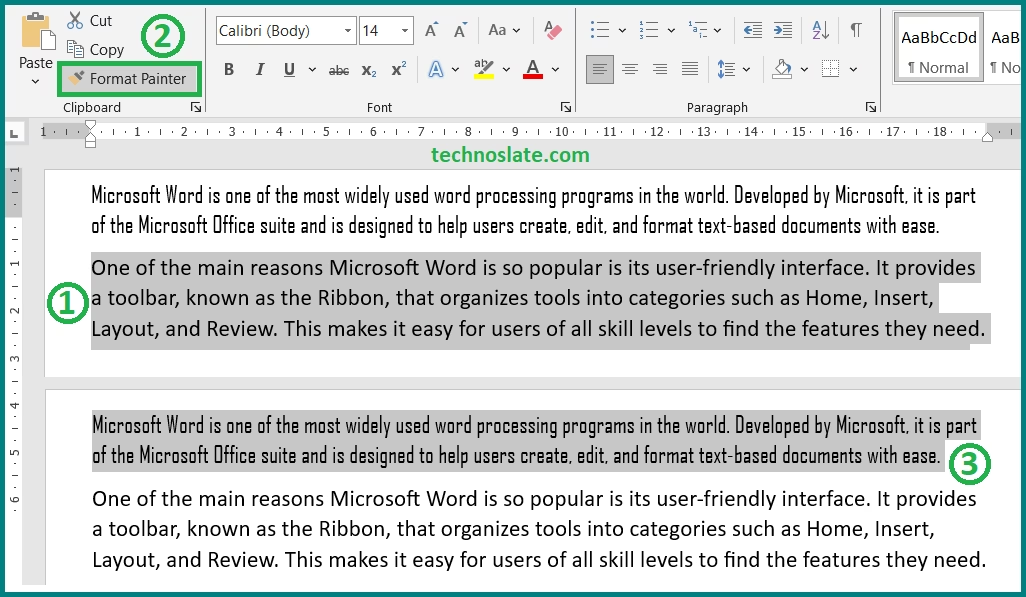
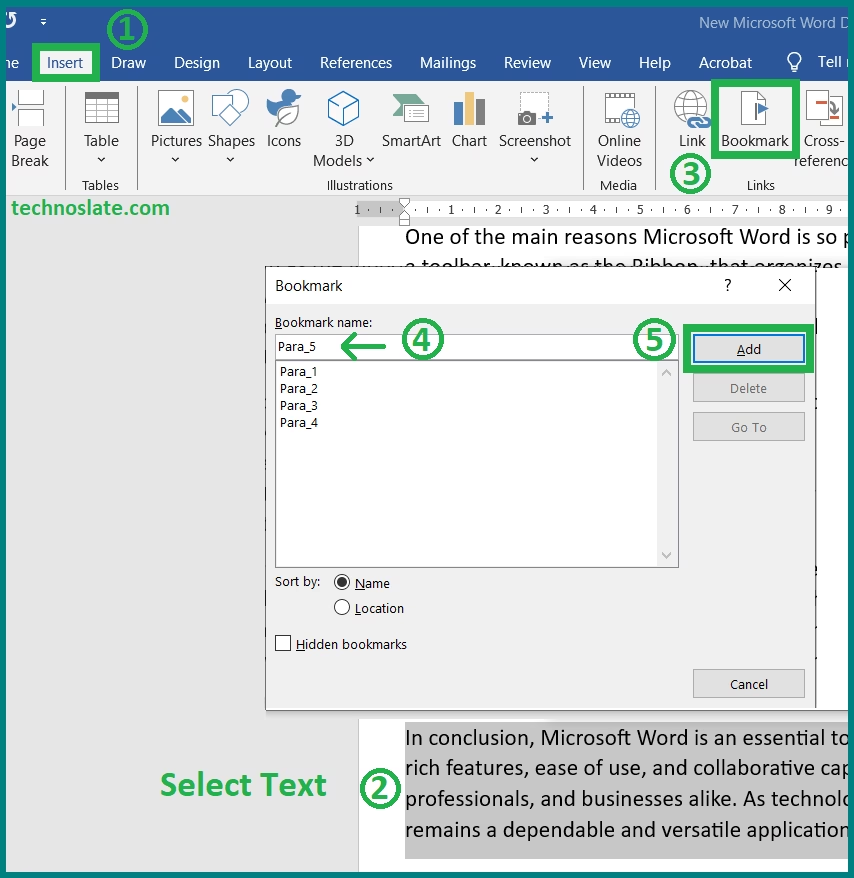
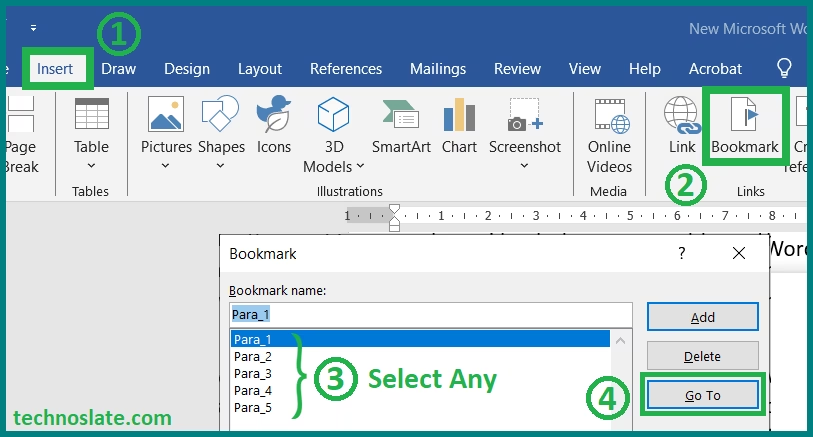
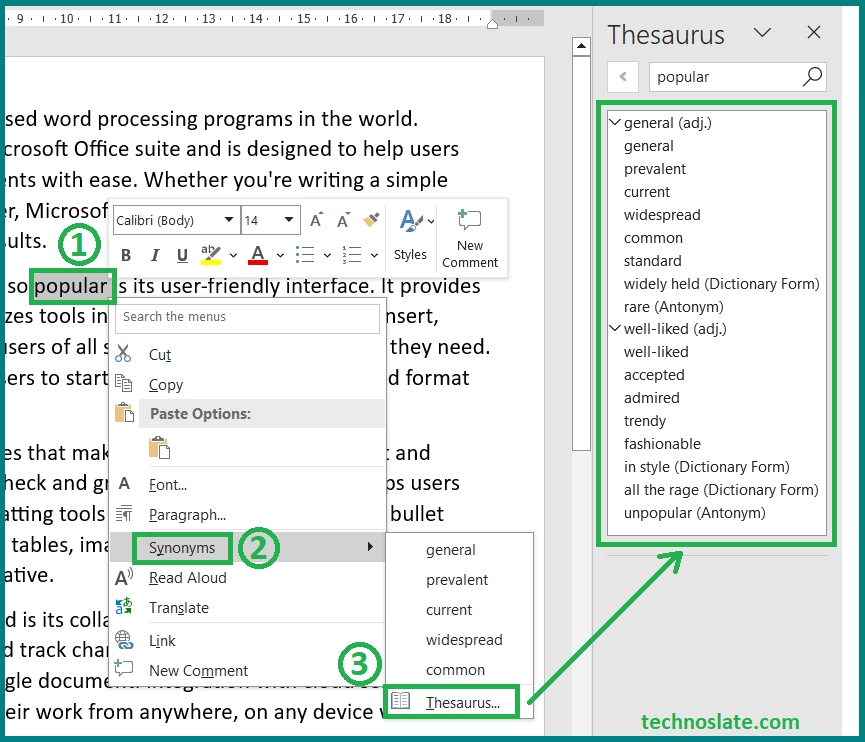
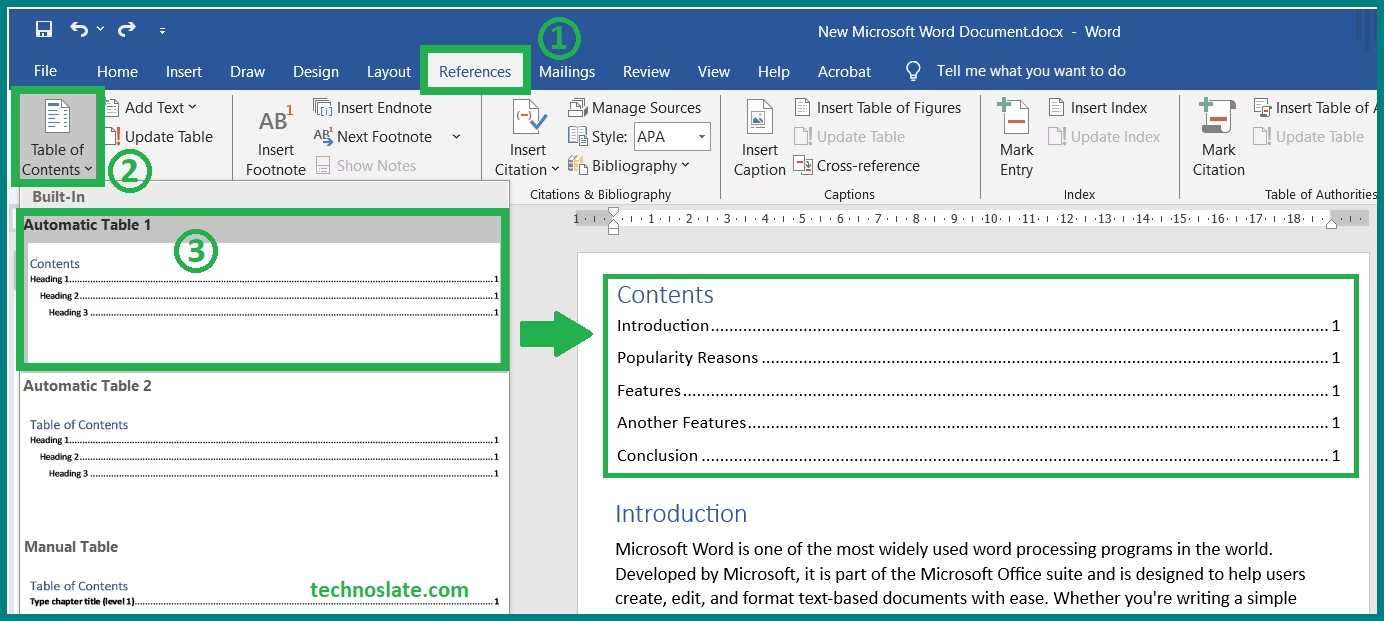
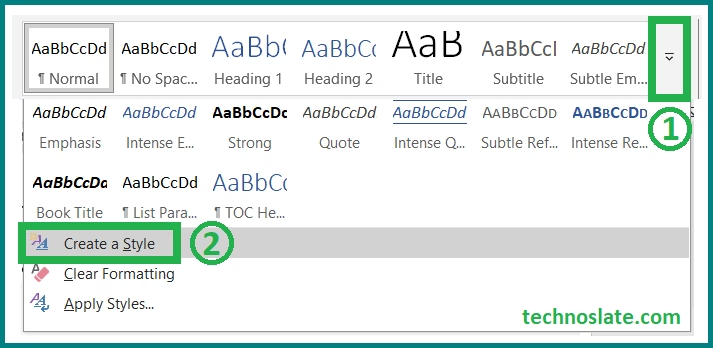
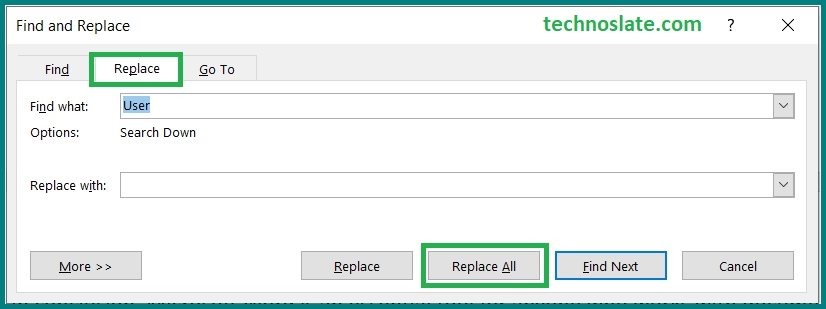
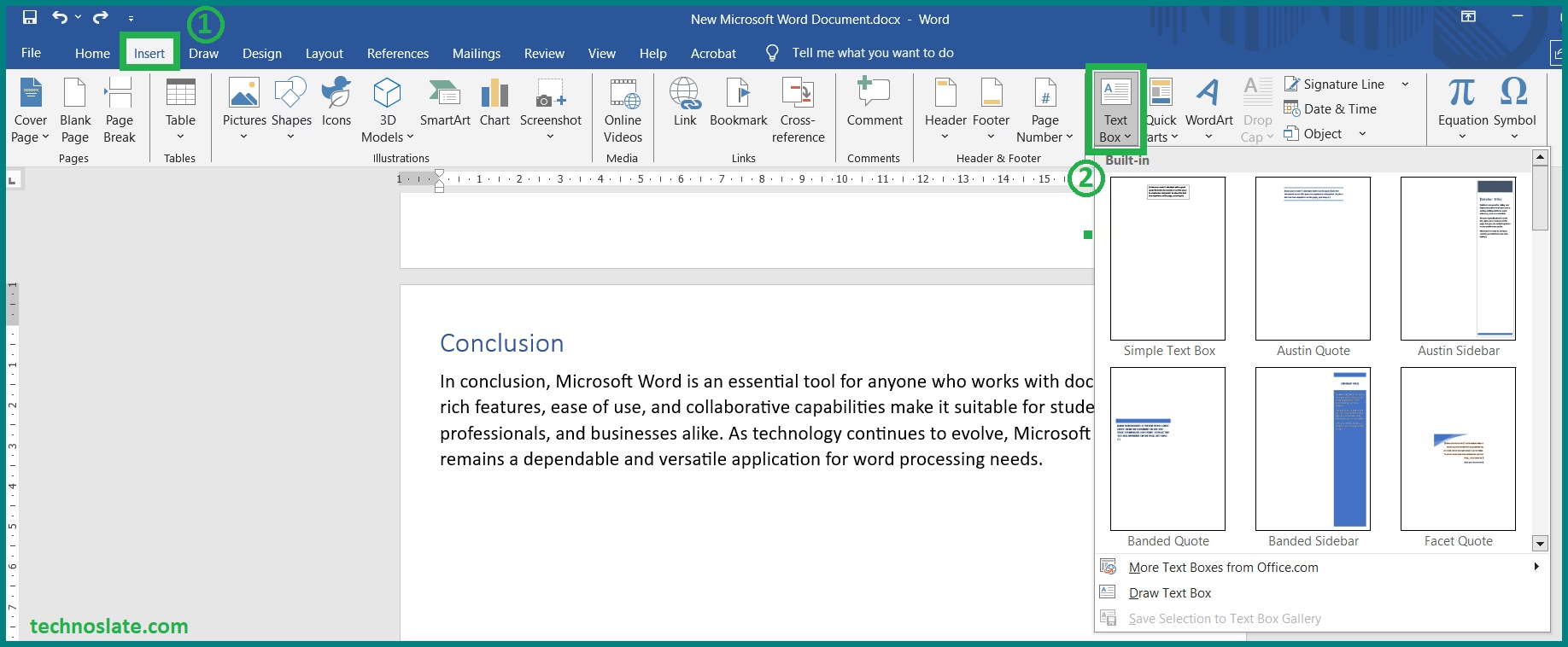
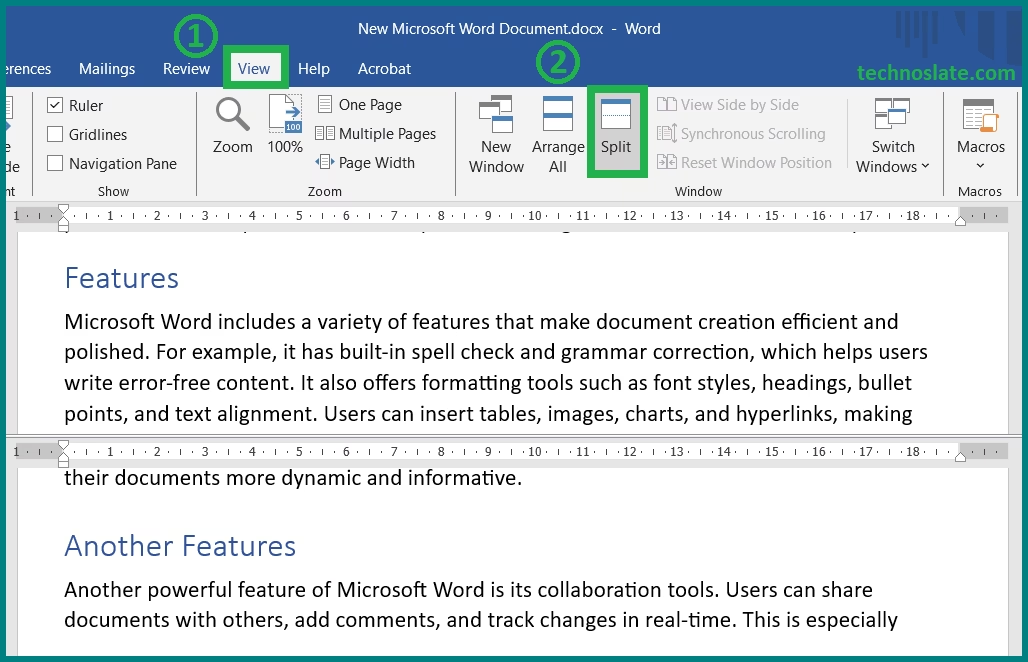
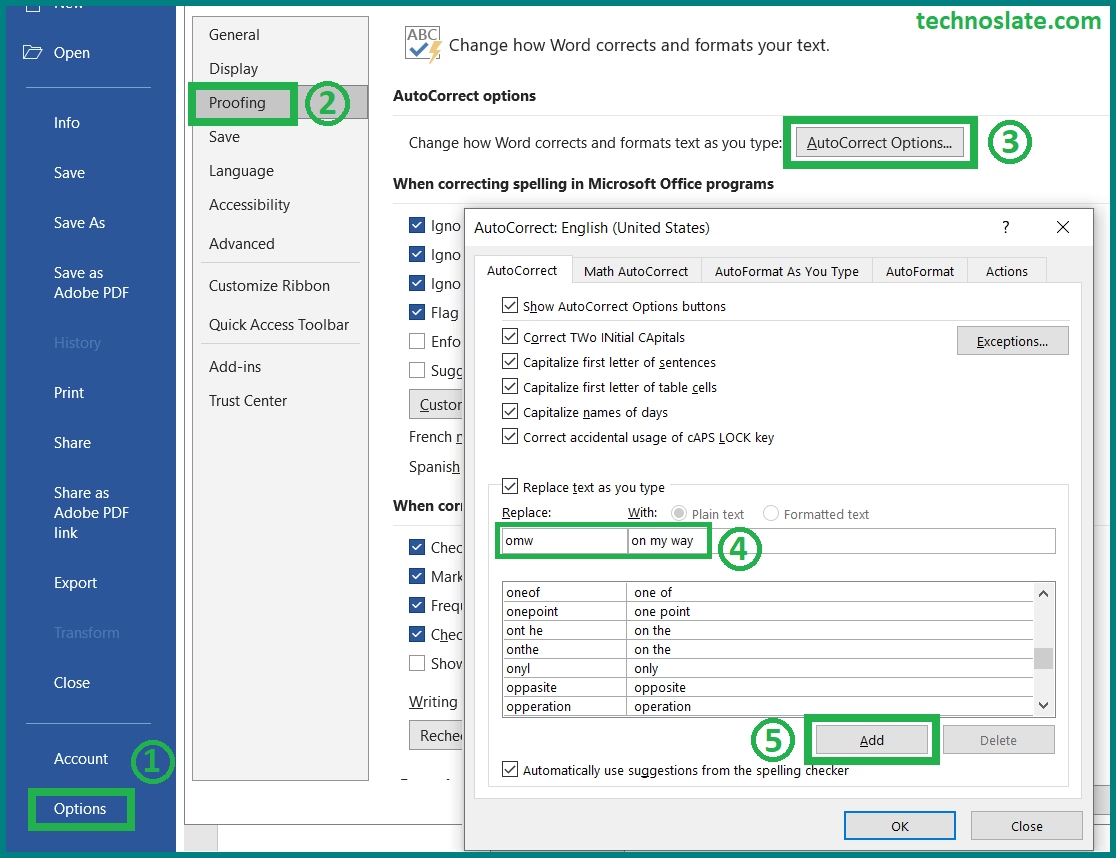
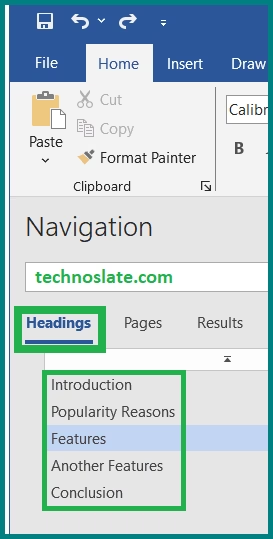
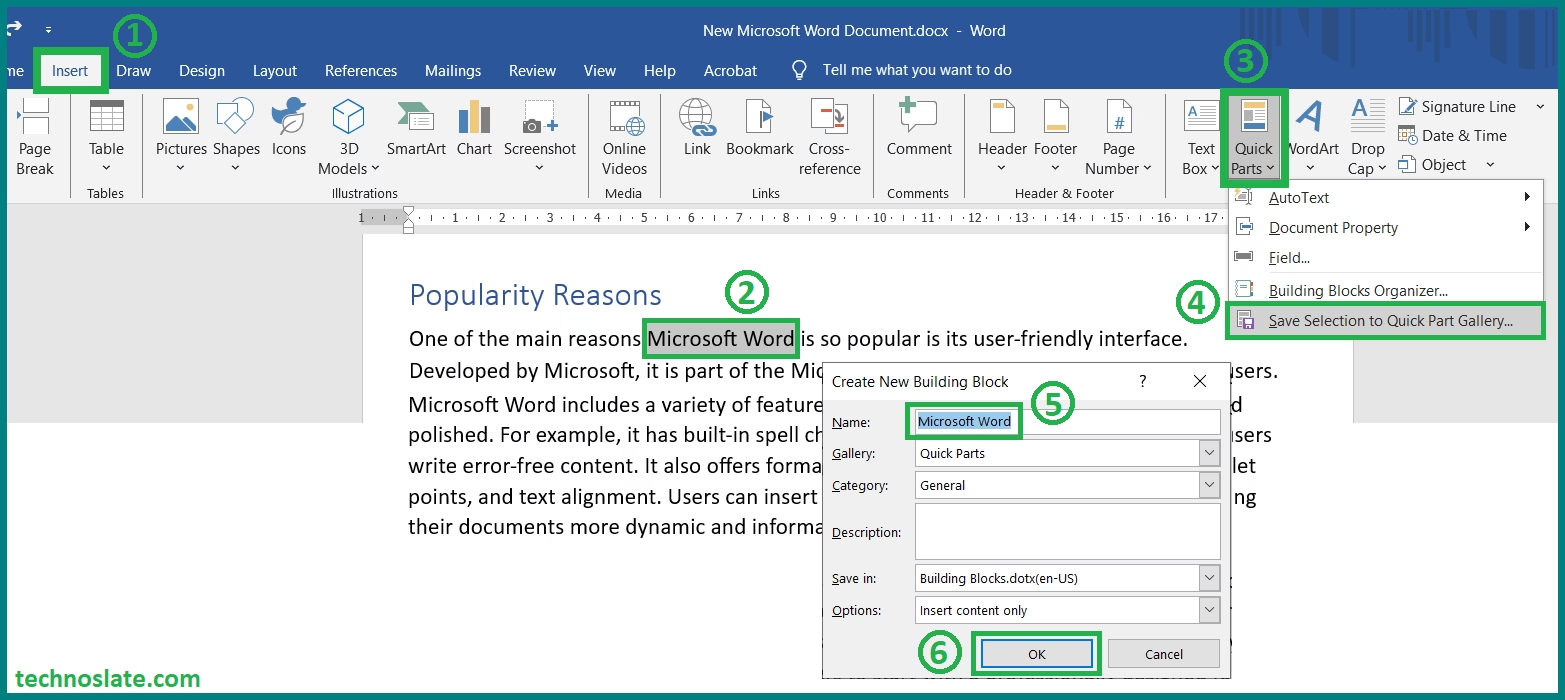
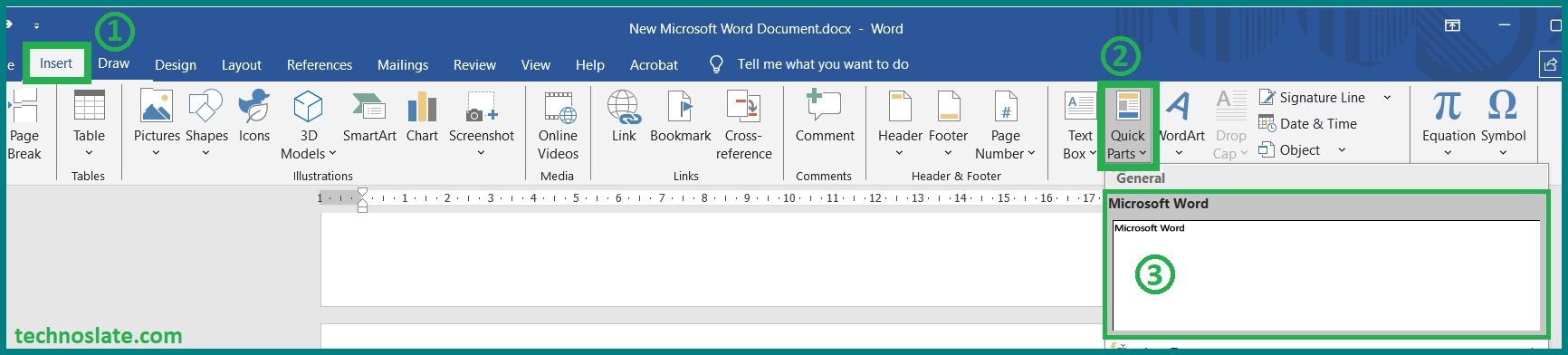
Now, I am confident for my interview by learning these skills.
very useful tips