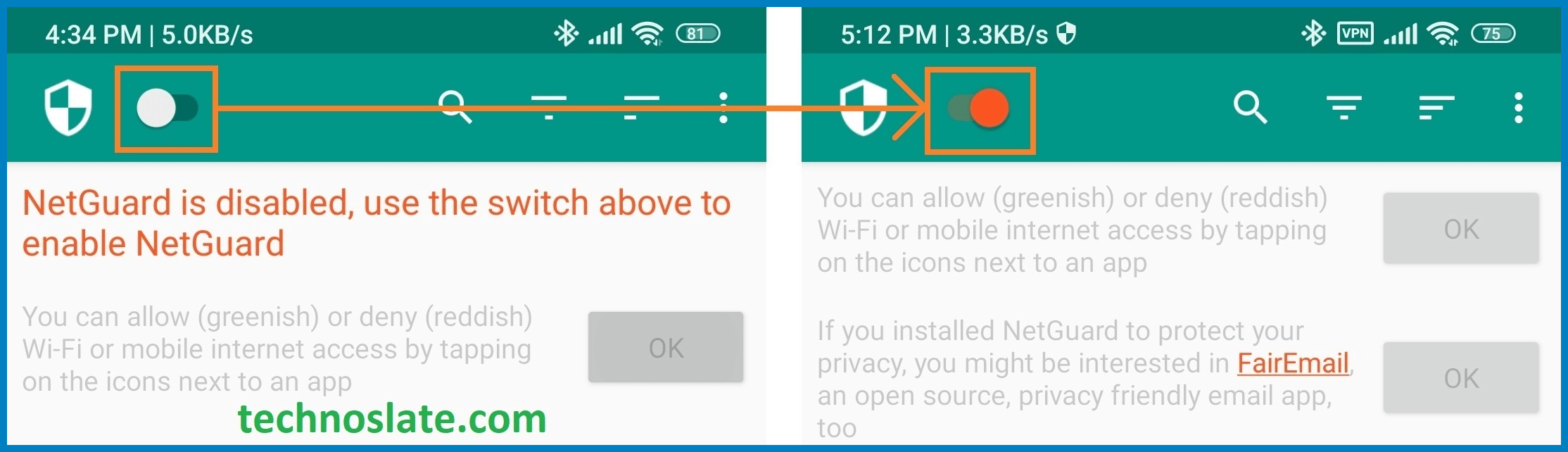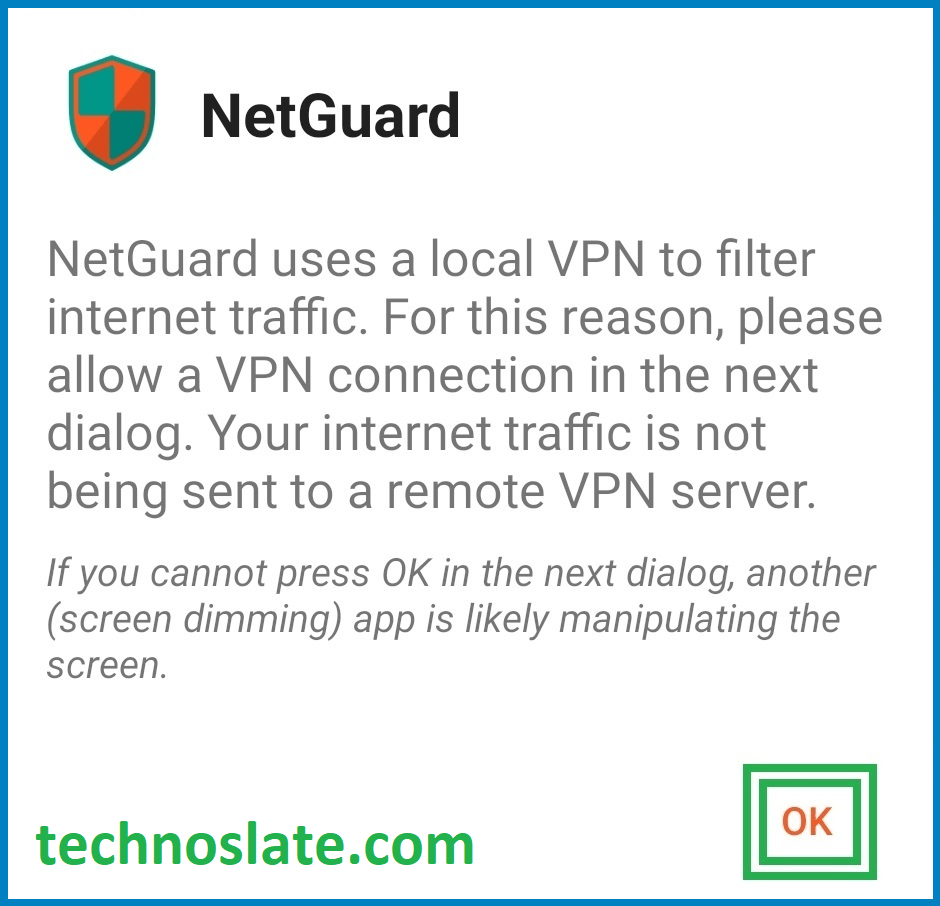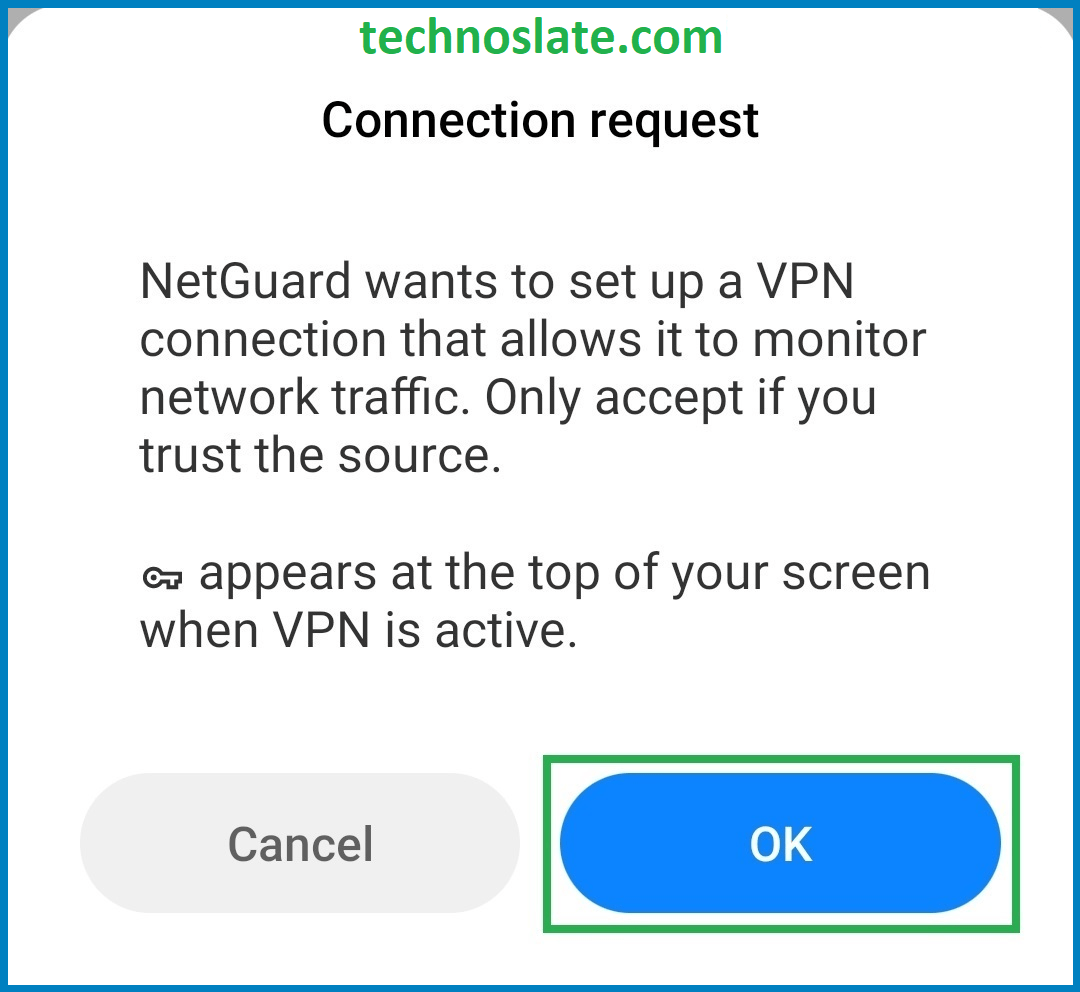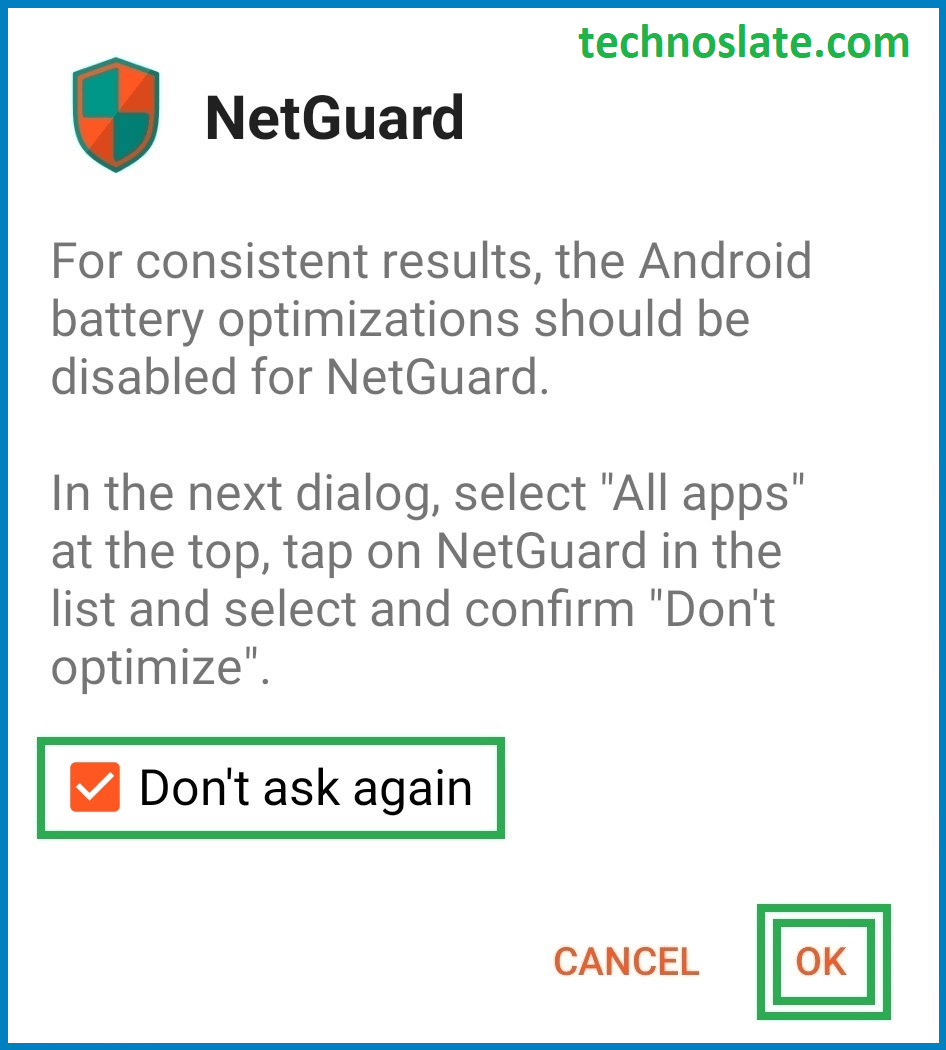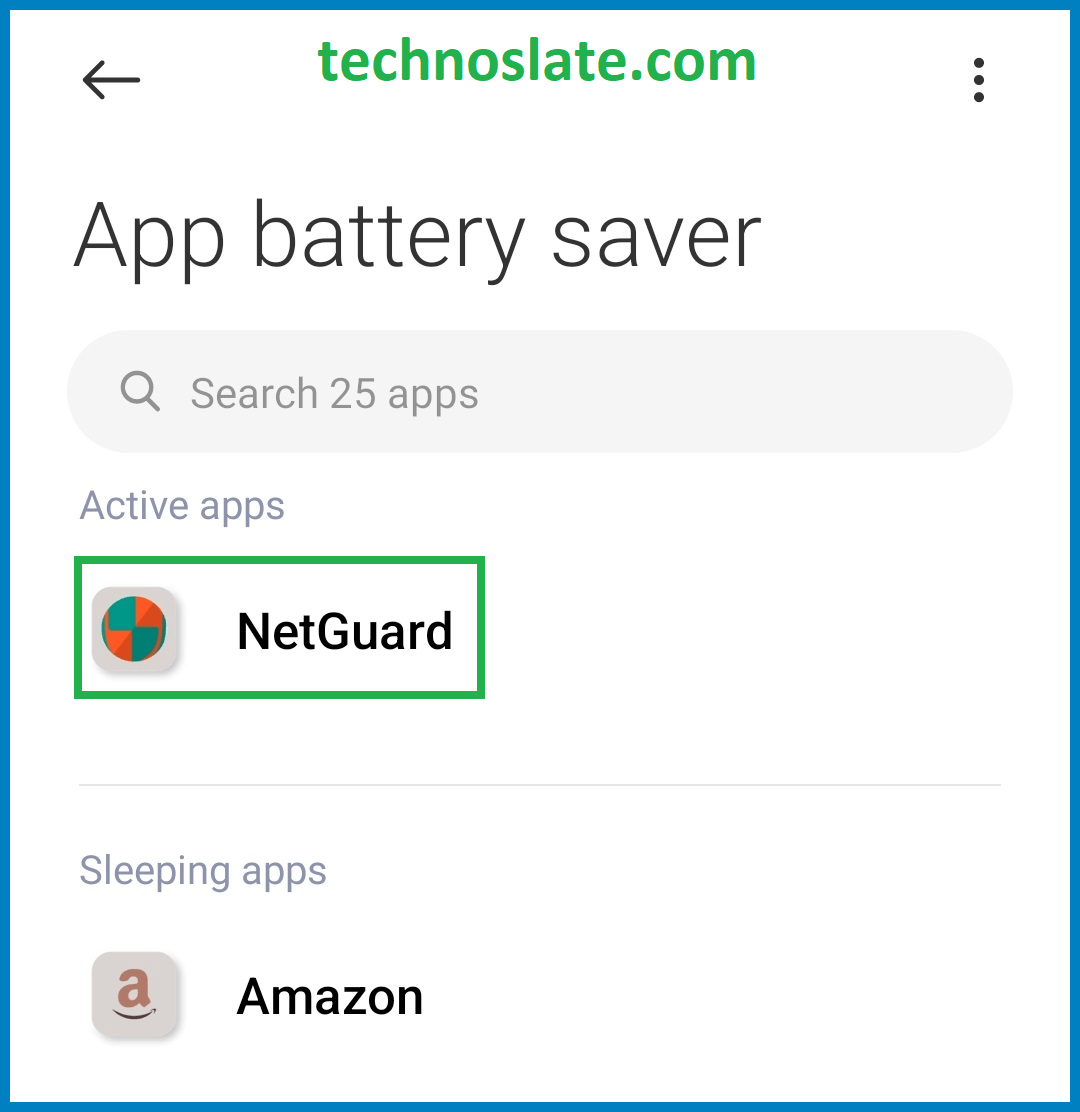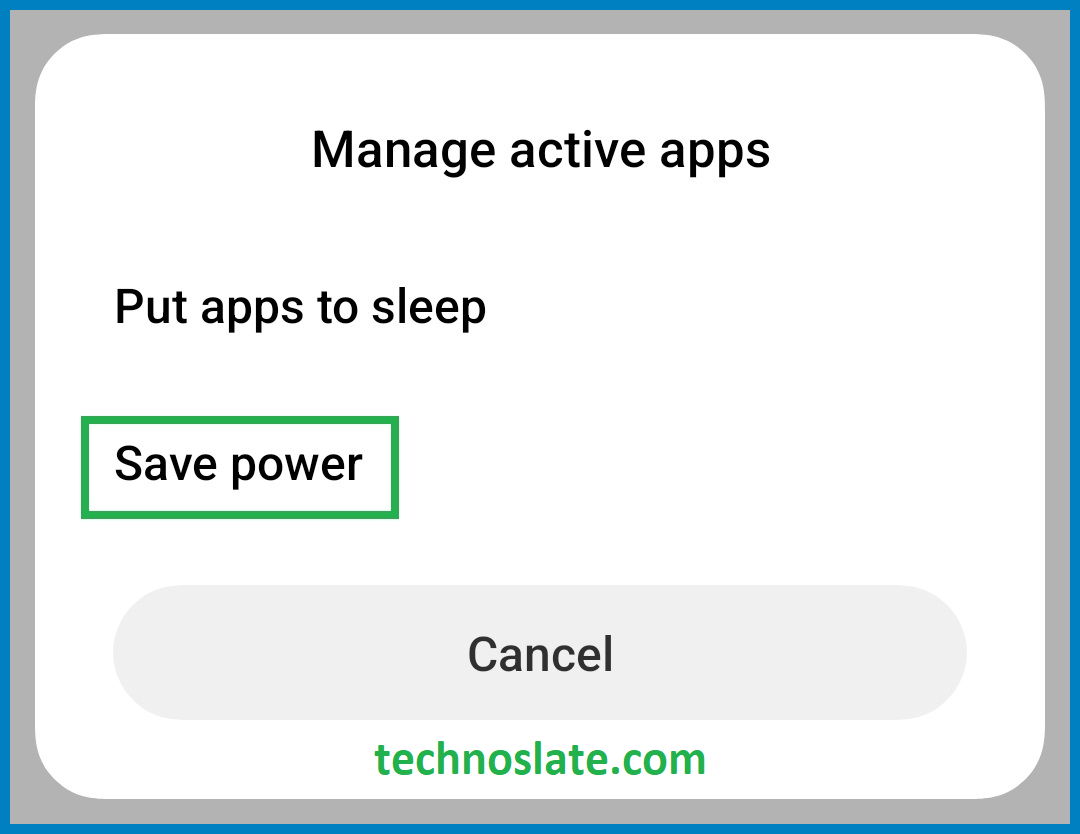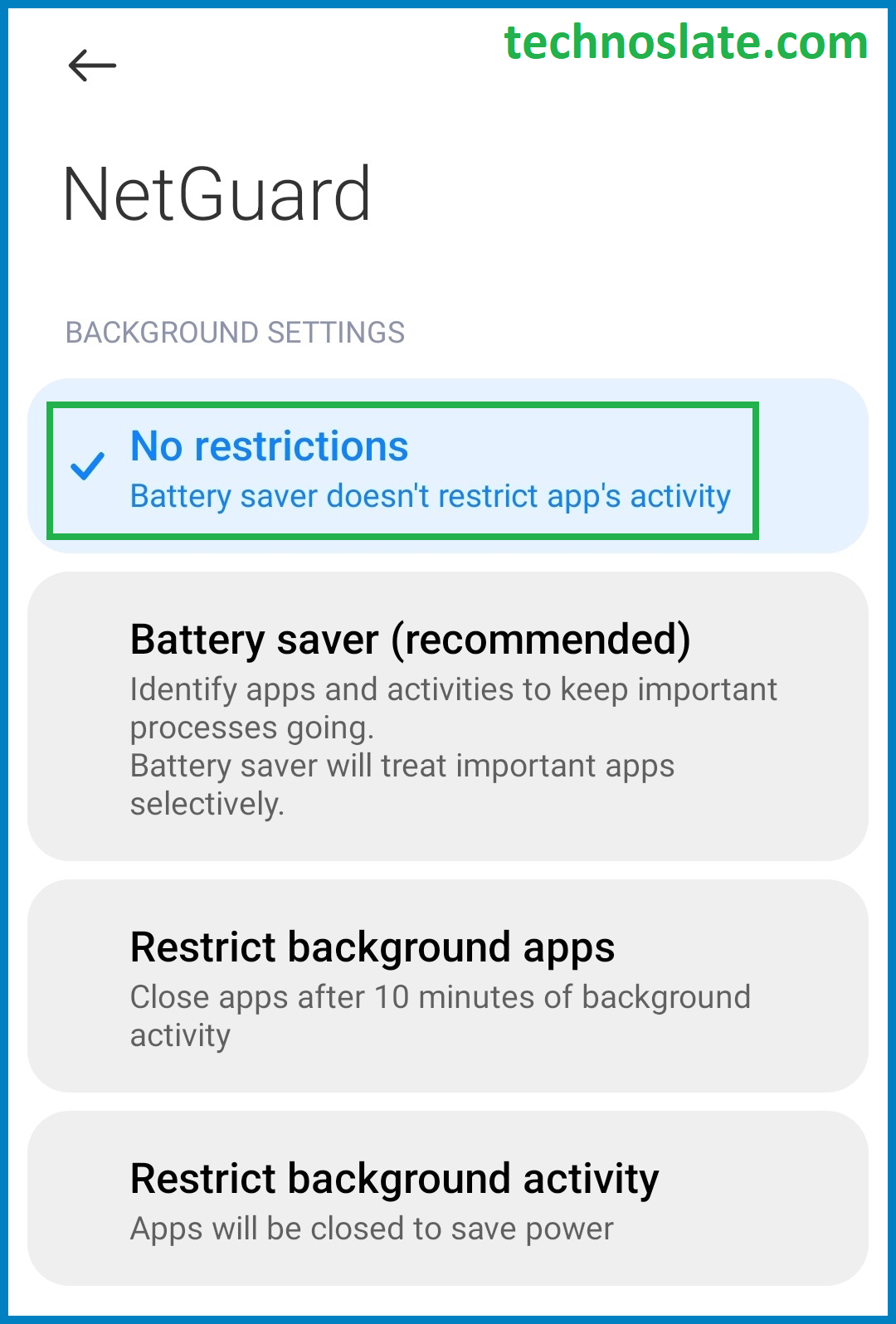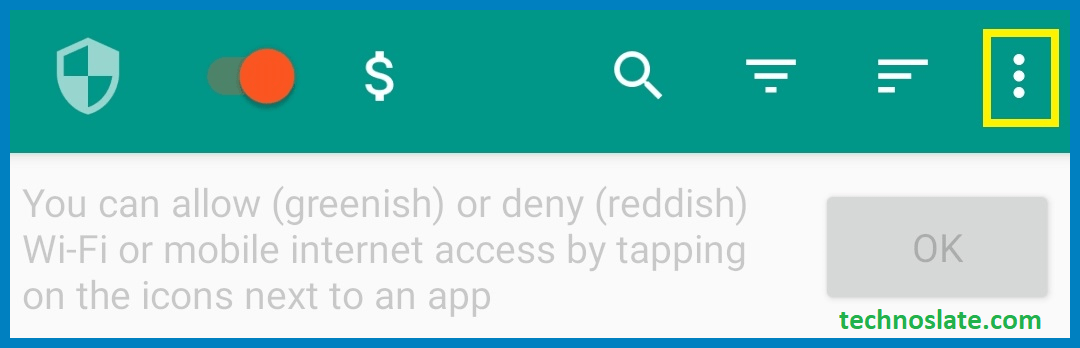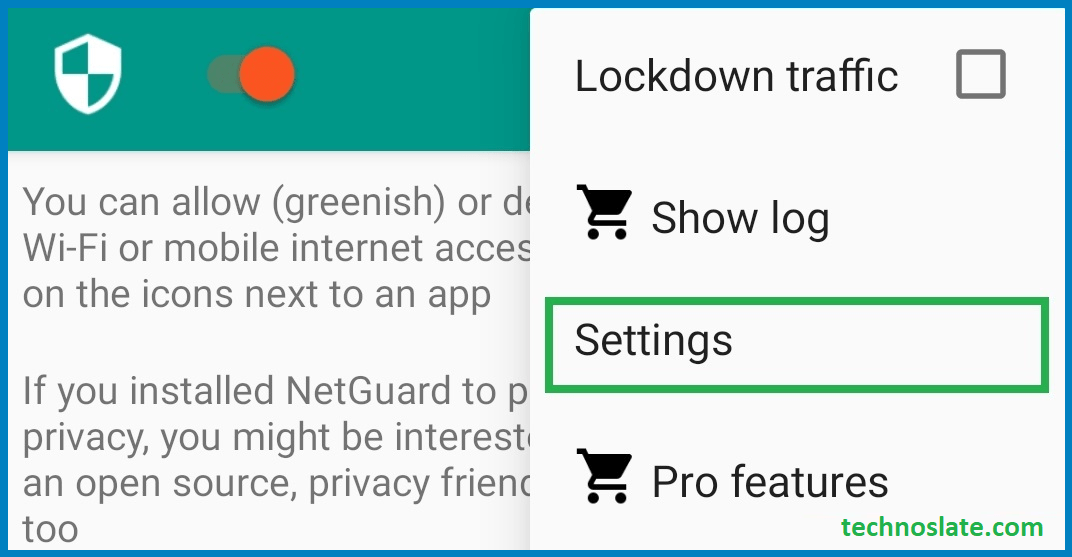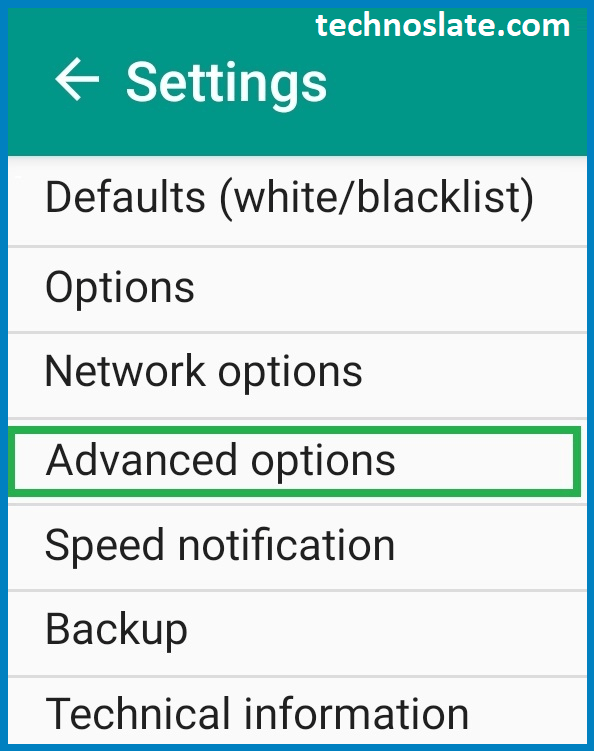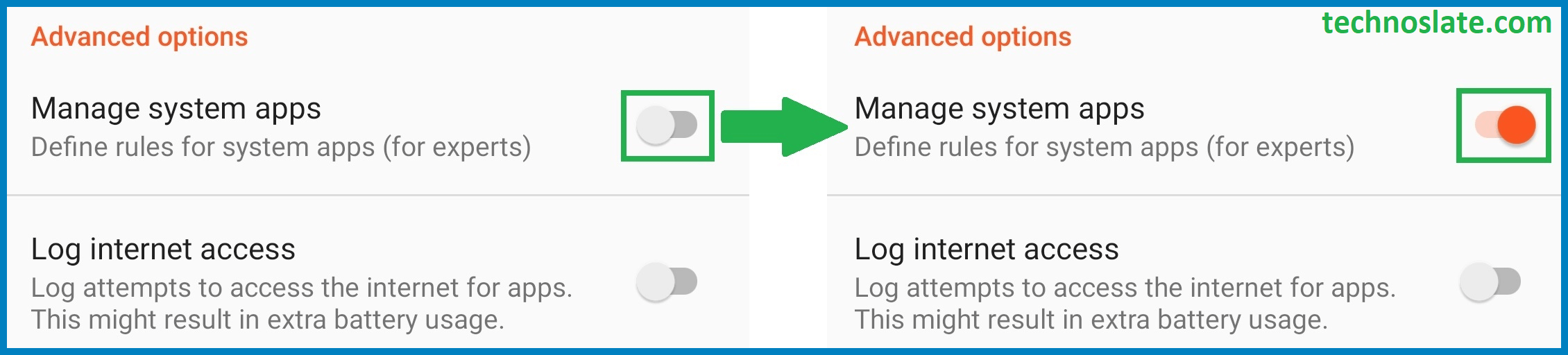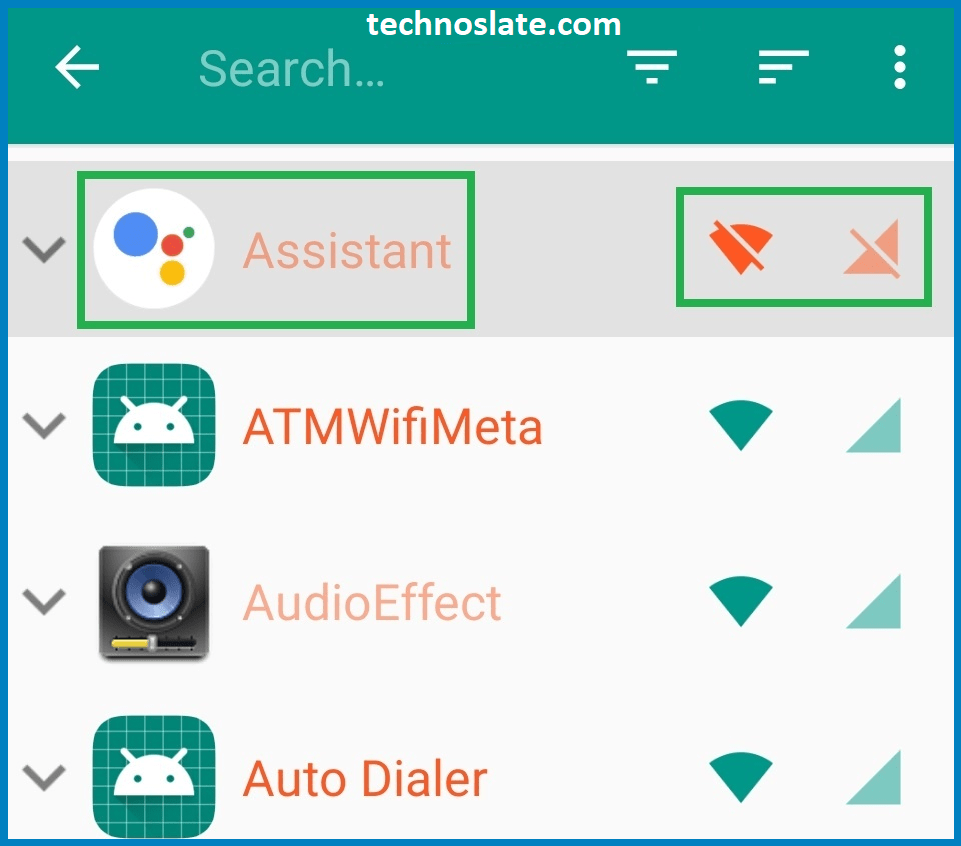Block Internet Access in Android
In every OS (Operating System), there are some system services that always run in the background and access the Internet. And Android is no different from them.
In Android system, there are some system services and some user downloaded applications use the Internet in the background. Not all of them are useless and use the Internet without reason, but you should block some of them from accessing your Internet because in some cases there is no strong reason for these applications to use the Internet.
In fact, no one suffers from internet data shortage today as compared to previous scenarios. Because most people have a daily 1-1.5 GB internet data plan. So the daily quota of 1GB internet data is enough for most people. Please note that I am not talking about people whose main job is to finish their daily quota of internet using social media apps like YouTube, Instagram and Facebook etc.
But, the biggest disadvantage of using the internet is the loss of battery charging. Have you ever paid attention to your system applications? I am sure if you look in your app management you will find many applications which consume battery heavily and may even be useless for you. Follow the steps below to block internet access in Android for a particular application or service.

How To Block Internet Access in Android
- Open the Settings app.
- Find Apps or Manage Apps or App Management. It depends on your mobile brand.
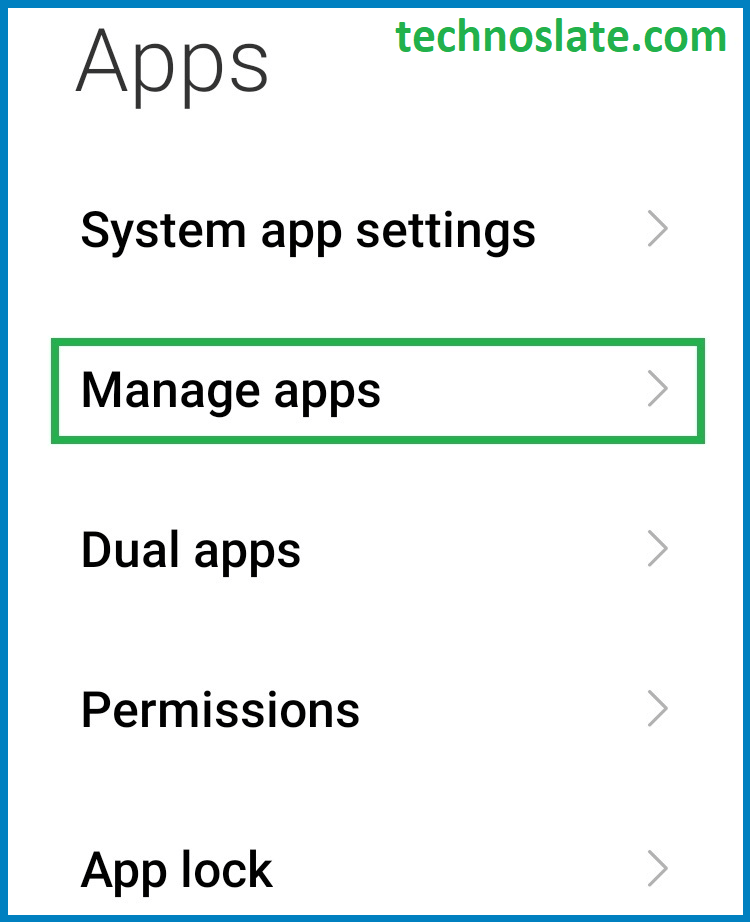
- Note: Here for demo purpose we have used Mi brand mobile running on Android 10. These settings may differ from those shown here in your mobile. It depends on the mobile brand and Android version you are using.
- Select the application for which you want to block Internet access in android. Here for demo purpose I am using Google Chrome browser.
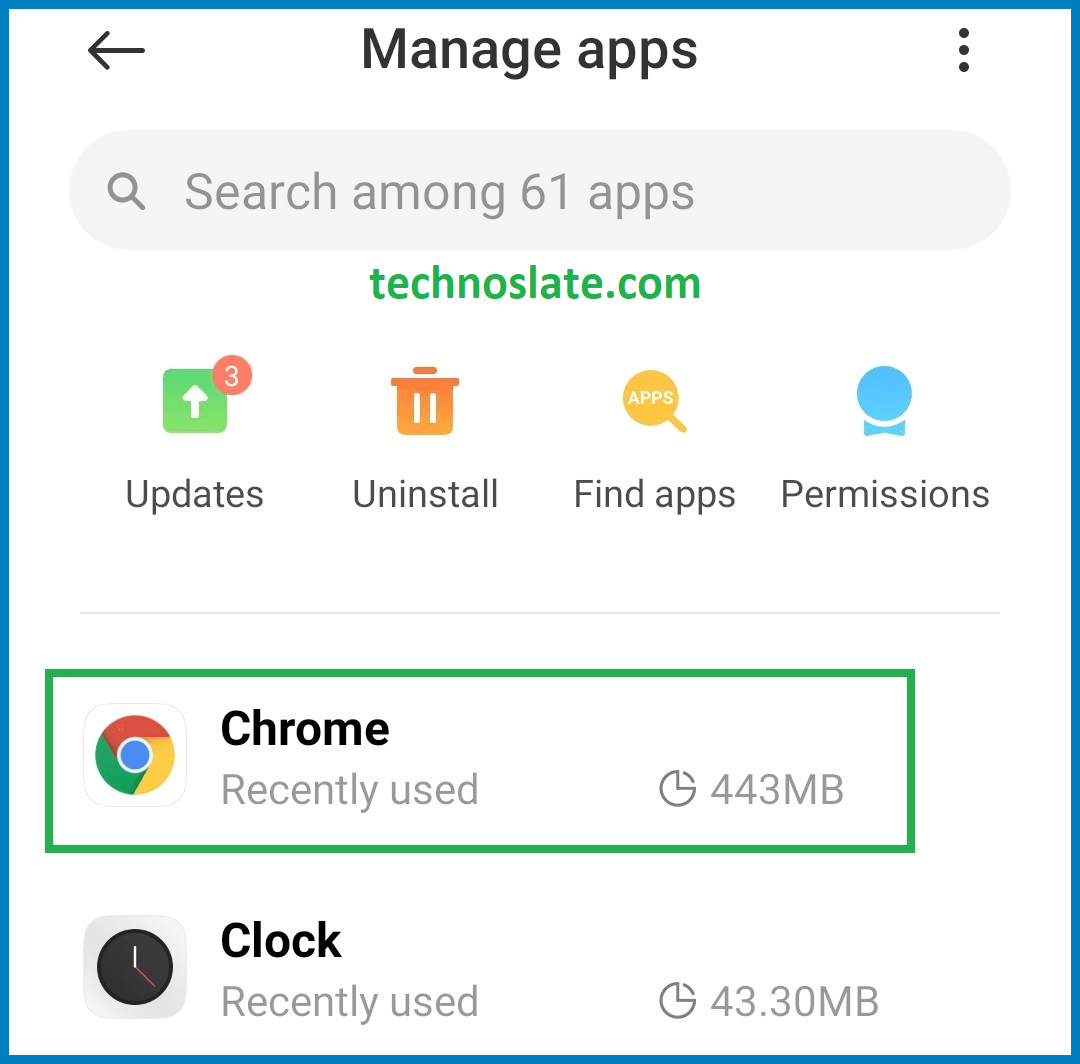
- Now you might be thinking that there is no point in restricting the internet usage of Chrome. But let me make it clear to you that here I am using my mother’s mobile and she never searches things on the internet. So Chrome is useless for that and that’s why I’m doing this.
- Find the option Data usage or Restrict data usage. Here you will see mainly two options – WiFi and Mobile Data (the option depends on the type of application – like system application or user downloaded application).
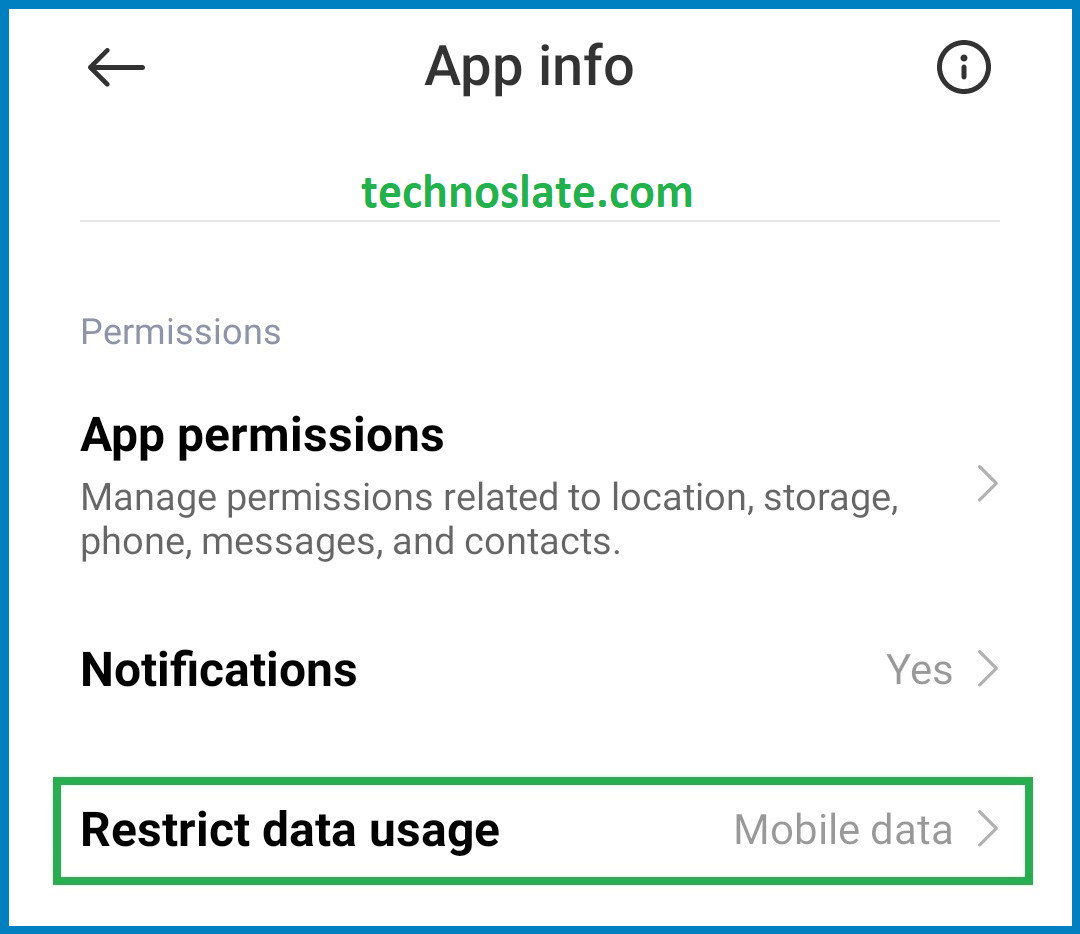
- Uncheck both boxes if you want to completely block the Internet for an application. If you want to block Internet for mobile data only, uncheck the box for Mobile data only.
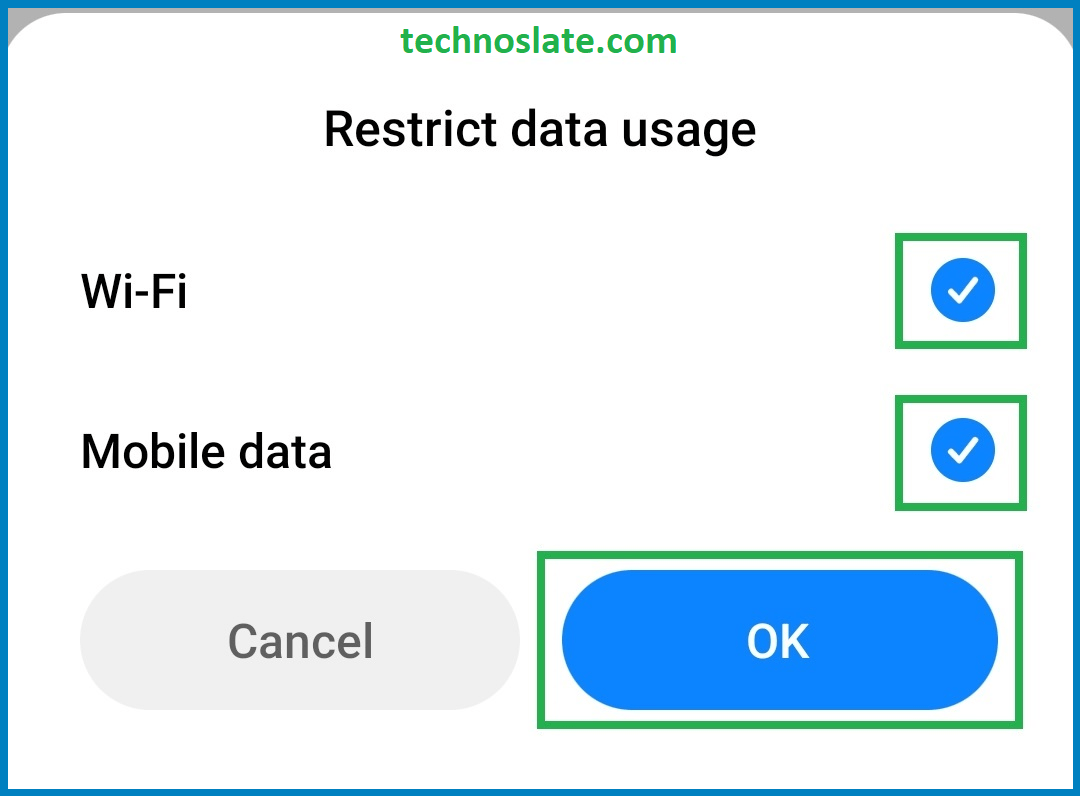
- Note: By default, you can block Internet access in android only for downloaded apps. If you want to block Internet access for certain system apps, you need to make system apps visible. To display system apps, go to the menu (three vertical dots at the top of your screen) and select Show system processes.
- Now, you are able to block Internet access in android for system apps as well. Another thing to note is that you will not be able to block Internet access in android from WiFi of system apps. Because android is developed by google and google wants to make android faster, secure, smoother and user friendly than previous versions. So system applications are kept updated by the Android system whenever an update is available from Google.
You can close the Settings app after you end Internet blocking for apps.
Now note, when you open the app (for which you have blocked the internet) you will see a pop-up like below. If you want to block an app from Internet access, tap Cancel. And don’t forget to check the Don’t remind me again box. By checking the box, you are telling the system that you do not want to see this pop-up in the future. But if you want to use internet in the app then you can tap on Remove.
In older versions of Android there was no option/feature of any kind to block internet access in android applications. It was introduced after Android version 6. So if you have a device running an older version of Android, there’s nothing you can do to block Internet access in android.
But don’t worry. We are here to help you to block internet access in android. There is an app in the Play Store to do the same thing for you and the app is NetGuard. NetGuard is a lightweight application and does not require rooting your device. NetGuard is also available in free and pro mode. Go to Play Store, download the app and follow the steps below to block internet access in android using NetGuard.
- Open the NetGuard app. You will see a disclaimer on the screen. Tap I agree.
- First, enable the feature by tapping on the button located at the top-left area of the screen (next to the shield icon) and then tap OK.
- Now, application will show you a message to use VPN. Just press OK.
- After that, you will see a Connection request to start a VPN. Press OK once again.
- System will show you a message to disable battery optimization for the application. Simply press OK.
- Now, you are seeing a list of all apps regarding battery optimization. Search for the NetGuard.
- Select the option Save Power. You can also get an option named Optimize Battery. This option depends on your mobile brand and android version.
- Select the option No restrictions or Don’t Optimize. This option will let run the application in the background.
- Now, You will see a list of downloaded applications and a WiFi icon and a mobile data icon in the same row. Tap the WiFi or Data icon for the app you want to block Internet access to. For specific apps, the app will not be able to use WiFi if you do not allow WiFi usage. The same thing applies for mobile data also.
- To block Internet access for system apps tap on the Menu icon.
- Select Settings.
- Select Advanced Options.
- Turn ON the feature for Manage system apps option by tapping on button. Now you are able to see the system applications list.
- Here you can also filter applications like user apps/disabled apps/system apps. You can access more options from the menu (three vertical dots on the top-right corner of your screen).
You can see the number of blocked apps by scrolling down the notification panel. If you want to turn off notifications, tap and hold the NetGuard notification and toggle the button off.
Now, you know very well about how to block internet access in android. If this post helped you then please share it with your friends and family to know about it. If you have any questions then feel free to ask in comment section. We will try our best to help you. You can read more such interesting articles here.