Are you tired of manually typing data from PDFs into Excel? The struggle is real! Whether it’s financial reports, invoices, or product catalogs, manually transferring information is time-consuming and prone to errors. Thankfully, PDF to Excel conversion offers a streamlined solution. It’s a beautiful document, no doubt, but you need to do more than just admire it. You need to analyze the data, crunch the numbers, and unlock its true potential. This magical transformation liberates your data from the static PDF format, allowing you to wield the powerful tools of Excel to edit, analyze, and visualize your information.

Why Should You Care About PDF to Excel Conversion?
Imagine this: you have a PDF containing a table of sales figures. It’s a beautiful table, accurately formatted. But you can’t easily calculate total sales, identify your top-performing products, or create insightful charts. Frustrating, right? But, once your PDF is transformed into an Excel spreadsheet, the possibilities are endless. You can:
- Edit with Ease: Modify data, correct errors, and add new entries effortlessly.
- Unlock Analytical Power: Leverage Excel’s powerful functions for calculations, sorting, filtering, and data analysis.
- Create Stunning Visualizations: Transform raw data into insightful charts and graphs to communicate your findings effectively.
- Streamline Workflows: Automate tasks like data cleaning, analysis, and reporting, saving you valuable time and effort.
- Collaborate Seamlessly: Easily share and collaborate on the Excel spreadsheet with colleagues, making it easier to work together on projects and share insights.
- Create Dynamic Charts and Graphs: to visualize trends and patterns.
- Perform Complex Calculations: to analyze key metrics and identify trends.
- Build Interactive Dashboards: to monitor key performance indicators (KPIs).
- Automate Data Entry and Reporting: using Excel’s powerful automation features.
Methods for PDF to Excel Conversion
The Adobe Acrobat Way
- Adobe Acrobat, the king of PDF software, offers a robust export feature. Simply open your PDF in Acrobat and choose “Export to Excel.” Acrobat usually does a decent job, but the accuracy can vary depending on the complexity of the PDF. Adobe Acrobat is known for accurate conversions, especially since Adobe created the PDF format.
Google Drive’s Clever Trick
- Upload your PDF to Google Drive. Right-click on the file and select Open with > Google Docs. Google Docs will attempt to convert the PDF into an editable document. From there, you can copy and paste the data into a Google Sheet (essentially Excel in the cloud).
Online Converters
- Numerous online services like
 iLovePDF,
iLovePDF,  Smallpdf,
Smallpdf, 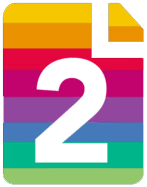 PDF2Go, and
PDF2Go, and  Online2PDF offer free or paid PDF to Excel conversion services. Simply upload your PDF, select Excel as the output format, and let the magic happen. You can search online for the keywords like PDF to Excel conversion, convert PDF to Excel, PDF to Excel online, OCR PDF to Excel, PDF to Excel converter etc.
Online2PDF offer free or paid PDF to Excel conversion services. Simply upload your PDF, select Excel as the output format, and let the magic happen. You can search online for the keywords like PDF to Excel conversion, convert PDF to Excel, PDF to Excel online, OCR PDF to Excel, PDF to Excel converter etc.
Dedicated Software
- For complex PDFs or frequent conversions, consider dedicated software like Able2Extract or Nitro PDF. These specialized tools often offer higher accuracy and more advanced features, but they typically come with a price tag.
Tips for a Successful PDF to Excel Conversion
- Simple is Best: PDFs with simple, well-structured tables are generally easier to convert accurately. If you have a complex PDF, consider using a desktop software like Adobe Acrobat Pro or Able2Extract Professional for more control over the conversion process.
- OCR Accuracy: If your PDF contains scanned text, ensure the OCR (Optical Character Recognition) engine used by the converter is accurate.
- Manual Touch-Ups: Be prepared for some manual adjustments after the conversion. You might need to correct formatting issues, clean up data, or handle minor errors.
- Test Before You Leap: Always test the conversion on a small portion of your PDF to ensure the accuracy and formatting meet your expectations before converting the entire document.
In Conclusion
PDF to Excel conversion is a game-changer for anyone dealing with data extraction. By choosing the right tool and following these tips, you can streamline your workflow, boost productivity, and unlock the power of your data. By breaking free from the limitations of the PDF format, you gain the flexibility and power of Excel to analyze, manipulate, and visualize your information in ways that were previously impossible. So, embrace the power of conversion and unlock the full potential of your data today! Try one of the recommended conversion tools today and experience the difference! Share your experiences in the comments below.
Now, you know very well about how to convert PDF to excel. If this post helped you then please share it with your friends and family to know about it. If you have any questions then feel free to ask in comment section. We will try our best to help you. You can read more such interesting articles here.
Nice and easy instructions to follow. God bless you.