How to Disable Internet in Windows
In many cases, we have to turn off the internet in our computer/laptop and Disabling the internet connection can be used to fix some network connection issues on your Windows computer. So, here we are going to discuss how to disable internet access in Windows.
When there is something wrong with the network connection, you can disable internet connection to solve the issue. Disabling an internet connection can fix some network connection issues without rebooting your computer. Do you know how to disable internet connection on your Windows computer?
These steps will completely disconnect you from the internet. Don’t worry. You will be able to fully reconnect to the Internet whenever you want in just a few clicks. You can also block Internet access for some of your installed programs in Windows. Read it here.
- Open Control Panel from Start menu.
- You can open the Network and Sharing Center from Control Panel in two ways:
- (1) If you are using Large Icons or Small Icons then you will directly get Network and Sharing Center option.
- (2) If you are using the Category, click Network and Internet, and then click Network and Sharing Center.
- (1) If you are using Large Icons or Small Icons then you will directly get Network and Sharing Center option.
- Select Change adapter settings from the panel on the left side of the window.
- Now, select the connection type you want to disable. There are three types of connections available. (1) Broadband Connection (2) Local Area Connection (LAN) (3) Wireless Network Connection. Here I am disabling my wireless network connection. Double click on your connection. This will open its connection status window.
- Click Disable.
In the future, when you want to enable your connection, use the process above and click Enable in the last step.
How to Disable Internet in Windows Using Batch File
Here, .bat is known as batch file. .bat file is a file just like Notepad or text file, but it has .bat file extension and is used to initialize and execute some built-in Windows applications and resources.
.bat is known as a batch file and is used to execute code. If you double click on any notepad/text file the text file will open and you will see the text written in that file. Whereas if you double click on a batch file then the system will run the code written inside the batch file.
To Disable Internet Access
- To open Notepad, Press the Windows button and R together on the keyboard. Type notepad in the Run window and press Enter.
- Copy the below line of code and paste it into Notepad.
- ipconfig/release
- Now, click on the File menu and select Save As… A dialog box will open.
- Give a name to your file like Internet Off or Internet Shutdown or any name you want. Do not click the Save button. Here, comes the important part. Type .bat where your file name ends, and then click Save. Don’t forget to note where this file is being saved or simply choose your preferred location such as Desktop/Downloads folder.
- A new file will be created in your selected location. Go to that location and double click on that file. Now, the system will do its work. You may see a CMD window and you will be disconnected from the internet after the process is complete.
How to Re-Open Blocked Internet Access
- Open Notepad. Copy the below line of code and paste it into Notepad.
- ipconfig/renew
- Save a file with the file name in a location of your choice such as ON Internet or Open Internet (as discussed above). But, don’t forget to type .bat after the file name.
- Go to the location where your file is saved and double click on that file. Once the process is complete, you will be connected to the internet.
Note: If you are working with Wi-Fi and you connect to another connection you will remain connected to the Internet. When you disable a network adapter, you lose network connectivity until you re-enable the adapter. The same is true for a wired connection. Before you disable internet connection, save any open web-based files so that you don’t lose your work.
Now, you are well aware of how to disable internet on your Windows computer. If this post helped you, please share it with your friends and family to spread the word. If you have any questions feel free to ask in the comments section. We will try our best to help you. have a great time.
Here are some selected posts for you to read further:
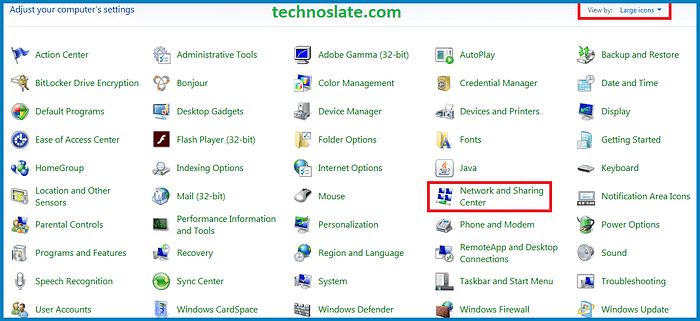
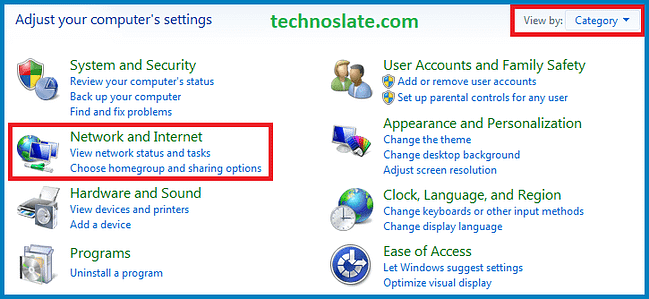








I like your website. No fluff, just helpful info. Great job.