Why Do We Need to Hide Folder in Android?
In today’s digital world, protecting your privacy is more important than ever. Whether it’s personal photos, sensitive documents, or confidential information, knowing how to hide folder in Android can help you secure your data from prying eyes. This guide will walk you through the best methods to hide folder in Android device effectively. People might need to hide folder in Android for several practical reasons, depending on their personal, professional, or security needs. Here are some of the most common reasons:
1. Privacy Protection
- Personal Data: Individuals often want to keep personal photos, videos, or documents hidden from others, especially if they share their device with family or friends.
- Sensitive Information: Financial records, medical documents, or confidential work files are best kept private.
2. Security Concerns
- Prevent Unauthorized Access: In case of theft or loss, hidden files are harder to access without proper credentials.
- Avoid Identity Theft: Keeping sensitive data hidden reduces the risk of personal information being stolen.
3. Avoiding Unwanted Attention
- Managing Digital Footprint: People might hide certain files to avoid judgment or scrutiny from others, such as personal journals or niche interests.
- Workplace Privacy: Employees may need to hide work-related files that are confidential or sensitive.
4. Organizational Purposes
- Decluttering: Hiding files helps keep the gallery, file manager, or home screen neat and organized without deleting them.
- Archiving Old Data: Some files are no longer needed daily but should still be kept for reference.
5. Parental Controls
- Child Safety: Parents might hide files containing adult content or sensitive information to prevent their children from accessing inappropriate material.
6. Data Encryption & Protection
- Encrypting Files: Hidden files can be encrypted for extra protection, ensuring that even if someone accesses them, they can’t read the content without a password.
7. Temporary Hiding for Convenience
- During Travel or Public Places: When using public Wi-Fi or sharing devices in public spaces, hiding sensitive files adds a layer of convenience and security.
There are many ways to hide a file in Android. Like, turning on applock, moving files to the vault, etc. But, if someone wants to use your mobile and you cannot refuse to share the AppLock password then it could be game over for you. If you accidentally delete the Vault folder, you will not be able to recover your files from the Vault. But don’t worry. Let’s look at another trick.
How does Android Recognize Hidden Files or Hidden Folders?
Android system will treat files or folder as hidden in two ways.
- If file / folder name starts with dot (.)
- In Android system, if the name of a file or folder starts with a dot (.) then Android identifies it as a hidden file or hidden folder. Otherwise it is a normal file/folder. This convention is common in Unix-based systems (like Linux) and works similarly in Android because Android is built on a Linux kernel. If Android finds a file name starting with a dot (.), whether it is a file or a folder, it will immediately hide your file/folder.
- Another very important thing is that if you have turned OFF an option named Show Hidden File in setting then you will not be able to see any type of hidden file or hidden folder. By default, it is off. You will have to turn it on manually in your file manager application.
- In Android system, if the name of a file or folder starts with a dot (.) then Android identifies it as a hidden file or hidden folder. Otherwise it is a normal file/folder. This convention is common in Unix-based systems (like Linux) and works similarly in Android because Android is built on a Linux kernel. If Android finds a file name starting with a dot (.), whether it is a file or a folder, it will immediately hide your file/folder.
- If folder contains .nomedia files
- The .nomedia file in Android is a special, hidden file used to prevent media files (like images, videos, and audio) from being displayed in media players, galleries, or other apps that scan for media content. It’s a simple yet powerful tool for managing what appears in your device’s media library.
1. Hide Folder in Android – Create New Hidden Folder
Before we begin, you will need a file manager. Most Android devices come with a built-in file manager. But if you want to work with other file manager then you can download it from play store. There are many file managers available in the Play Store. Some of them are great to use like File Manager by MI and EX File Explorer (for advanced features). If you’re looking to hide folder in Android without installing any apps, renaming with a dot is your best bet. Here’s how you can use it:
- Open your File Manager app and Navigate to the file or folder you want to hide. Create a new folder with a name of your choice. But don’t forget to put a Dot (.) at the beginning of the folder name.
- Now, select your files to hide and move them into a folder we created.
Note: Some file managers allow you to hide files without renaming them. Look for options like Hide or Lock.
2. Hide Folder in Android – Hide Existing Folder
- Open your File Manager. Select a folder to hide.
- From the menu, select Rename.
- Put a Dot at the beginning of the folder name and then press OK. You are done.
3. Hide Folder in Android – from Media Players
As you know, Android will skip the folder in scanning process, if the folder name starts with a dot. One quick way to hide folder in Android is by using a .nomedia file inside the folder. Here is another trick that you can use to hide your private files from Gallery, Audio Player and Video Player etc.
- Open your file manager. Follow the path given here. WhatsApp (folder) –> media
- Open the menu and find the Show hidden files option. Click on to show hidden files and folders.
- Now you can see a folder named .Statuses. open it. Copy a file .nomedia
- Go to the folder you want to hide (from Gallery and Media Player).
- Paste a .nomedia file inside a folder. After some time all your files (within the folder) will be hidden from the gallery and media players.
Note: You can view all files in the File Explorer only. But NOT in Gallery, Audio Player, Video Player etc.
Now you know well how to hide and unhide any file and folder. If this post helped you, please share it with your friends and family to spread the word. If you have any questions feel free to ask in the comments section. We will try our best to help you. have a great time.
4. Hide Folder in Android Using a File-Hiding App
There are several apps available on the Play Store that specialize in hiding files:
- File Hide Expert
- Vault – Hide Photos & Videos
- Gallery Lock
These apps often offer additional features like password protection, encryption, and private vaults for enhanced security.
5. Hide Folder in Android Using Android’s Built-in Features
If you’re using Android 8.0 (Oreo) or higher, you can create a secure folder:
- Step 1: Go to Settings > Security.
- Step 2: Select Secure Folder and follow the setup instructions.
- Step 3: Move the files you want to hide into the secure folder.
This method encrypts your files, adding an extra layer of protection.
6. Hide Folder in Android Using Encryption Apps
Encrypted files are completely secure and can only be accessed with the correct credentials. For maximum security, consider encrypting your files:
- Step 1: Download an encryption app like Solid Explorer or Cryptomator.
- Step 2: Choose the files you want to encrypt.
- Step 3: Set a strong password or PIN to access them.
Tips for Secure File Hiding
- Use Strong Passwords: Always secure hidden files with strong passwords.
- Regular Backups: Keep backups of important files in case of device loss.
- Keep Software Updated: Ensure your device and apps are updated to protect against security vulnerabilities.
FAQ (Frequently Asked Questions)
- Do we need to root the phone to hide folder in android?
- No, you don’t need root access to hide folder in Android, which makes it accessible to most users.
- What is the use of .nomedia file?
- You can hide folder in Android and prevent media apps from scanning it using the .nomedia method.
- Is it safe to use .nomedia file to hide folder in android?
- Yes, it is completely safe to use .nomedia file.
- What is the fastest way to hide folder in android?
- By renaming a folder or file with prefix dot, you can hide your files and folders immediately.
Final Thoughts
Knowing how to hide folder in Android is a useful skill for anyone concerned about privacy and data security. Whether you prefer simple renaming techniques or advanced encryption, there’s a method for everyone. Protect your personal data today and keep your files safe from unauthorized access. I hope this post helped you to hide folder in Android. If you found this post useful then share it with your friends and relatives so that they can also get help. You can read more such interesting articles here.
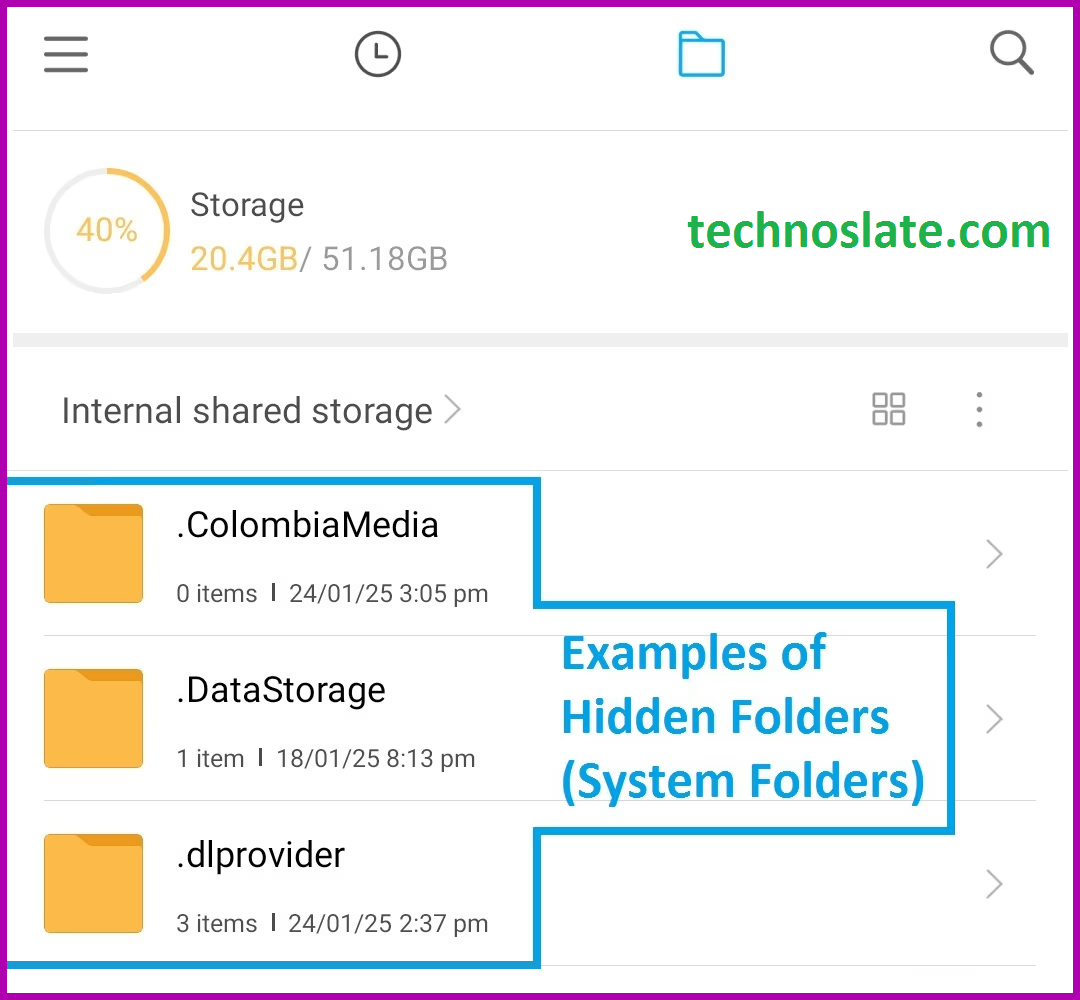
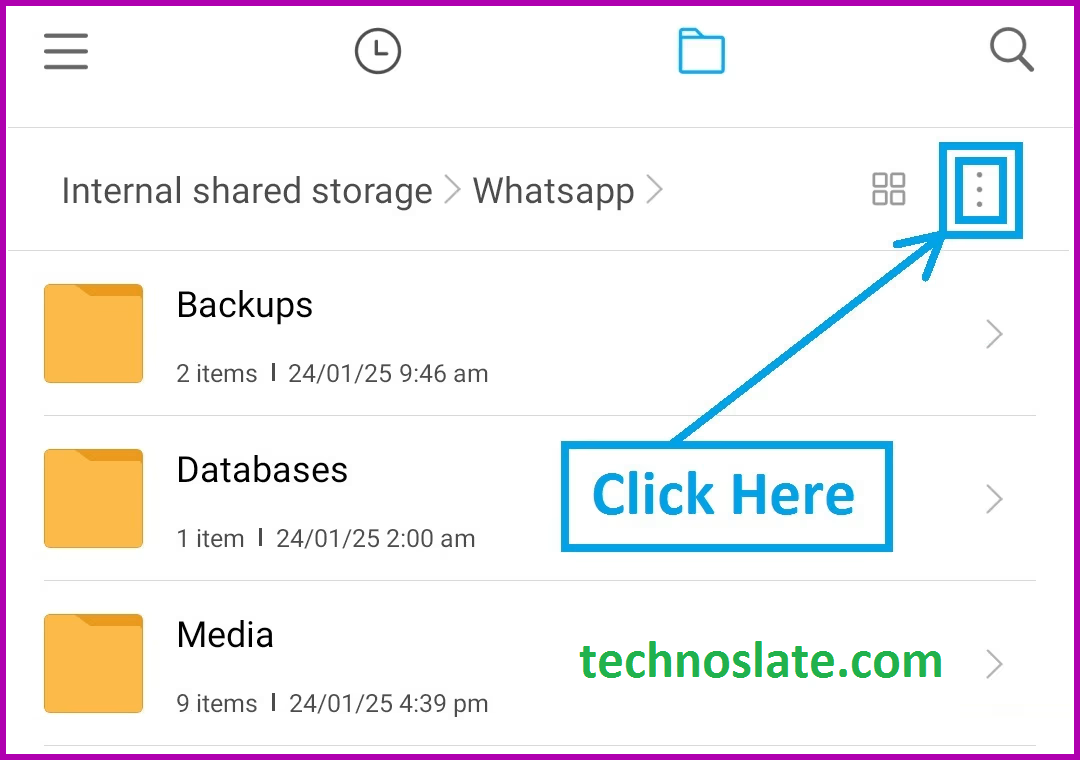
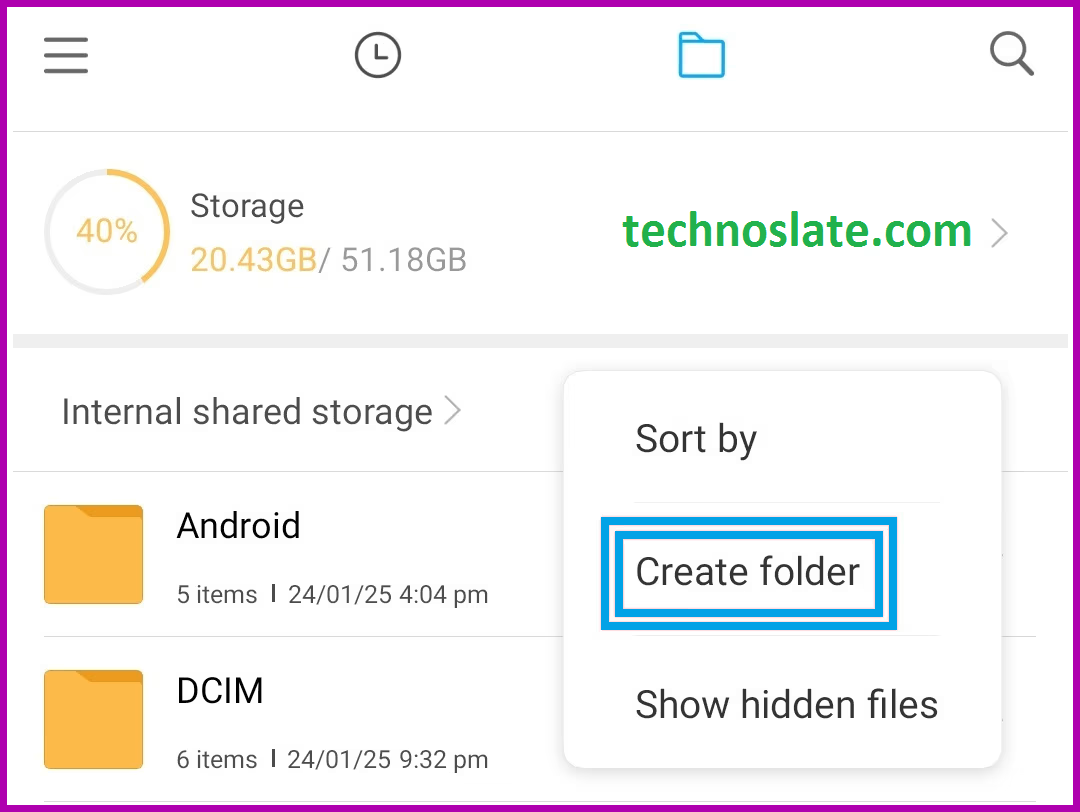
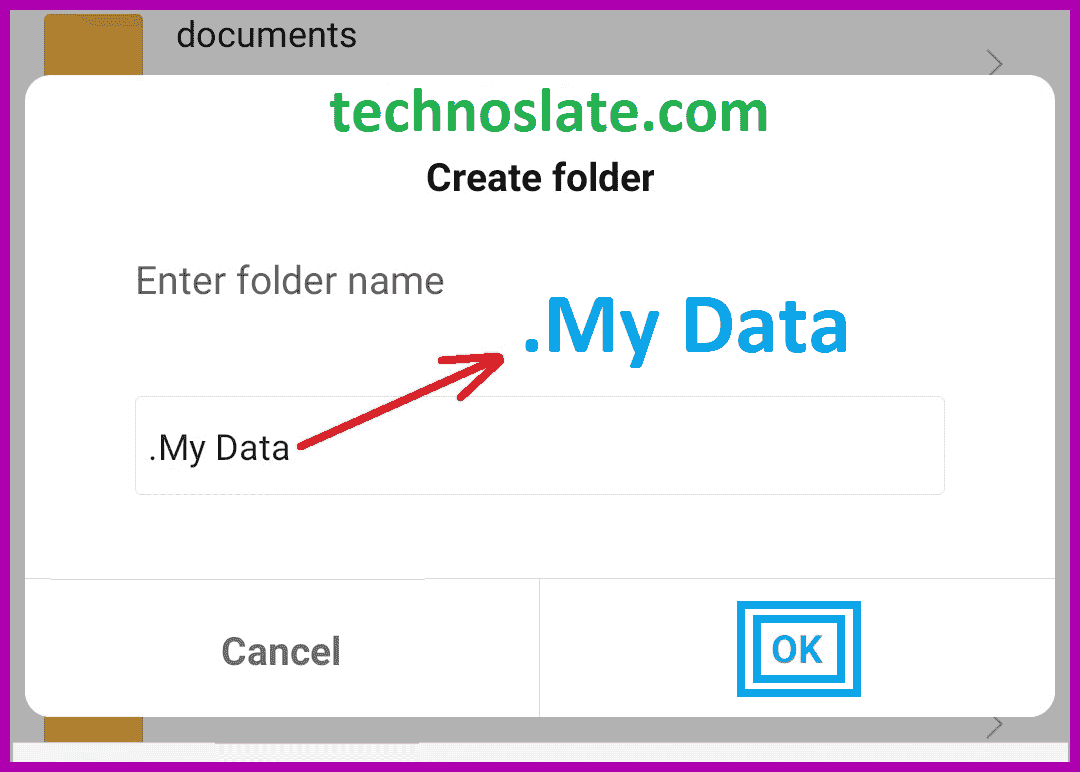
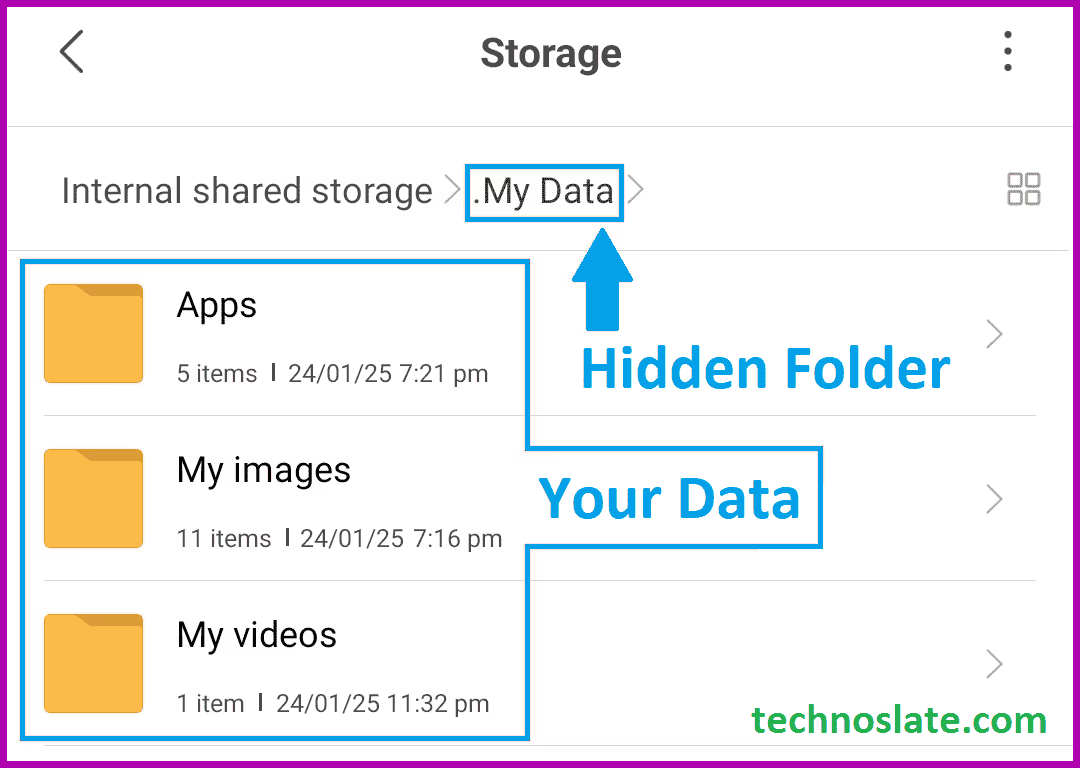
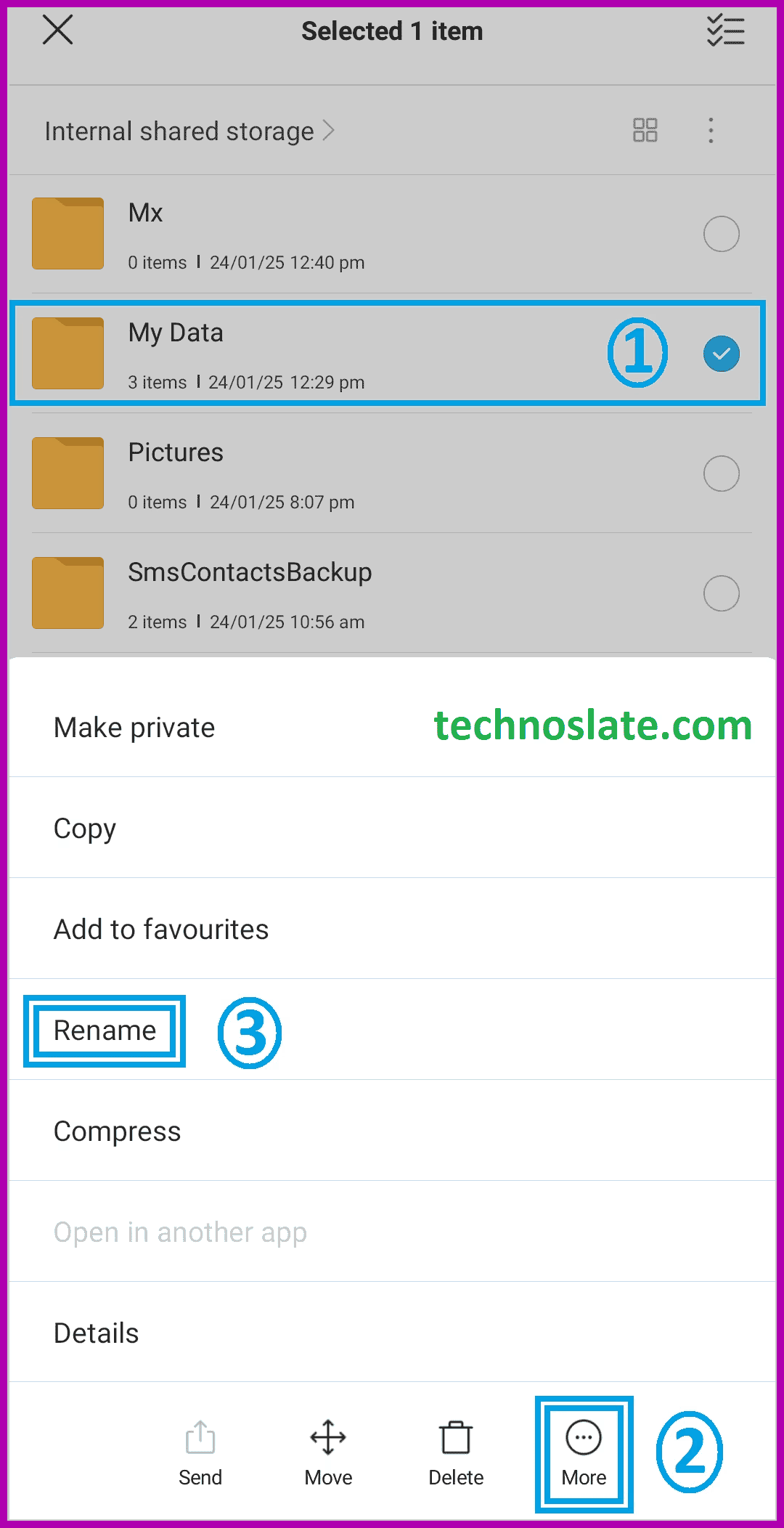
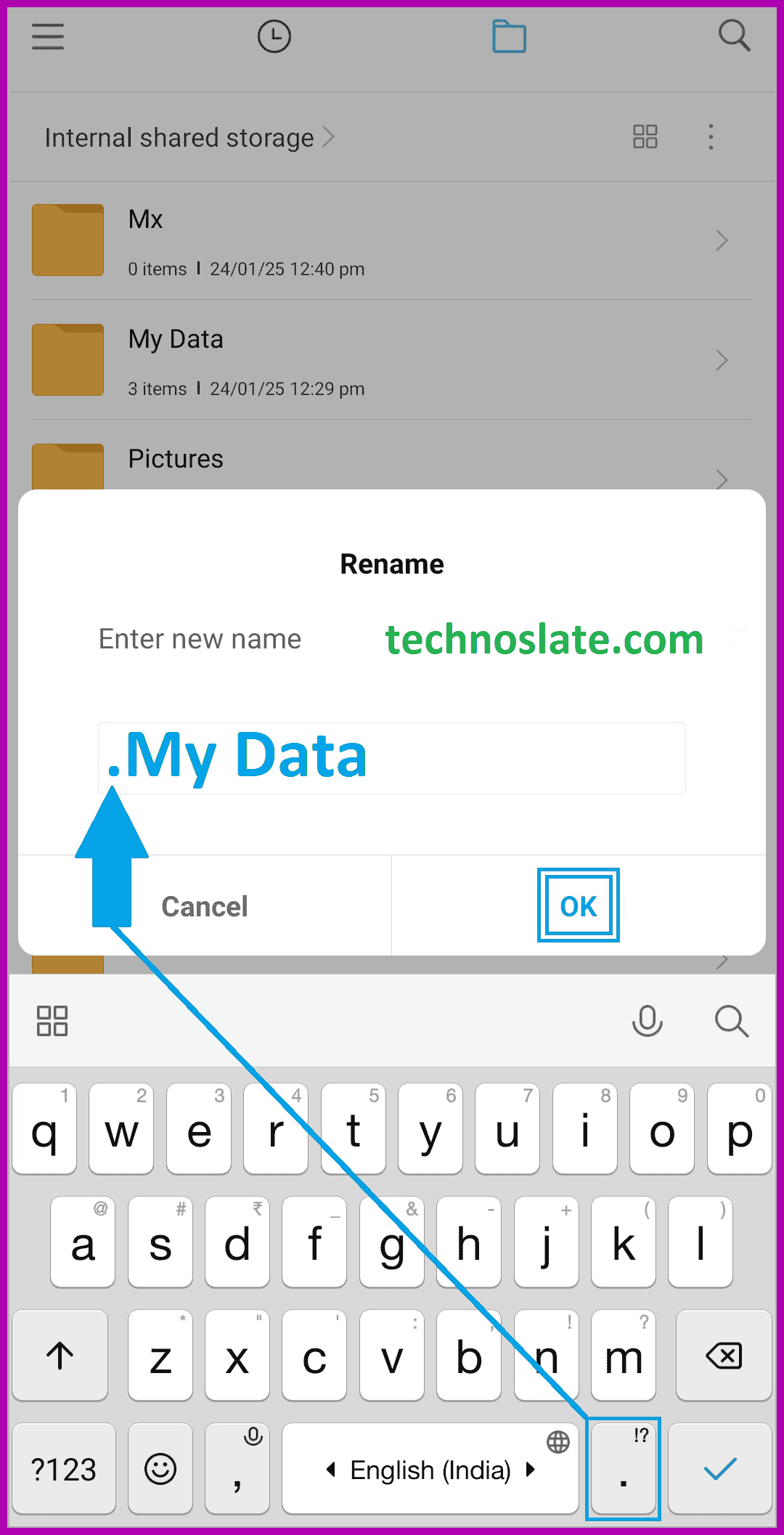
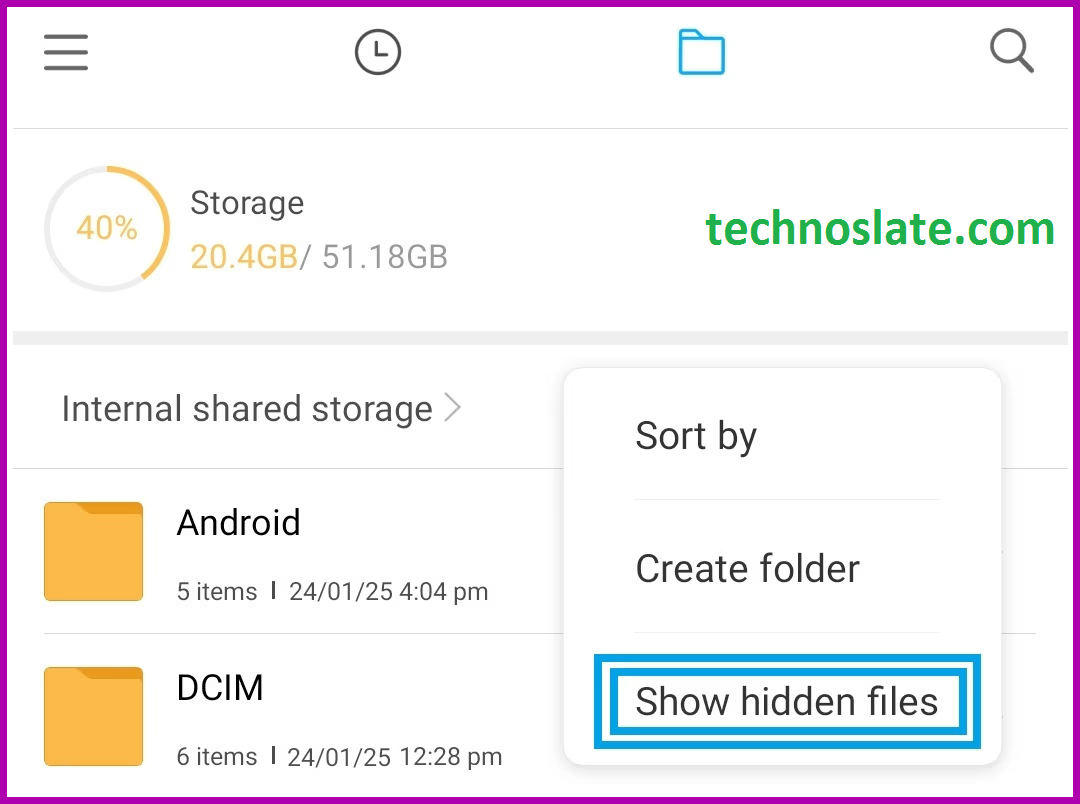
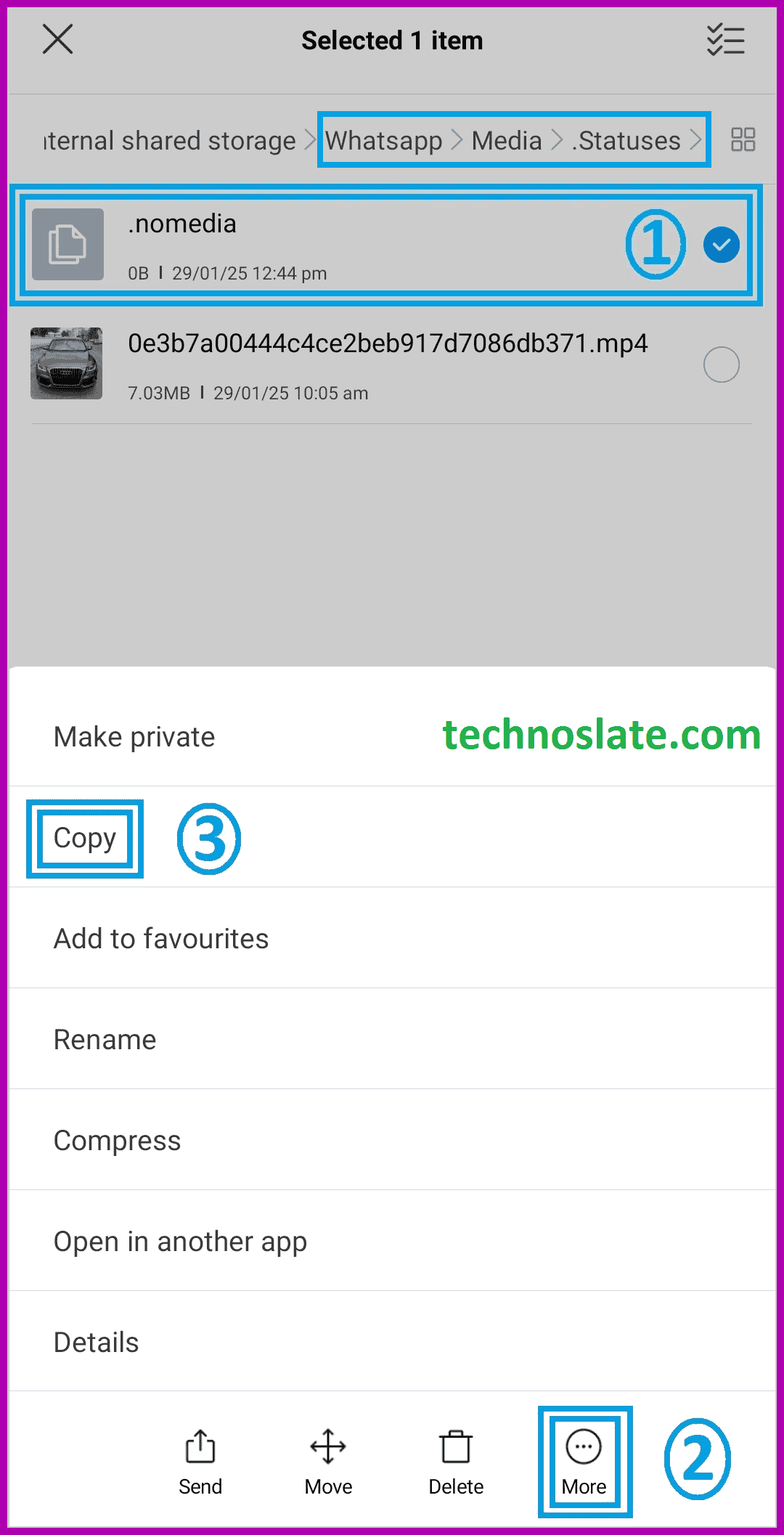
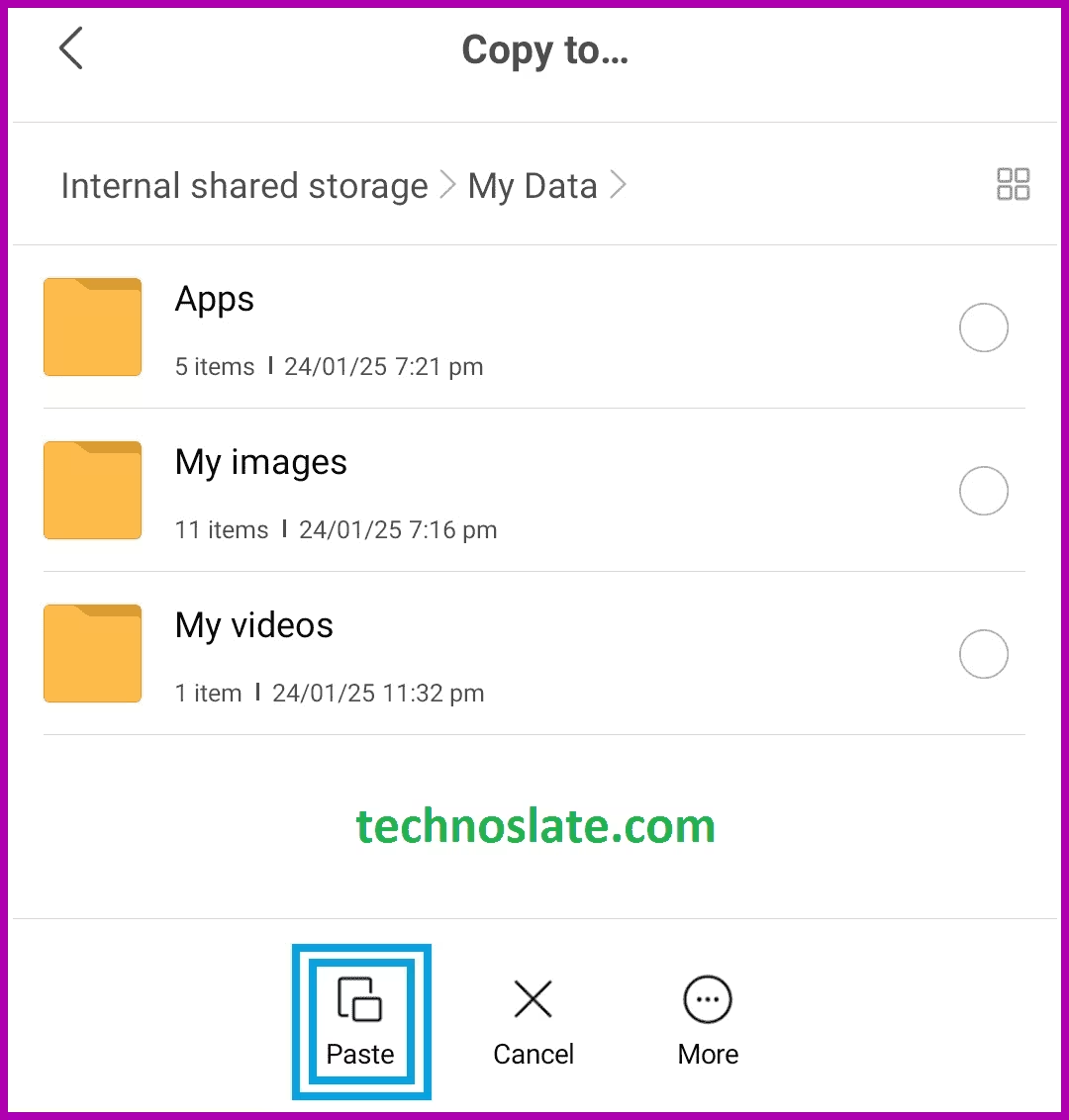
Pingback: I am Student