What is Registry Editor in Windows?
Why do you need to open Registry Editor? Before that, you need to know what Registry Editor is. Imagine your computer is like a big school. In this school, there’s a secret notebook where all the rules are written—like what time classes start, who the teachers are, and where things are kept. This secret notebook helps the school run smoothly. In a computer, that special notebook is called the Windows Registry. The Registry Editor is like a magnifying glass that lets you look inside that notebook. It shows you all the tiny settings and rules your computer uses to work properly—like how the mouse moves, what programs start when you turn it on, and how things look.
But, Just like you shouldn’t scribble in a school’s rulebook, you should be very careful when using the Registry Editor. If you change something the wrong way, your computer might not work right. The Windows Registry is a critical database that stores low-level settings for the operating system and installed applications. Whether you’re a tech enthusiast or a professional, you might occasionally need to access the Registry Editor to tweak system behavior or fix specific issues. In this article, we’ll explore the most effective methods to open the Registry Editor in Windows.
The Registry Editor helps the computer remember how to work. It’s like a control center full of tiny instructions that tell the computer:
- What programs should start when it turns on
- What the screen should look like
- How the mouse and keyboard should work
- What settings each person likes
People use the Registry Editor when they want to change how the computer behaves, like:
- Making it faster
- Fixing problems
- Turning features on or off
- Customizing things that aren’t easy to change in normal settings
But it’s not a toy — changing the wrong thing can confuse the computer! That’s why only people who know what they’re doing should use it.
1. Open Registry Editor via Run Dialog
The fastest way to open Registry Editor is through the Run dialog:
- Press Windows + R on your keyboard.
- Type regedit and press Enter.
- Click Yes if prompted by User Account Control.
This method is ideal for quick access and works on all versions of Windows.
2. Open Registry Editor from the Start Menu
Another simple way to open Registry Editor is through the Start Menu:
- Click the Start button or press the Windows key.
- Type regedit into the search bar. Select Registry Editor from the search results.
- Confirm any security prompts.
This method is beginner-friendly and useful if you prefer using the Start Menu over keyboard shortcuts.
3. Use Command Prompt to Open Registry Editor
Advanced users may prefer launching the editor through Command Prompt. This approach is helpful when working with scripts or batch files.
- Open Command Prompt by typing cmd in the Start Menu.
- Type regedit and press Enter.
4. Open Registry Editor Using PowerShell
PowerShell provides another method to open the Registry Editor, especially useful in automated tasks:
- Open PowerShell from the Start Menu.
- Type regedit and hit Enter.
While functionally identical to Command Prompt, PowerShell can be part of more complex system management scripts.
5. Create a Desktop Shortcut to Open Registry Editor
If you need frequent access, creating a shortcut can save time:
- Right-click on your desktop and choose New > Shortcut.
- In the location field, type regedit.exe and click Next.
- Name the shortcut Registry Editor and click Finish.
Now, just double-click the icon anytime you want to open Registry Editor.
6. Open Registry Editor via Task Manager
This method is particularly useful if the Start Menu is unresponsive. This is a powerful workaround when dealing with system issues.
- Press Ctrl + Shift + Esc to open Task Manager.
- Click File > Run new task.
- Type regedit and press Enter.
Final Thoughts
Knowing how to open Registry Editor in various ways can be extremely helpful for troubleshooting, customization, or advanced system configurations. However, always exercise caution when making changes in the registry—incorrect edits can cause system instability. By mastering these methods, you ensure that you’re always ready to access and manage your Windows system settings efficiently.
Now, you know the ways to open registry editor. If this post helped you then please share it with your friends and family to know about it. If you have any questions then feel free to ask in comment section. We will try our best to help you. You can read more such interesting articles here.
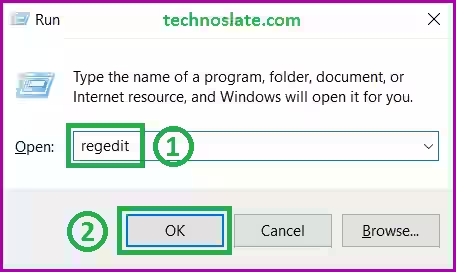
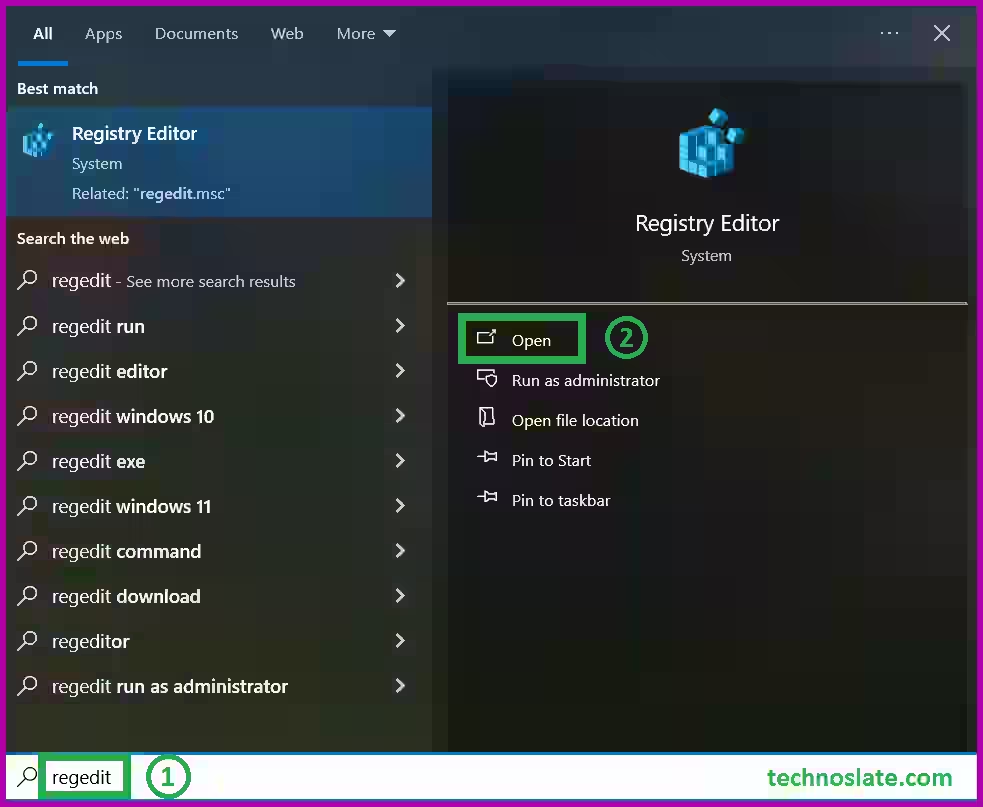

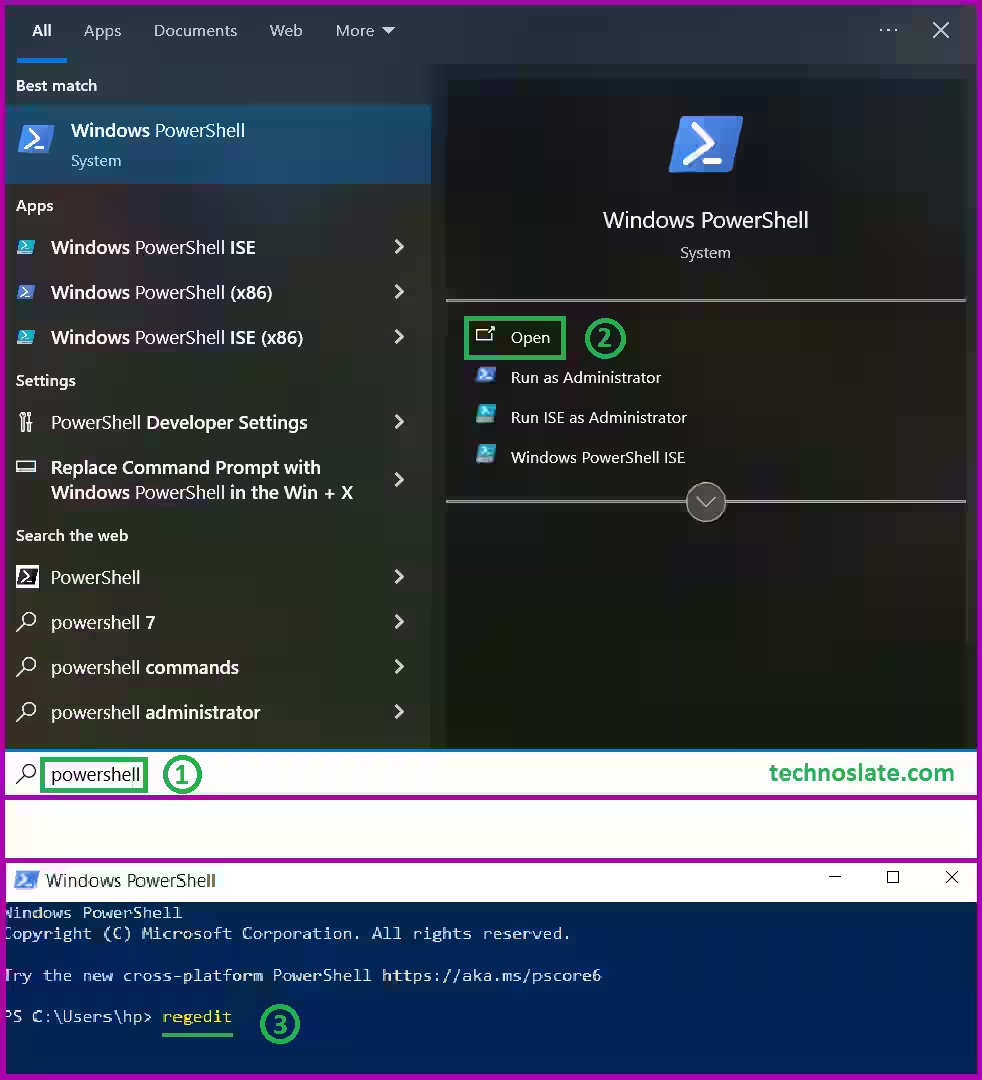
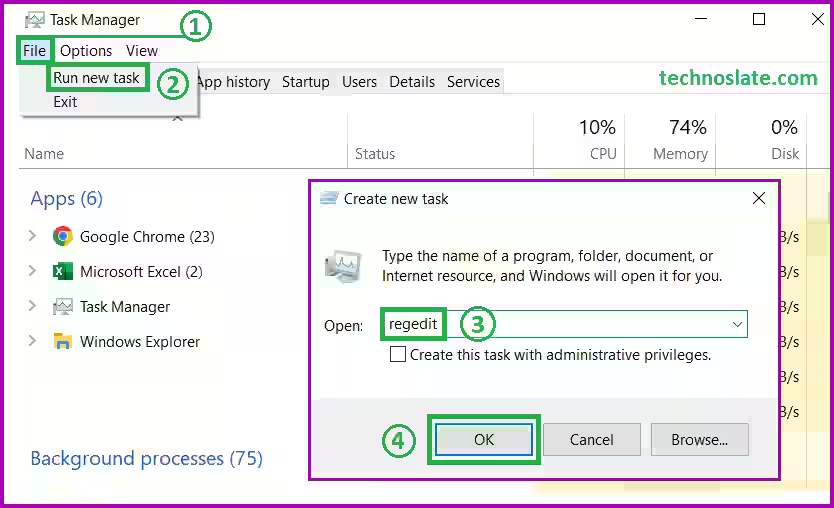
Woowww. lots of information. how can I remember this all thing you did ?????
means this is very USEFUL for everyone, not USELESS.
Pingback: Rahul Somitra