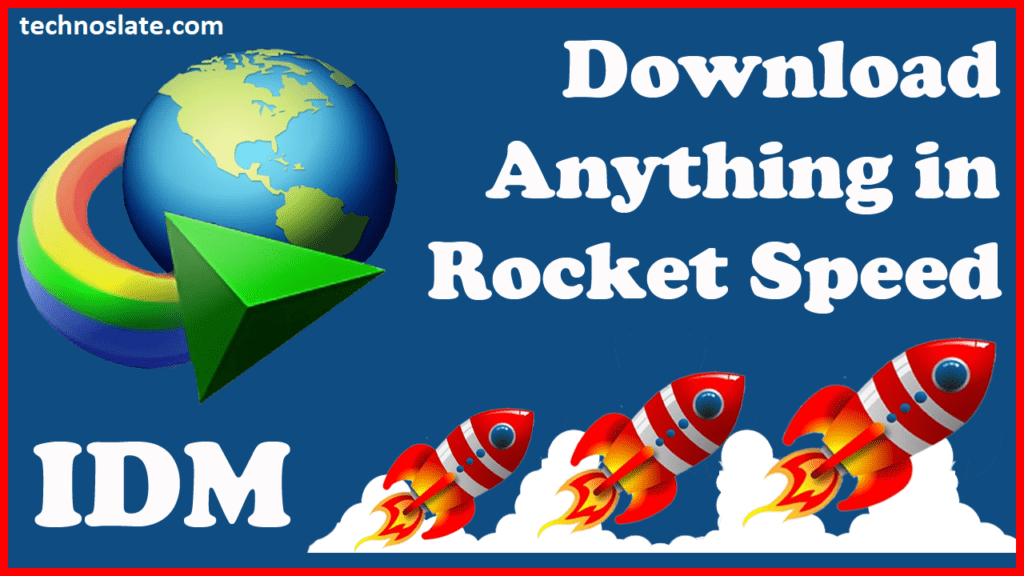
What is Internet Download Manager?
Internet Download Manager is a software to increase your downloading speed. All the latest browsers like Google Chrome, Mozilla Firefox come with built-in downloaders. However, these built-in download managers are best for downloading small size files. But, to download large size files, you need a downloader that can download files fast.
IDM is a software that helps users reduce the time taken to download files by up to one fifth. The tool is also used to schedule downloads and ensure that they resume when computer functions are interrupted. Common interruptions in computer downloads include connectivity problems, device shutdown, sudden power blackouts, and loss of connection to the Internet.
If you often download things like videos, software, and games from the Internet, you probably know about Internet Download Manager. Most people use Internet Download Manager because of the download speed it provides. It provides faster download speeds than any other downloader available on the internet.
Generally it is observed that Internet Download Manager is faster in downloading as compared to popular web browsers like Chrome, Firefox and Opera etc. It’s functions are accelerated by a smart logic feature that fragments files and downloads them safely but quickly. It is unique from other downloaders because the process of downloading fragmented files allows limited connection and reuse of existing access privileges without requiring further login.
Internet Download Manager Features:
| Speeds up downloads up to 5 times | Supports downloads from wide range of browsers |
| Can pause and resume downloads | Advanced browser integration |
| Downloads faster than any browser | Quick and easy installation |
| Can schedule downloads | Download files with one click |
| Sets download limits | Supports drag-and-drop interface |
| Can download multiple files at the same time | Supports multiple proxy server types |
Typically a download manager increases speed by making multiple simultaneous connections to a remote server. I believe that it may actually be making multiple requests for the same file at the same time, and thus causing the server to provide higher bandwidth through multiple connections. Servers are typically bandwidth limited on a per-connection basis, so by making multiple connections, you get higher total bandwidth.
How to Use Internet Download Manager
Copy the download link of the file from the web browser and if the file is supported by an application, the program will automatically fetch the link. If application fails to fetch the link automatically, you can download the file by pasting a link in application. Here is the process.
- To download a new file, copy the download link of the file and then click the Add URL button in the window. This will open a window and your copied link will be automatically pasted there. If the link does not paste automatically then paste the download link in the textbox (shown in the image). After pasting the link, click on the OK button.
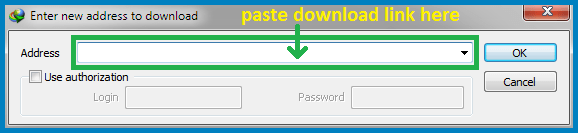
- Start downloading by clicking Start Download button.
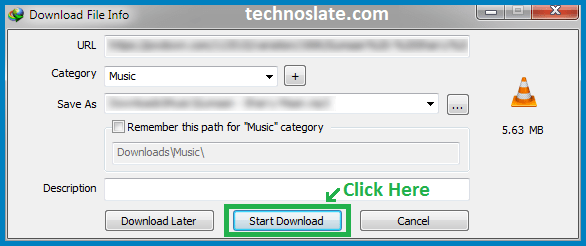
- Use the Pause button to postpone the download of a selected file.
- Stop/Stop All buttons are used to suspend the file download.
How to Organize your downloads in Internet Download Manager
Since you can collect and store all your download links through application, it’s a great way to organize and keep track of all your downloads in one place. The home window displays a list of all the files that have been downloaded or are pending download. It can download files at a faster pace because it downloads in multiple streams as opposed to the standard single stream.
If your download is interrupted for any reason in the browser you will have to start again. But in this application, if the downloading process gets interrupted, you can resume the downloading from where it was left. It also allows you to download multiple files at once. However, you can set how many files to download at a time and queue others to download later.
- To organize your downloading files, click Scheduler from Menu bar.

- You will find two tabs here. Select the second tab named Files in the queue.

- After selecting your file, use the up arrow to move your file in an upward direction in the list and use the down arrow to move your file downwards. (The up and down arrows are highlighted in the red box below the image). Using this arrow button, you can change the priority of your downloading files. FYI, you can also change the number of files downloading simultaneously (look for the blue box near the left side panel.) For example, if the number 4 is written in the box, the first file from your downloading list will be downloaded. Four files will be downloaded at once (simultaneously).
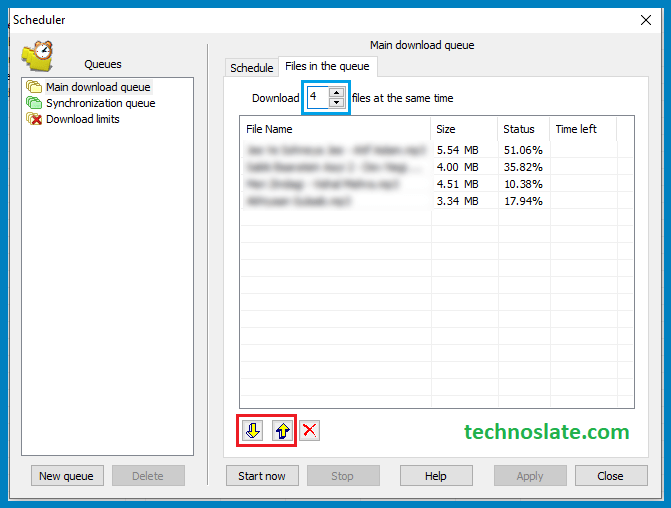
Is Internet Download Manager free?
No, It’s not a free software. It has a trial period of 30 days, but later you have to pay a small amount for a lifetime license of this software. And I am sure you will not regret if you buy Internet Download Manager. Just try it.
How to Add Internet Download Manager Extension from Google Store
To install the Internet Download Manager extension in Chrome, you must have Internet Download Manager installed on your computer.
- If it is already installed on your computer, use the following link to add the Internet Download Manager extension to Chrome. https://chrome.google.com/webstore/detail/idm-integration-module/ngpampappnmepgilojfohadhhmbhlaek
- After that, click on Add to Chrome button placed at top right corner of windows.
- Now click on add extension to install Internet download manager extension in chrome. You will see the application logo on top-right corner of Google Chrome where all installed extension logos are.
How to Add IDM Extension Manually (Drag and Drop)
When you install this application, the extension is automatically added to your default browser. Whenever you are watching a video on YouTube or any other site, the Download This Video tab will appear above it. If you are seeing this tab then application is working fine. If not then there may be a problem with the extension for Chrome browser. Please follow the steps below to add it’s extension manually.
- Open Google Chrome. And then, click on the three dots on the top right corner of the Chrome browser.
- Go to More Tools option where you will find Extensions option.
- Click on Extensions. After this the Chrome browser extension window will open, keep it open.
- Remove the Internet Download Manager extension if the extension is already installed. You can do this by clicking on the Remove button.
- Now, open Windows File Explorer by pressing Windows button and letter E together from the keyboard.
- Open the drive where you installed Internet Download Manager.
- Find and open Program Files (x86).
- After that, find the Internet Download Manager folder and open it.
- Now look at the IDMGCExt.crx file.
- After finding the crx file, drag and drop the file onto the Google Chrome extensions page.
- The following message may appear on your computer screen.
- Extensions, apps, and themes can harm your computer. Are you sure you want to continue?
- To install the it’s extension in Chrome browser, click Continue.
Now, open any site from where you want to download any file (like video, software, game etc.) and check whether the extension is working properly or not. For example, if you are downloading a video file then if the Download This Video tab appears on top of the video then it means the Internet Download Manager extension has been added successfully.
How to check IDM browser integration settings
- Open Internet Download Manager and click Options.
- After that, you need to check whether the Use of advanced browser integration is enabled or not.
- Enable this option to add it’s extension to Chrome if it is not there.
- Also check if your preferred browser selected (e.g. Google Chrome, Internet Explorer, Mozilla Firefox) is enabled under Capture Downloads from the following browser list. Check your browser’s checkbox if it is not selected.
- You can skip this step if your browser is selected in Capture Download from the following browser list. Otherwise click the Add Browser button. You will see a message box. Click on the OK button of the message box.
- Now select your file from the dialog box and click OK.
- If this does not resolve the issue then there is only one thing you can do and that is to add application extension manually. There are many integration module extensions in the Chrome Web Store but there are also many fake extensions on the Web Store. We will provide the direct link of Internet Download Manager extension for your convenience. So that you don’t have to waste time searching for extensions in the Chrome Web Store.
How to Update Internet Download Manager
- Open Internet Download Manager and click Help. Now, click on Check for Updates.
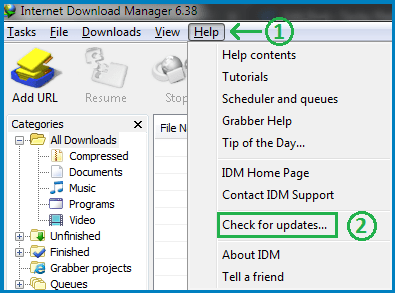
- If you are using an older version then it will start downloading the latest Internet Download Manager version and the update will be installed on your computer/laptop. And if you are using the latest version then you will see the following message.
You are using the latest version of Internet Download Manager. Please check back again for updates at a later time.
Other key features of Internet Download Manager include Scheduler Pro, queue processor, provision of support for multiple languages, user’s ability to preview zipped folders, HTML manual and support, classification of downloads, sound alerts for the user, HTTPS Support, security included. From malware and viruses and an integral download accelerator. The tool splits files into quotas for efficient progressive downloading.
This last feature is important for connections like Hughes and Direct Way that implement various forms of fair access policy. By using Internet Download Manager, you can download that file at a quick speed. This works incredibly well if you’re listening to music or downloading a very large file or streaming a video. If you are looking for an application to download videos or large-sized software from sites then Internet Download Manager is a good download manager to consider.
Now, you know very well about temp mail / disposable mail. If you found this post useful then share it with your friends and relatives so that they can also get help. You can read more such interesting articles here.