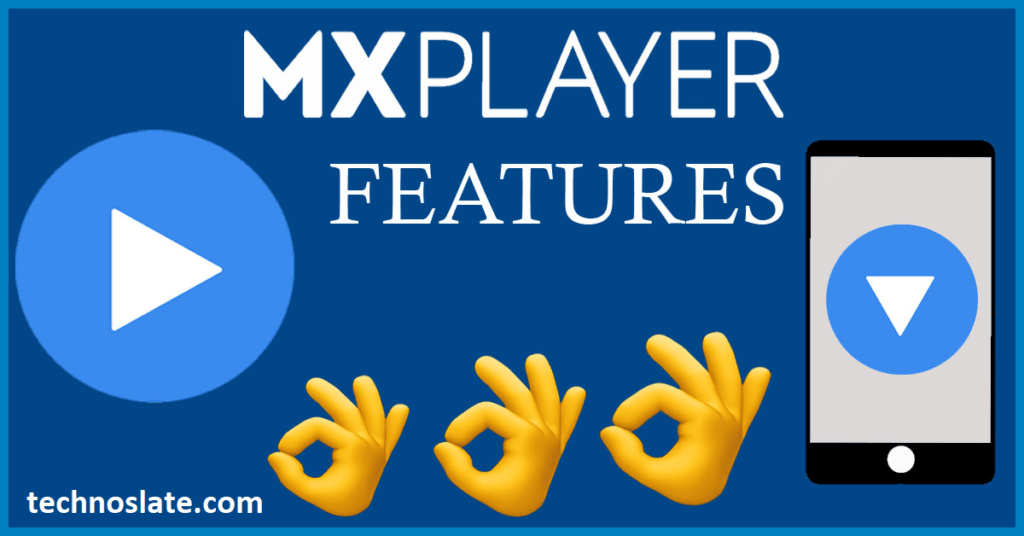
Hey Guys, as all we know MX Player is a leading multimedia player application for Android devices, renowned for its versatility and feature-rich interface. Developed by MX Media (formerly J2 Interactive), MX Player offers users an immersive experience for playing various types of media files, including video and audio formats. If you do not have an MX player installed in your device then you can get it from here. Let’s take a detailed look at the amazing features of the MX player.
Amazing Playback Features in MX Player
MX Player – A video player capable of playing any type of video file.
Generally, any stock video player (built-in video player in your mobile), is capable of playing very common video formats (like 3GPP, MPEG-4, and WebM etc.). But, MX is the master player of the game. It can play more than 15 video formats like AVI, MP4, FLV, MKV, MOV, 3GP, DIVX, F4V, MPEG, FLV, MOV, VOB, WMV, WEBM and many more. And these are the most used video formats but not supported by stock video players.
Moreover, if you have a device with high configuration of hardware (good hardware processing speed) then MX Player is the best video player to watch videos offline and online too. Yes, you read it right…!!! MX Player can also play Full HD videos online. In offline viewing, if you are watching from memory card, you just need a higher class memory card for better performance.
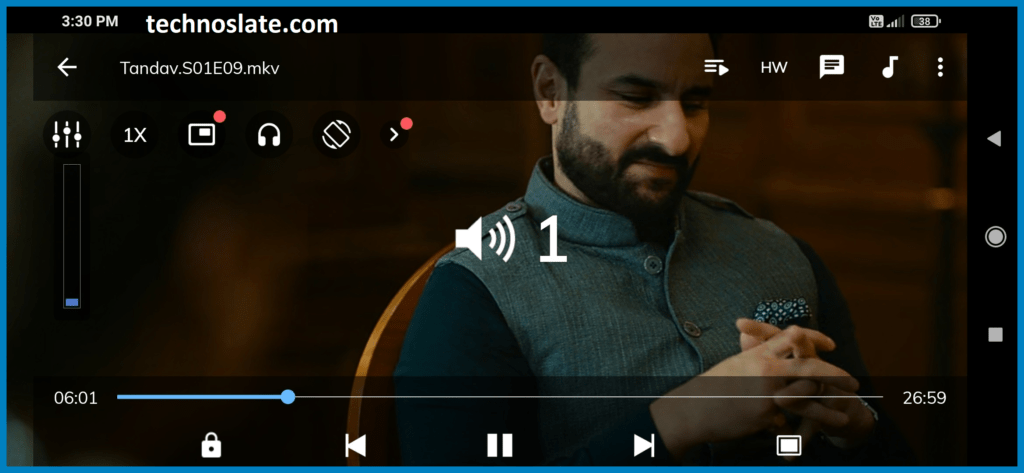
Note: The SD card class version number indicates a higher data transfer rate and thus higher performance.
MX Player also supports hardware and software decoders and you can toggle the decoder even while watching a video. Hardware decoding can save battery and load videos faster, but older mobiles have few file formats supported by the hardware.
In such a situation, software decoding can be useful for you. You just need to switch between decoders and you’re done. Software decoding will use more battery, but the video quality will be much better.
Note: You can switch between decoders while the video is playing to see which one works better for you.
Subtitle Support
Another notable aspect of MX Player is its robust subtitle support, allowing users to load external subtitle files or download them directly from the internet. Users can customize subtitle settings such as font size, color, and synchronization to improve readability and enhance the viewing experience, particularly for non-native language content. I prefer watching videos with English subtitles for the following reasons (these reasons may be yours too)
- Whenever I watch a movie/video in a language other than English
- Sometimes the video may have very low sound/voice.
In MX Player, we can manually select our subtitle file using our file manager or file explorer. And do you know the beauty of subtitle selection feature of MX Player??? Yes…!!! MX Player has the feature that can select subtitle automatically. If the subtitle file has the same name as the video file, and it is located in the same folder, MX Player will automatically detect the subtitle file of your video when you start/play the video. And the text in subtitles is crystal clear (which is very difficult for other video players).
You can drag and drop the subtitles to reposition them on the screen and pinch to zoom to change the font size while watching the video in parallel.
Audio Boost in MX Player
Sometimes it is very difficult to deal with low sound in our favorite video/movie. But you can handle it using MX Player.
If the software decoder for the video is enabled, you can increase the volume up to 200% (same function as the VLC video player), so you will no longer need to concentrate too much on quiet videos. But I suggest you not to use this function in whatever video file you are playing, use it only when you need it very little (like a video with low sound) because it can also damage your speaker. . so be careful.
Online Video Streaming
I like this feature. MX Player is not bound to play your local video files (videos in your phone or memory card), we can also use this player to play network streams. In the following cases we can use MX Player to play online videos (you do not need to configure anything).
- By opening the video link in Android browser
- By manually entering the video URL in MX player
Swipe Gesture
This Player supports a set of swipe gestures that are very useful when playing videos. The list is given below:
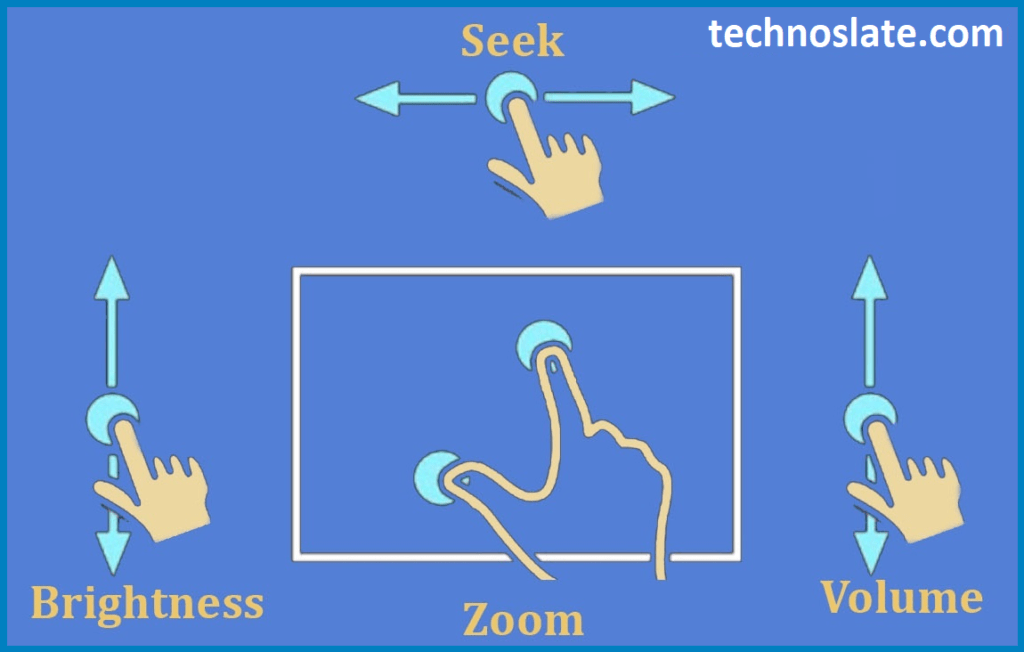
- Screen brightness: On the left side of the screen, swipe up with one finger (1) to increase (2) swipe down to decrease
- Video Volume: On the right side of the screen, with one finger (1) swipe up to increment (2) swipe down to decrement
- Video Playback Speed: Two-finger swipe (1) Swipe up to increment (2) Swipe down to increment
- Seek the Video: Swipe left or right using one finger
These swipe gestures are very useful in video playback and are done very well in this Player.
Display fields in MX Player
Sometimes we need to know about the video like what is the video size, where is your video stored in file explorer, what is the video quality etc. MX Player is capable of displaying these important data without any hassle. Let’s see how to achieve this.
Select the icon like this and then choose the option you want in the Fields section. The options are described below.
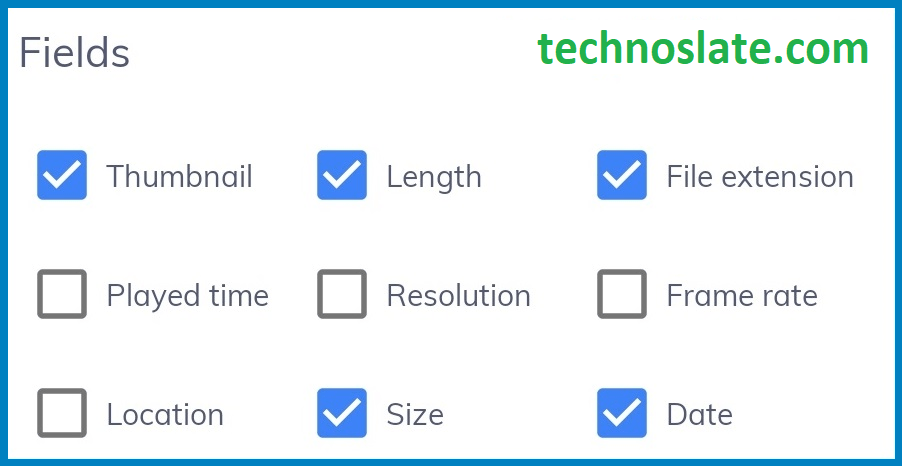
| Field | Description |
| Thumbnails: | Displays a thumbnail of your video, so you can get an idea of what the video is about without playing it. |
| Length: | Displays the length of the video in minutes. |
| File Extension: | Displays your file extension (.mp4, .mkv, .avi, .mov etc.) |
| Playing Time: | Displays when your video was last played. |
| Resolution : | Displays the resolution of your video in pixels, so you can get an idea of the video quality without playing the video. |
| Frame Rate: | Displays the frame rate of your video. |
| Location: | Displays the full path to your file. |
| Size: | Displays the size of your file/folder in KB/MB/GB |
| Date: | Displays when your file was created |
Create Video Playlist in MX Player
Nowadays everyone likes to watch online videos. But, what if your data package is over or due to some technical reason your internet is not working or working very slow. So downloading the video to your device and then watching it offline is still a good option.
If you have downloaded videos in your mobile then there is a high possibility that those videos will not be in the same folder. All those videos will be in different folders. So, if you are watching videos from different folders you may have to switch folders while watching the video. Instead of doing this just create a playlist and add videos to that playlist. Now you can watch your favorite videos continuously without changing folders or worrying about internet speed.
Having trouble finding videos? Sort Your Videos in MX Player
Many times there are many files in our mobile. So sometimes we cannot find that file at the time when we need it. This Player has a very great feature called Sort. By using this feature we can find our file very easily. Yes, I know we can find the file using Search function also. But this function is very useful when we want to sort our files. We can sort files using various file attributes like title, date, playing time, length, size, resolution, frame rate, type etc.
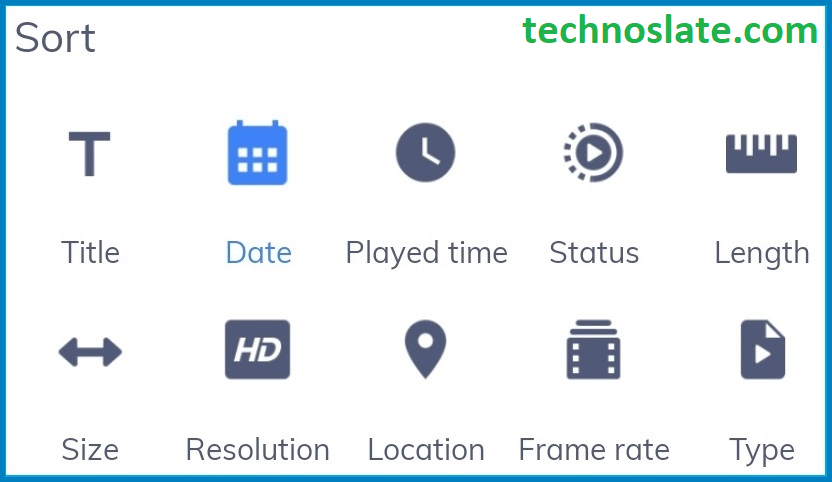
| File Title | Sorts the video in A-Z or Z-A format |
| File Date | Sorts videos by when your file was created (1 hour ago, yesterday, 2 days ago) |
| Play Time | Sorts videos by play time such as Recently Played, 5 minutes ago, 1 day ago, etc. |
| Length | Sorts videos by file length in minutes. |
| Size | Sorts the video by size like KB/MB/GB |
| Resolution | measures the video in pixels (video quality). |
| Frame Rate | Sorts videos using video frame rate such as 15fps, 25fps, 30fps. Here, FPS stands for frames per second. |
| Type | Sorts videos by video type like .mp4, .mkv, .avi, .mov etc. |
Safe Content Mode in MX Player
A few months ago, MX Player has brought the feature to watch videos online and as we know adult content is also available in this Player. So, if a child is using the application and their parents want to hide adult content in application then they can hide it very easily. With a tap of the finger one can turn on safe content mode and keep their child away from adult content.
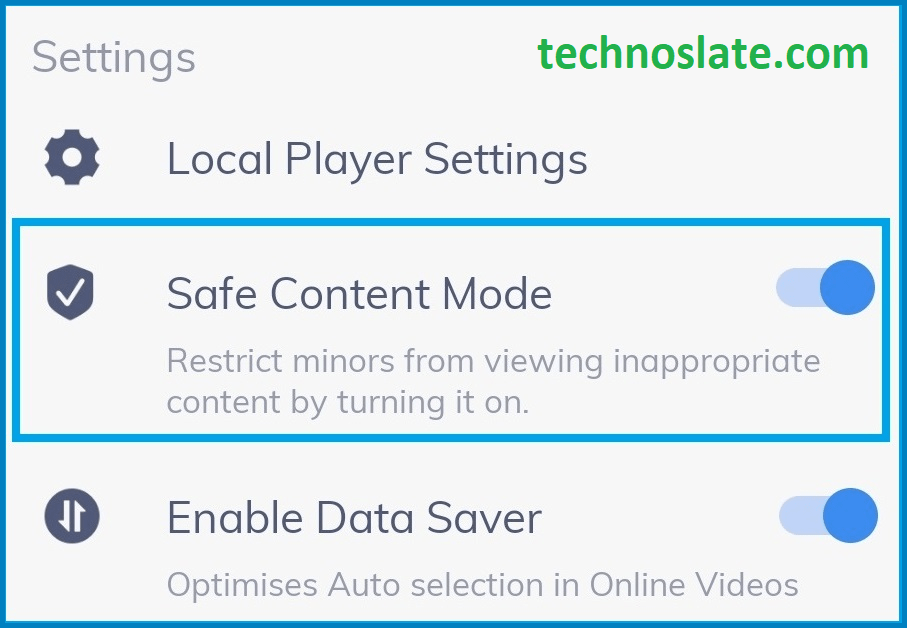
Please note that this feature does not hide adult content like your personal videos or WhatsApp videos downloaded to your mobile. It only hides adult content that is available online on application.
Equalizer in MX Player
Equalizer is one of the best features available in MX Player. Using equalizer you can control the effect of any audio. There are many built-in audio effects available in MX Player and you can also create the effect of your choice (known as custom effect). You can also adjust the bass boost and virtualizer effects.
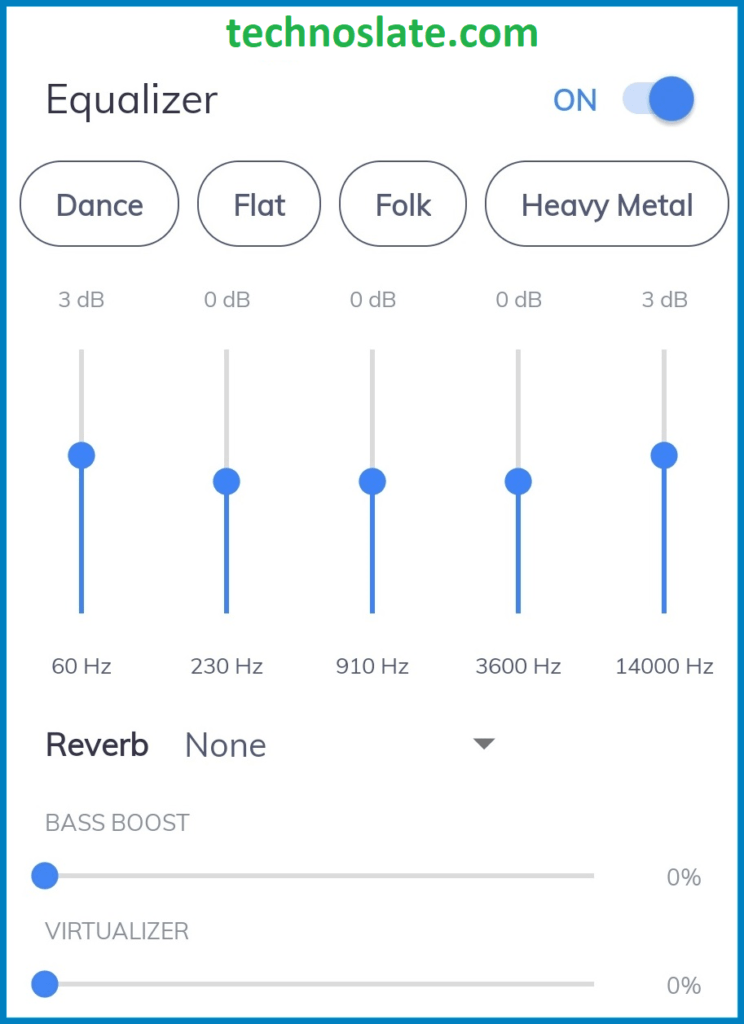
In summary, MX Player is a versatile and feature-rich multimedia player for Android devices, offering broad compatibility, intuitive controls, advanced playback features, and robust subtitle support. Whether users are watching videos offline or streaming online content, MX Player provides a seamless and immersive media playback experience.
Now, you know very well about MX player. I hope this post can help you learn the features of MX Player. If you found this post helpful, please share this post with your friends and family. If you have any question in your mind or you are facing any problem then feel free to ask your question in the comment section. We will try our best to help you. You can read more such interesting articles here.
Very informative.. Thanks