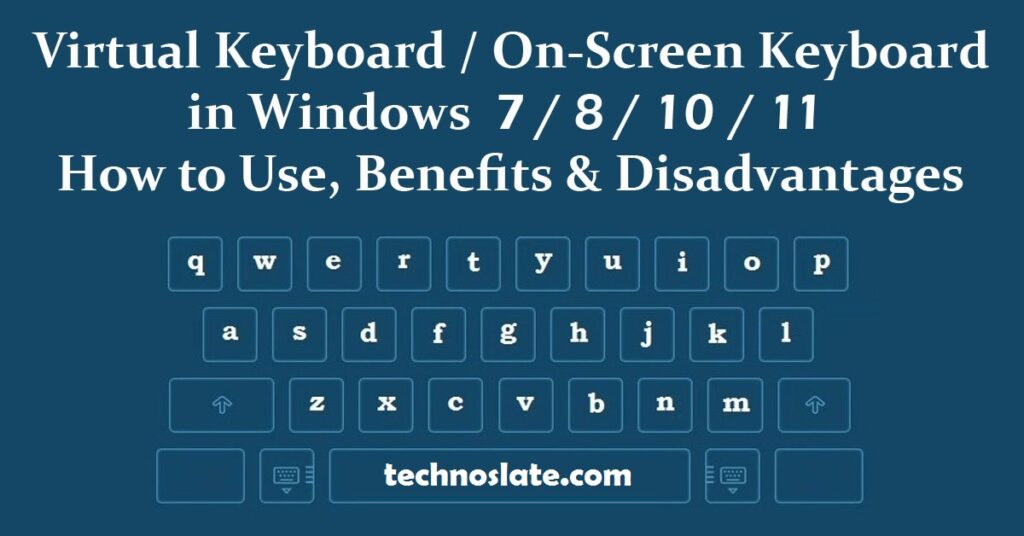
What is a Virtual Keyboard?
Virtual keyboard is a software based keyboard. It is also known as on-screen-keyboard and soft keyboard. Virtual keyboards are used as an alternative to physical keyboards. Windows has a built-in feature known as OSK (On-Screen-Keyboard), which is an example of a virtual keyboard. Another example of a virtual keyboard is Gboard, which was created by Google for use in operating systems (Android, iOS).
The on-screen keyboard has a layout and buttons like a standard keyboard, with all the letters, numbers, symbols and system keys such as Home, End, Insert, Page Up, Page Down, Ctrl, Alt, Caps and Are involved. shift. It can be used in place of a hardware keyboard to type virtually.
Use of Virtual Keyboard
Basically, the on screen keyboard is designed to keep your passwords safe from malicious Spyware and Trojan programs. Using virtual keyboard will reduce the risk of password theft.
- (1) The major advantage of virtual keyboard is net banking security.
- You must have seen the on-screen keyboard to log in on the home page of the banking website. In the early times of net banking, hackers used to use your keyboard strokes to steal your banking ID and password. To protect users from such hacking, banks have used virtual keyboard on the home page for login.
- Note that some banking sites have randomized the position of the keys in OSK, making it a little harder to get/guess the password of people around you.
- (2) Suppose if your physical keyboard gets damaged and you have to do some important work on your computer, how will you do it? Here comes a on-screen keyboard for your use.
How to Open/Access On Screen Keyboard in Windows?
(1) Open On-Screen-Keyboard from the Start Menu
- Click Start or press the Windows button, then type osk and press Enter.
(2) Open On-Screen-Keyboard from Control Panel
- Open Control Panel from the Start menu.
- Click on Ease of Access.
- Click Ease of Access Center
- Click Start on screen keyboard
(3) Open on-screen-keyboard from Run box
- Press the Windows button and R simultaneously. A small box will open which is the run box. Now type osk and press enter.
- You can now use your on-screen keyboard. For easy access in the future, you can right-click the on-screen keyboard icon on your taskbar and select Pin this program to taskbar.
How to Use Numbers in On Screen Keyboard?
- Click on Options.
- Turn on the numeric keypad, and then press OK.
You can now use the number pad in the on-screen keyboard.
How to Use Capital Letters in On-Screen-Keyboard?
- Open the on-screen keyboard and click Shift in the on-screen keyboard. Done.
Note: You can switch upper/smaller letters by clicking Shift. The on-screen keyboard has two Shift keys. Both are same. So, you can use whatever you want.
Download Virtual Keyboard for Windows
As discussed above, on-screen keyboard is already installed in Windows system. But if you don’t like Windows on-screen Keyboard and want to try the new one, you can download it from here. There are many options available to download on-screen keyboard like portable exe, portable zip, installation package exe and installation package zip. You can download as per your choice. You can also find customizable options like changing the theme color, keyboard size, keyboard transparency, language, and more.
Advantages of Virtual Keyboard
By using virtual keyboard we do not need a physical keyboard. And virtual keyboards don’t require physical space on a table or desk. In the past, keystrokes were hackers’ favorite trick to steal passwords, and it is very easy to obtain keystrokes from a physical keyboard. Whereas virtual keyboard can keep our online passwords (especially in net banking) safe from any attacker, malware, spammers etc.
Dis-Advantages of Virtual Keyboard
Most users are not comfortable using a virtual keyboard. Because you need to adjust the location of the virtual keyboard on the screen every time (in some cases). In physical keyboards, the user can feel the touch of the keys while pushing them downwards. If the user accidentally presses the key he will get it. Whereas in a on-screen keyboard, every location on the screen provides the same experience.
Using on-screen keyboards in touch screen devices can cause the screen to become dirty and dusty if used for a long time. Using a physical keyboard generally keeps the screen clean. While typing on physical keyboard, user must look directly down at the keyboard and if he is typing for a long time it may lead to neck injury or neck fatigue. In case of larger devices, using the on-screen keyboard can be very inconvenient, and it can reduce the user’s productivity.
Now, you know very well about Virtual Keyboard or On-Screen Keyboard. If this post helped you then please share it with your friends and family to know about it. If you have any questions then feel free to ask in comment section. We will try our best to help you. You can read more such interesting articles here.
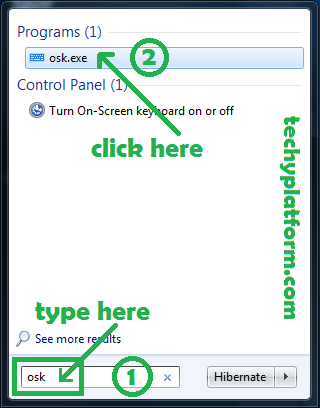
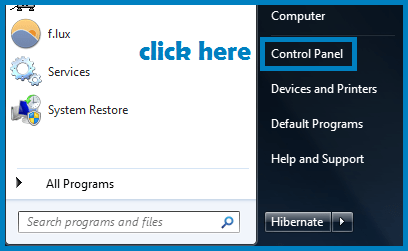
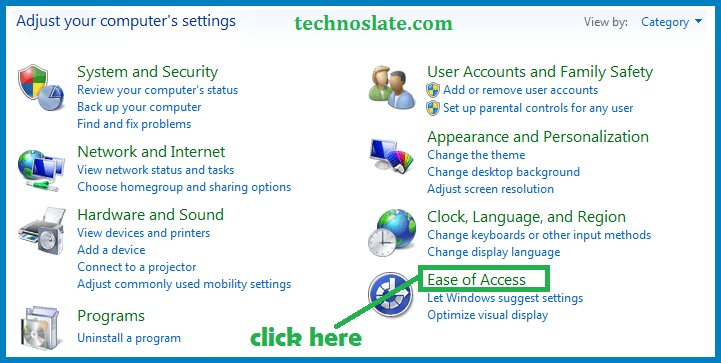
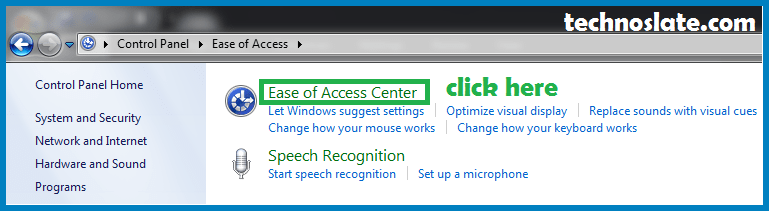
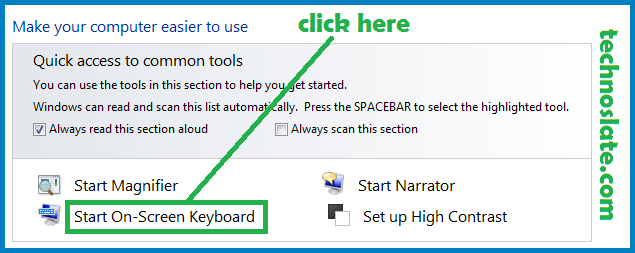
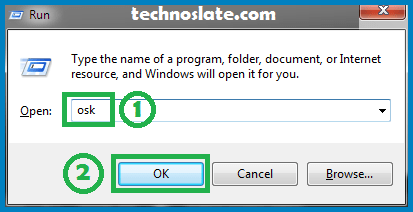
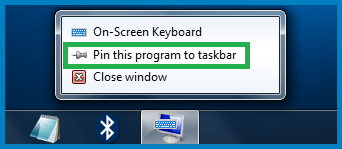
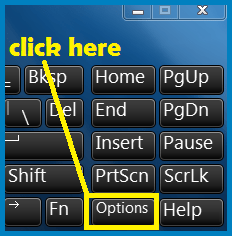
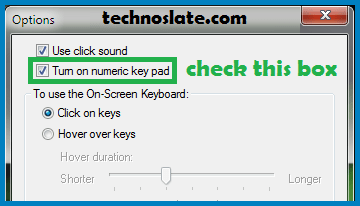

superb, wants more like this.
Fantastic. I just loved it. I will read it again.
Thank you very much for letting us know about this.
We would love to get your input on our site at some point if you can have some time.
Thanks for this Awesome guide.
Your Guides are always so much comprehensive…
good written, keep it up…
very nice article
Just Amazing…..very interesting. Your inputs are always incredible, Thanks
We are lucky to have readers like you…Thanks.
Hey people!!!!!
Good mood and good luck to everyone!!!!!
This is the best.
It really really helped me.
Thanks for your help. 👍
Excellent bro……Thanks a lot……😊
Ty bro. U saved my ton of time❤
Thanks a good alternative for sure.
Short and simple….I’m happy😊😊😊😊Thank you
Thank you, I appreciate how you explain and demonstrate in a concise and easy to understand way
I was trying to find a solution for my not working space key, thanks a lot, now I don’t need to waste of my money☺️
Thanks man, tutorial to the point, quick and easy.
no time wasted like so many others!
Very good article.straight to the point.
God bless you guys for your IT tutorials for everything!
Thanks bro really it has helped me out 🙏
Thanks man, tutorial to the point, quick and easy, no time wasted like so many others!
few keys on my actual keyboard was not working.. i was going to buy new keyboard … but not after reading this … i saved my money… thank you
Very good, straight to the point
I was trying to find a solution for my not working space key, thanks a lot, now I don’t need to waste of my money☺️
You always have good information in your posts/blogs. So much fun and easy to read!
bohot accha article hai,
kahi sara tutorial dekha hai mene, tumhara wala video bohot accha tha.
good job.
On screen keyboard system me help karne ke lea dhanyabad😇
few keys on my actual keyboard was not working.. i was going to buy new keyboard … but after reading this … i saved my money… thank you
I’m adding this in My “Most Helpful Info Folder”.
Simple, Easy, and no other BS unlike some other’s I’ve watched before this.
thanks a lot☺️☺️, now I don’t need to waste of my money☺️
you are no.1 person who help me in the world